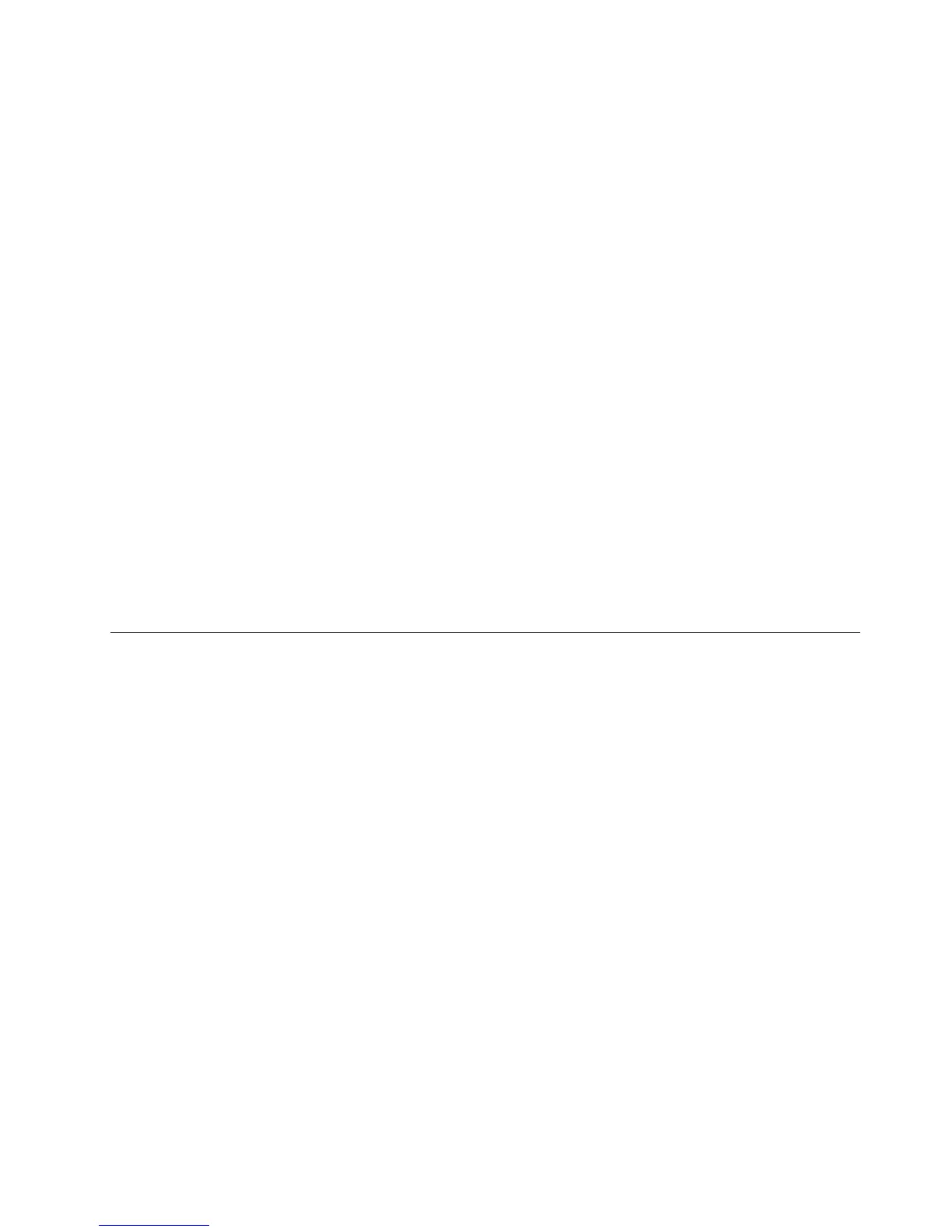1.DownloadaBIOSupdateutilityprogramanditsinstallationinstructionsfromtheLenovoSupport
Website.Then,makeabootablediscorabootableUSBkeyandprinttheTXTlethatcontainsthe
installationinstructions.See“DownloadingtheBIOSupdateutilityprogram”onpage67.
2.Removeallmediafromthedrivesandturnoffallattacheddevicesandtheserver.Then,disconnectall
powercordsfromelectricaloutletsanddisconnectallcablesthatareconnectedtotheserver.
3.Removetheservercover.See“Removingtheservercover”onpage85.
4.LocatetheBIOSrecoveryjumperonthesystemboard.See“Systemboardjumpers”onpage46.
5.RemoveanypartsordisconnectanycablesthatmightimpedeyouraccesstotheBIOSrecoveryjumper.
6.MovetheBIOSrecoveryjumperfromthenormalposition(pin1andpin2)totherecoveryposition
(pin2andpin3).
7.Reinstallanypartsorreconnectanycablesandreinstalltheservercover.See“Completingtheparts
replacement”onpage162.
8.ConnecttheservertoanacpowersourceandthenfollowtheinstallationinstructionsfortheBIOS
updateutilityprogramtostarttheserverfromtherecoveryimage.Therecoverywindowopens.
9.PressEntertostarttherecoveryprocess.Aftertherecoveryprocessiscompleted,yourserverwill
automaticallyturnoff.
10.Repeatstep2throughstep5.
11.MovetheBIOSrecoveryjumperbacktothenormalposition(pin1andpin2).
12.Reinstallanypartsorreconnectanycablesandreinstalltheservercover.See“Completingtheparts
replacement”onpage162.
13.Connecttheservertoanacpowersourceandturnontheserver.TheBIOSsettingsbecomethedefault
settingsoftheupdatedBIOSversion.YouneedtocheckandconguretheBIOSsettingsforyour
specicneeds.See“UsingtheSetupUtilityprogram”onpage55
.
UsingtheThinkServerEasyStartupprogram
ThistopicguidesyoutousetheThinkServerEasyStartupprogramtosetupandcongureyourserver.
TheThinkServerEasyStartupprogramsimpliestheprocessofconguringRAIDandinstallingsupported
WindowsandLinuxoperatingsystemsanddevicedriversonyourserver.Theprogramworksinconjunction
withyourWindowsorLinuxoperatingsysteminstallationdisctoautomatetheprocessofinstallingthe
operatingsystemandassociateddevicedrivers.Thisprogramisprovidedwithyourserveronaself-starting
(bootable)ThinkServerEasyStartupDVD.TheuserguidefortheprogramisalsoontheDVDandcanbe
accesseddirectlyfromtheprograminterface.
IfyoudonothaveaThinkServerEasyStartupDVDavailable,youcanalsodownloadanISOimagefromthe
LenovoSupportWebsiteandmakeadiscbyyourself.
TodownloadtheThinkServerEasyStartupprogramimageandburnitintoadisc,dothefollowing:
Note:LenovomaintainstheSupportWebsitebymakingchangesandimprovementsperiodically.The
actualproceduremightvaryslightlyfromwhatisdescribedinthistopic.
1.GototheLenovoSupportWebsiteat:
http://www.lenovo.com/support
2.ClickDownload&Drivers➙ThinkServer.
3.Findtheproductnameandclickthemachinetypeofyourserver.Tondthemachinetypeinformation
onthechassis,see“Machinetype,model,andserialnumberlabel”onpage13.
4.ClickEasySuitetoquicklylocatetheThinkServerEasyStartupprogramontheWebpage.
Chapter5.Conguringtheserver69
