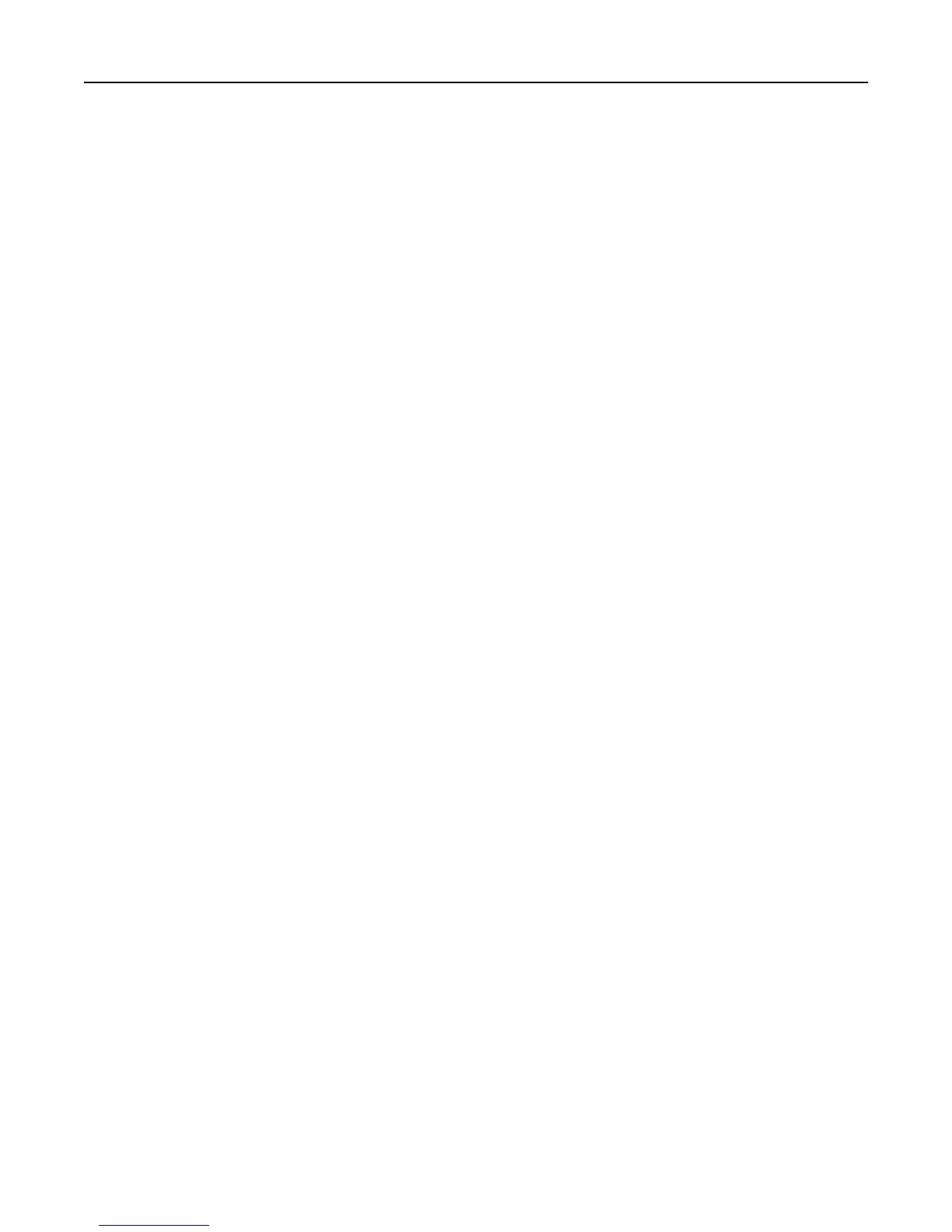Checking the status of parts and supplies
A message appears on the printer display when a replacement supply item is needed or when maintenance is required.
Notes:
• Each gauge displays the estimated life left for the supply or part.
• All page life estimates for supplies assume printing on a single side of letter‑ or A4‑size plain paper.
Checking the status of parts and supplies on the printer control panel
From the home screen, touch Status/Supplies > View Supplies.
Checking the status of parts and supplies from the Embedded Web Server
Note: Make sure the computer and the printer are connected to the same network.
1 Open a Web browser, and then type the printer IP address in the address field.
Notes:
• View the printer IP address on the home screen. The IP address appears as four sets of numbers separated
by periods, such as 123.123.123.123.
• If you are using a proxy server, then temporarily disable it to load the Web page correctly.
2 Click Device Status > More Details.
Saving energy
Using Eco‑Mode
1 Open a Web browser, and then type the printer IP address in the address field.
Notes:
• View the printer IP address on the printer home screen. The IP address appears as four sets of numbers
separated by periods, such as 123.123.123.123.
• If you are using a proxy server, then temporarily disable it to load the Web page correctly.
2 Click Settings > General Settings > Eco‑Mode.
3 Select a setting.
Using MS810de 123
