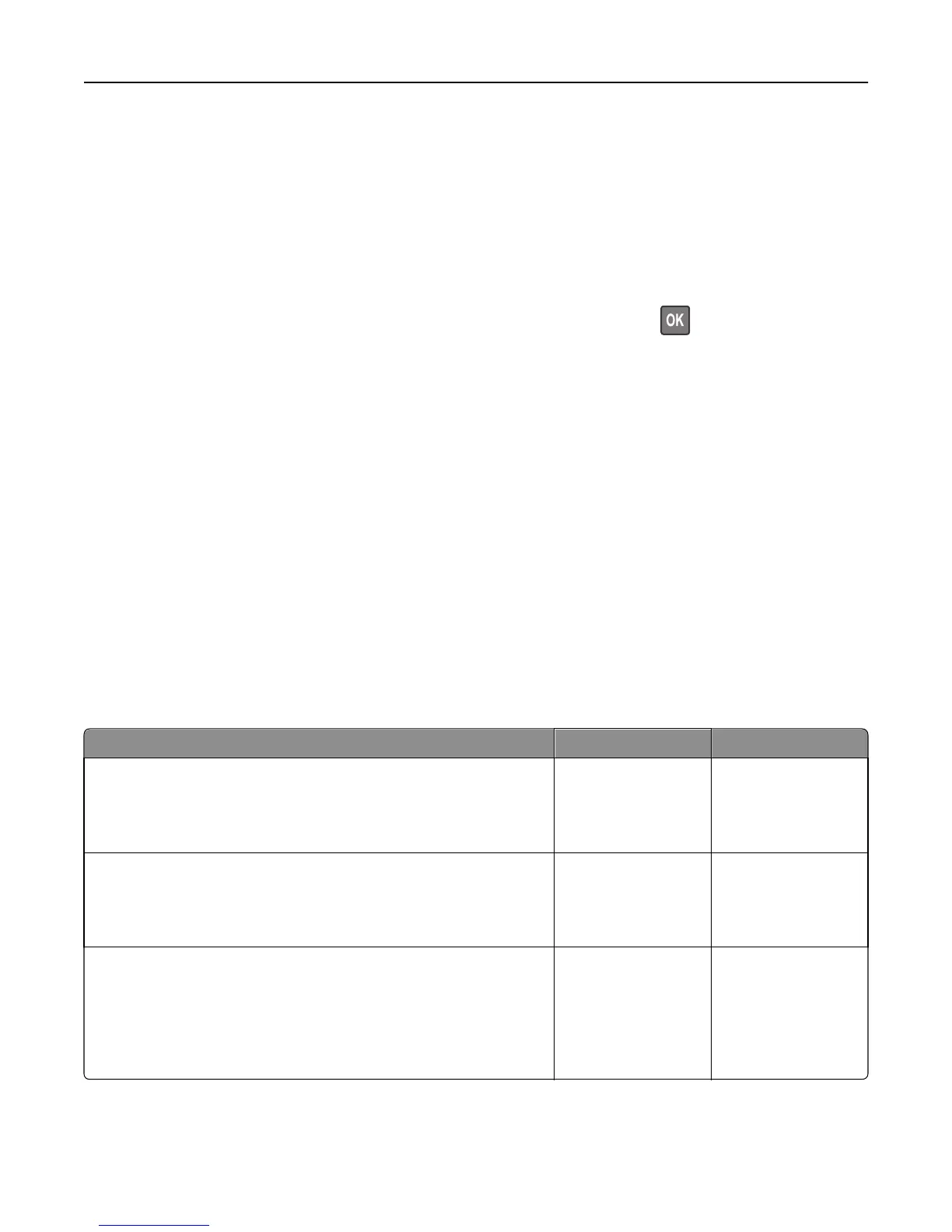3 Remove the unsupported option card from the printer controller board, and then replace it with a supported card.
4 Connect the power cord to a properly grounded electrical outlet.
5 Turn the printer back on.
USB port [x] disabled [56]
Try one or more of the following:
• Select Continue to clear the message. For non-touch-screen printer models, press to confirm.
The printer discards any data received through the specified serial port.
• Select Reset active bin to reset the active bin for a linked set of bins.
• Make sure the USB Buffer menu is enabled.
Solving printer problems
• “Printer does not respond” on page 302
• “Printing problems” on page 304
• “Hardware and internal option problems” on page 312
• “Paper feed problems” on page 316
• “Print quality problems” on page 318
Printer does not respond
The printer is not responding
Action Yes No
Step 1
Make sure the printer is turned on.
Is the printer turned on?
Go to step 2. Turn on the printer.
Step 2
Check if the printer is in Sleep mode or Hibernate mode.
Is the printer in Sleep mode or Hibernate mode?
Press the Sleep button
to wake the printer
from Sleep mode or
Hibernate mode.
Go to step 3.
Step 3
Check if one end of the power cord is plugged into the printer and the
other to a properly grounded electrical outlet.
Is the power cord plugged into the printer and a properly grounded
electrical outlet?
Go to step 4. Plug one end of the
power cord into the
printer and the other to
a properly grounded
electrical outlet.
Troubleshooting 302
