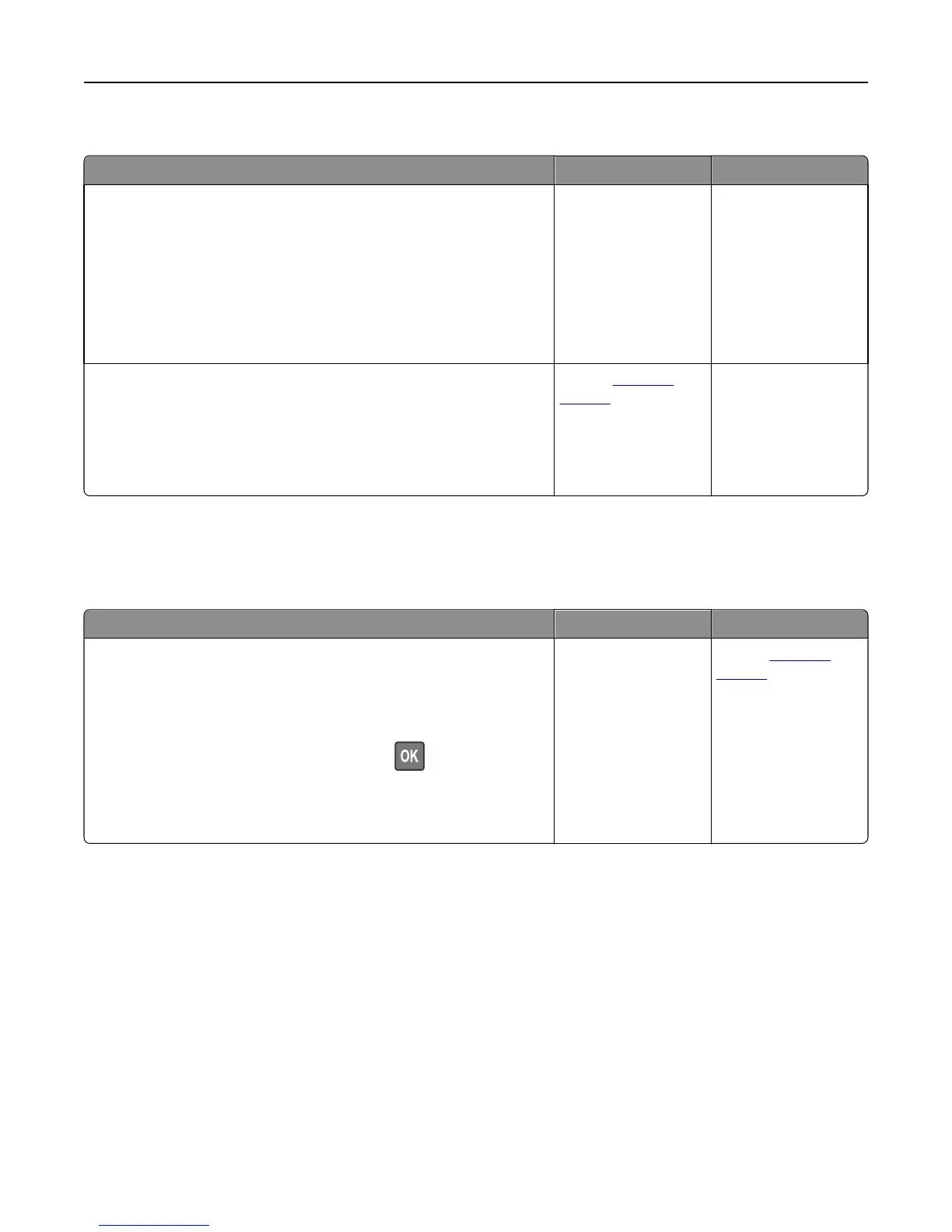USB/parallel interface card does not operate correctly
Action Yes No
Step 1
Make sure the USB or parallel interface card is installed.
a Install the USB or parallel interface card. For more information, see
“Installing an Internal Solutions Port” on page 18.
b Print a menu settings page, and then check if the USB or parallel
interface card is listed in the Installed Options list.
Is the USB or parallel interface card listed in the Installed Options list?
Go to step 2. Check if you have a
supported USB or
parallel interface card.
Note: A USB or parallel
interface card from
another printer may
not work on this
printer.
Step 2
Check if you are using the correct cable and if it is connected securely to
the USB or parallel interface card.
Is the correct cable securely connected to the USB or parallel interface
card?
Contact
customer
support.
Connect the cable to
the USB or parallel
interface card
connector.
Paper feed problems
Jammed pages are not reprinted
Action Yes No
a Turn on jam recovery.
1 From the printer control panel, navigate to:
Settings > General Settings > Print Recovery > Jam Recovery
2 Select On or Auto.
3 Depending on your printer model, press or touch Submit.
b Resend the pages that did not print.
Were the jammed pages reprinted?
The problem is solved. Contact
customer
support.
Troubleshooting 316
