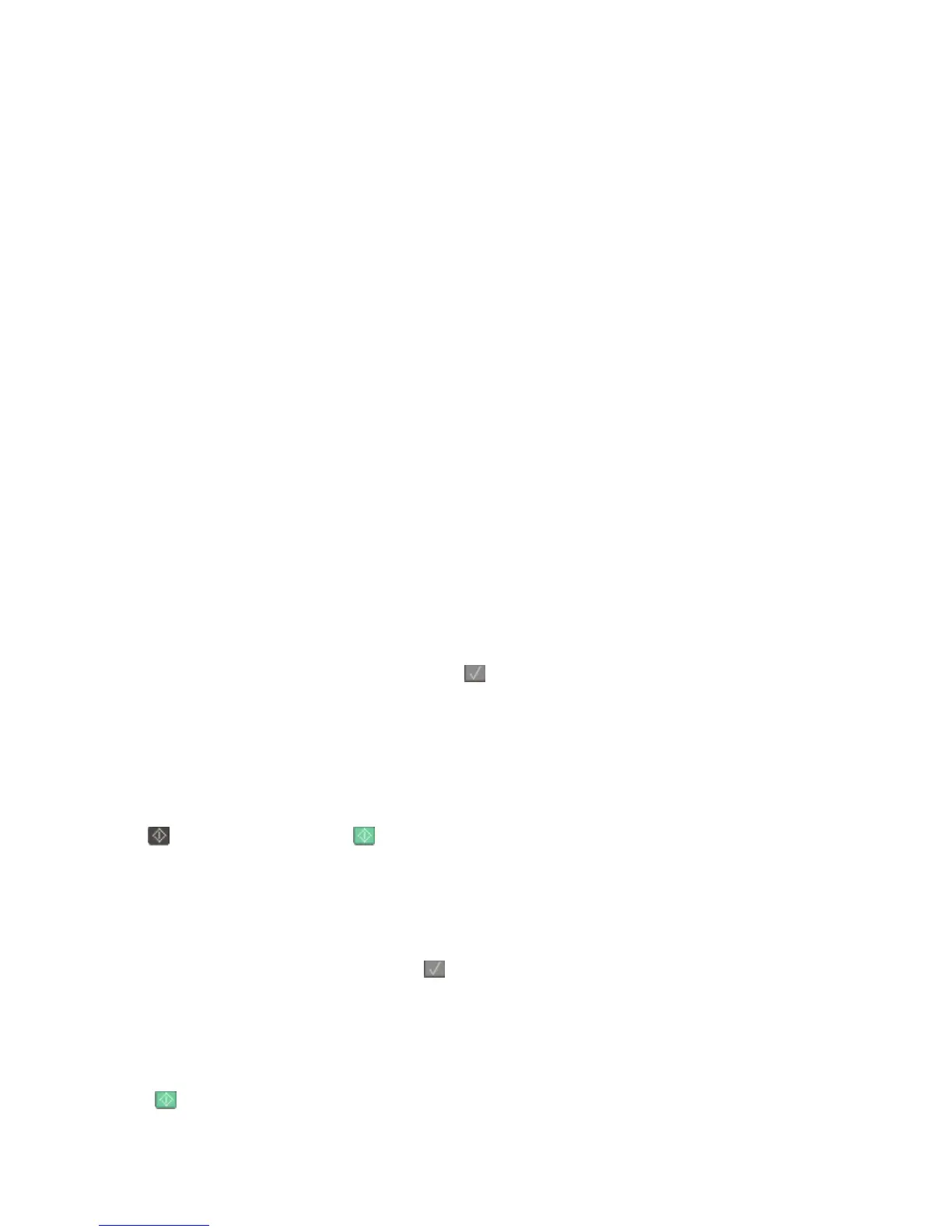Menus disabled
The printer menus are disabled. The printer settings cannot be changed from the printer control panel. Contact your
system support person for help.
Note: When menus are disabled, it is still possible to cancel a print job.
No analog phone line
The analog phone line was not detected; the fax is disabled. Connect the printer to an analog phone line.
No answer
A fax number is dialed, but no connection is made. Wait for the message to clear.
No dial tone
The printer does not have a dial tone. Wait for the message to clear.
No recognized file types
Either there are no files saved on the USB drive, or the files saved are not supported. Convert files to any of the
following supported file types: .pdf, .gif, .jpeg, .jpg, .bmp, .png, .tiff, .tif, .pcx, or .dcx.
PC Kit Life Warning
This is the final warning message for the photoconductor kit. The photoconductor kit is near exhaustion. The printer
continues printing unless the value for the Cartridge Alarm is changed from the printer control panel or set to On
from the Supply Notifications Web page (located on the Embedded Web Server).
If the setting is On, then the printer stops printing. Press
to select Continue. The printer continues to print until
the photoconductor kit is completely exhausted. When the photoconductor kit is exhausted, replace it.
Phone in Use
The telephone attached to the printer is in use, or its handset is off the cradle.
1 Place the handset on the telephone cradle.
2 Press to send a black only fax or to send a color fax.
3 Enter the fax number.
Picture too large
The photo sent to the printer is larger than the current paper size. Press the arrow buttons until Closest photo
size or Fit to page appears, and then press
.
Power Saver
The printer is saving power while it waits for the next print job.
• Send a job to print.
•
Touch to warm the printer to normal operating temperature. Afterwards, Ready appears.
Understanding printer messages
151
