
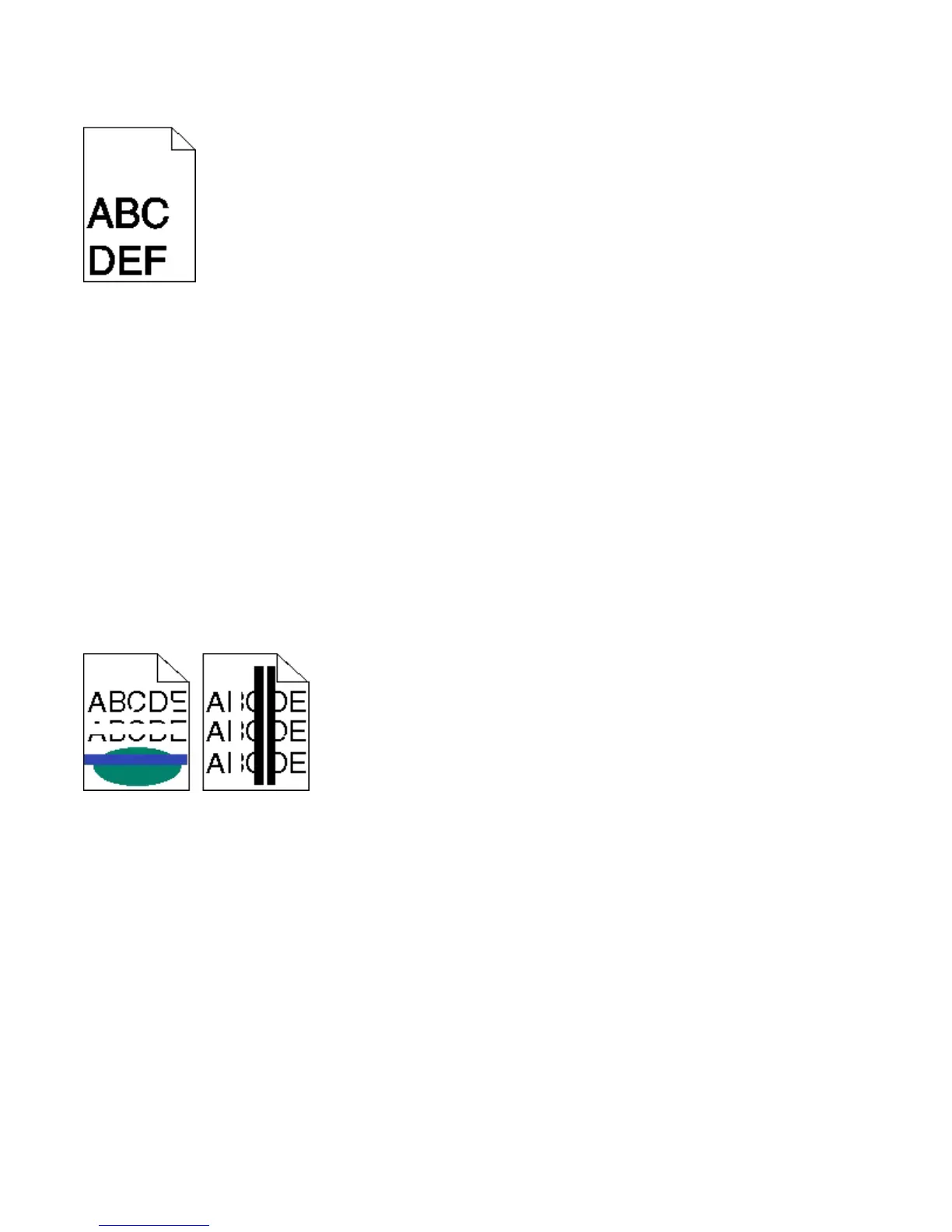
Do you have a question about the Lexmark X543dn and is the answer not in the manual?
| Print Technology | Laser |
|---|---|
| Print Resolution | 1200 x 1200 dpi |
| Duplex Printing | Yes |
| Scanner Type | Flatbed |
| Optical Resolution | 600 x 600 dpi |
| Automatic Duplexing | Yes |
| Functions | Print, Copy, Scan, Fax |
| Maximum Paper Size | 8.5 x 14 inches |
| Fax Transmission Speed | 33.6 Kbps |
| USB Port | Yes |
| Standard Paper Capacity | 250 sheets |
| Connectivity | USB, Ethernet |
| Operating System Compatibility | Windows, Mac, Linux |
| Display | LCD |
| Paper Capacity | 250 sheets |
| Scan Resolution | 600 x 600 dpi |