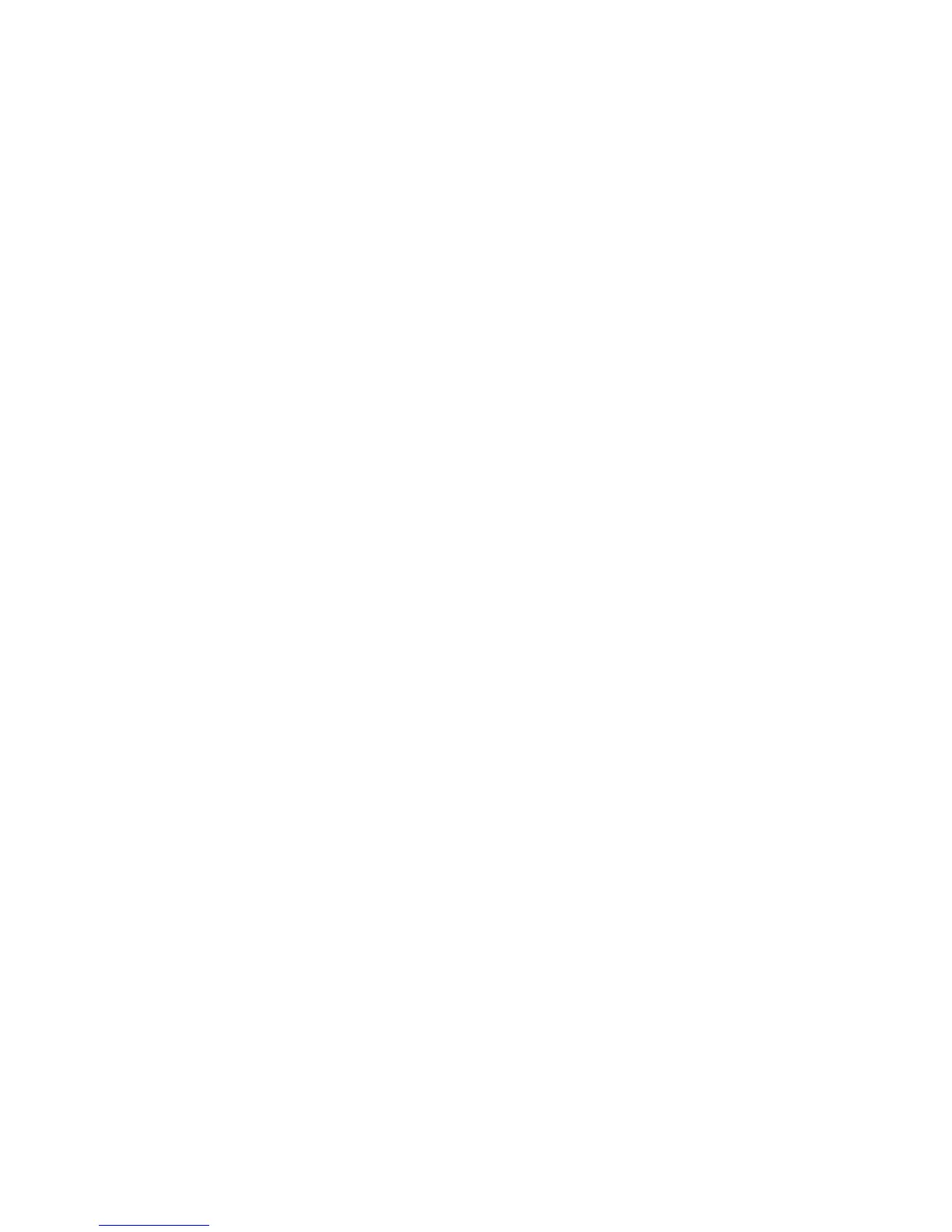7 In the Held Fax Mode box, click one of the following:
• Off
• Always On
• Manual
• Scheduled
8 If you selected Scheduled, continue with the following steps. Otherwise, go to step 9.
a Click Fax Holding Schedule.
b In the action box, click Hold faxes.
c In the time box, click the time you want the held faxes released.
d In the Day(s) box, click the day you want the held faxes released.
9 Click Add.
Forwarding a fax
This option lets you print and forward received faxes to a fax number.
1 Type the printer IP address into the address field of your Web browser.
Note: If you do not know the IP address of the printer, then print a network setup page and locate the address
in the TCP/IP section.
2 Click Settings.
3 Click Fax Settings.
4 Click Analog Fax Setup.
5 Click inside the Fax Forwarding box, and then select one of the following:
• Print
• Print and Forward
• Forward
6 From the Forward to list, select Fax.
7 Click inside the Forward to Shortcut box, and then enter the shortcut number where you want the fax forwarded.
Note: The shortcut number must be a valid shortcut number for the setting that was selected in the “Forward
to” box.
8 Click Submit.
Faxing
95
