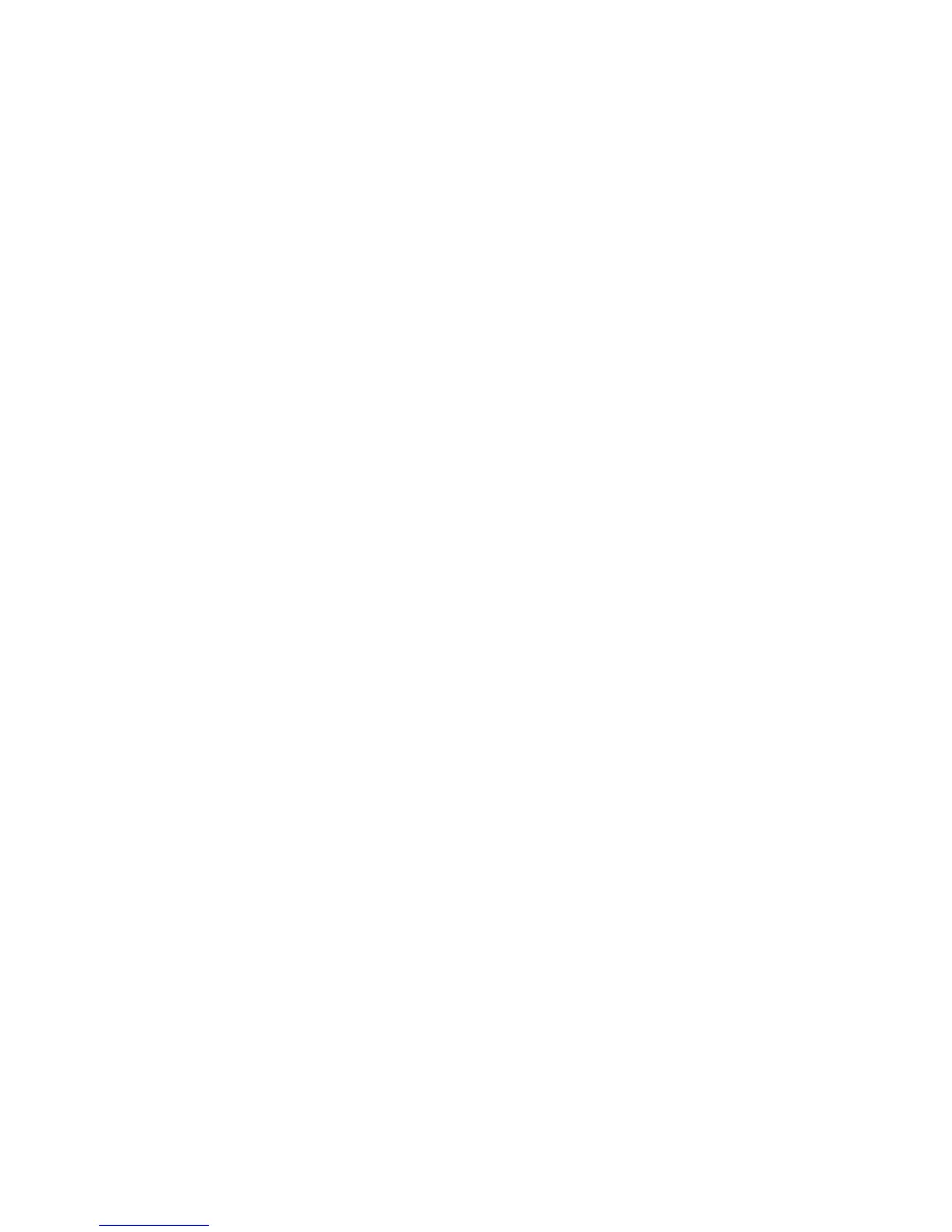In Windows XP
a
Click Start.
b Click Printers and Faxes.
In Windows 2000
a
Click Start.
b Click Settings Printers.
2 Select the printer.
3 Right-click the printer, and then select Properties.
4 Click the Install Options tab.
5 Under Available Options, add any installed hardware options.
6 Click Apply.
For Macintosh users
In Mac OS X version 10.5
1
From the Apple menu, choose System Preferences.
2 Click Print & Fax.
3 Select the printer, and then click Options & Supplies.
4 Click Driver, and then add any installed hardware options.
5 Click OK.
In Mac OS X version 10.4 and earlier
1
From the Go menu, choose Applications.
2 Double-click Utilities, and then double-click Print Center or Printer Setup Utility.
3 Select the printer, and then from the Printers menu, choose Show Info.
4 From the pop-up menu, choose Installable Options.
5 Add any installed hardware options, and then click Apply Changes.
Additional printer setup
35
