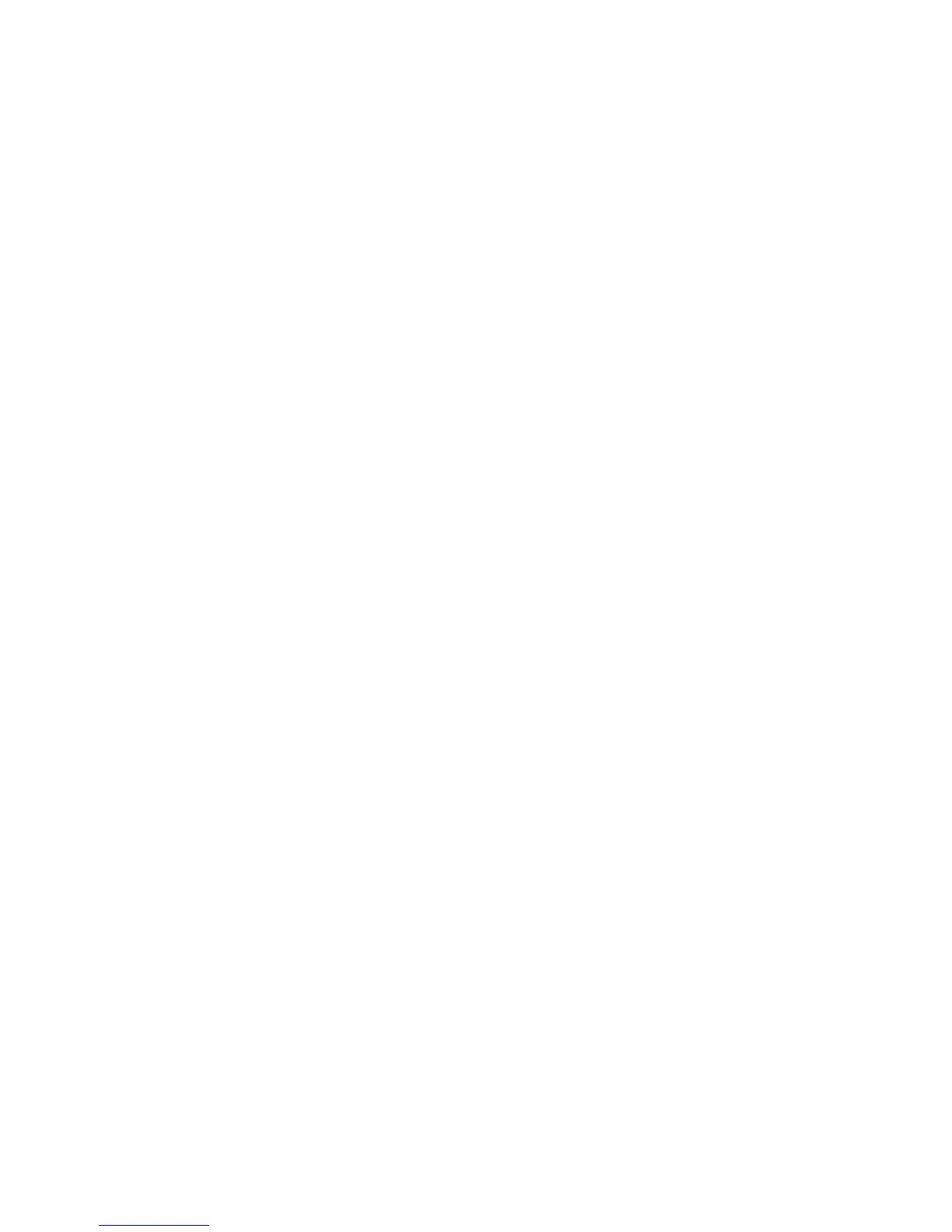Poor copy quality
These are some examples of poor copy quality:
• Blank pages
• Checkerboard pattern
• Distorted graphics or pictures
• Missing characters
• Faded print
• Dark print
• Skewed lines
• Smudges
• Streaks
• Unexpected characters
• White lines in print
These are possible solutions. Try one or more of the following:
CHECK THE DISPLAY FOR ERROR MESSAGES
Clear any error messages.
THE TONER MAY BE LOW
When 88 Cartridge low appears or when the print becomes faded, replace the toner cartridge.
THE SCANNER GLASS MAY BE DIRTY
Clean the scanner glass with a clean, lint-free cloth dampened with water.
THE COPY IS TOO LIGHT OR TOO DARK
Adjust the copy darkness setting.
CHECK THE QUALITY OF THE ORIGINAL DOCUMENT
Make sure the quality of the original document is satisfactory.
CHECK THE DOCUMENT PLACEMENT
Make sure the document or photo is loaded facedown on the scanner glass in the upper left corner.
UNWANTED TONER IS IN THE BACKGROUND
• Adjust the darkness to a lighter setting.
• Change the Background Removal setting in the Copy Settings menu.
Troubleshooting
197
