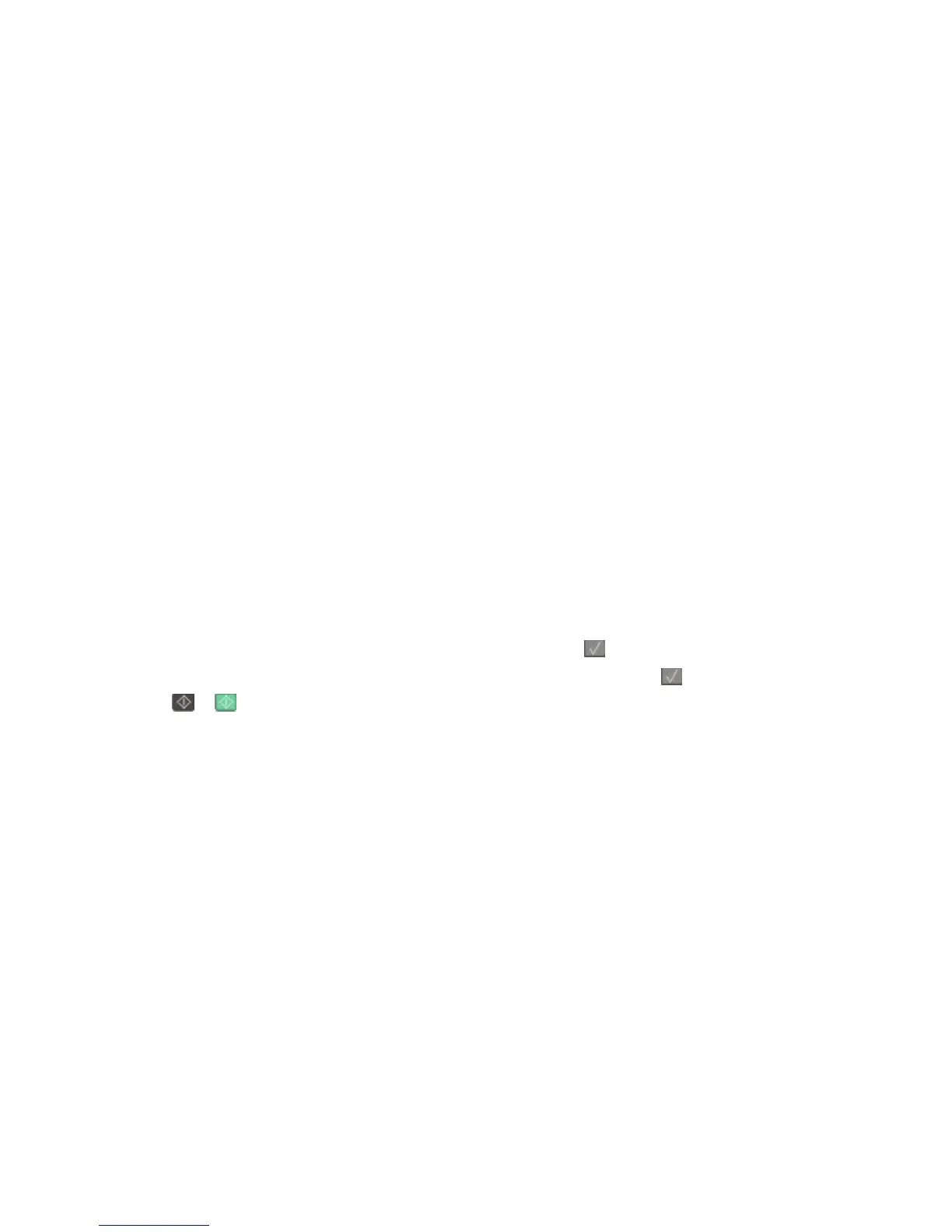Using the ScanBack utility
Using the ScanBack Utility
You can use the Lexmark ScanBack
TM
Utility instead of the Embedded Web Server to create Scan to PC profiles. The
ScanBack Utility is on the Software and Documentation CD.
1 Set up your Scan to PC profile.
a Launch the ScanBack Utility.
b Select the printer you want to use.
If no printers are listed, then see your system support person to obtain a list, or click the Setup button to
manually search for an IP address or hostname.
c Follow the instructions on the screens to define the type of document being scanned and what kind of output
you want to create.
d Make sure to select:
• Show MFP Instructions—if you want to view or print the final directions
• Create Shortcut—if you want to save this group of settings to use again
e Click Finish.
A dialog box appears with your scan profile information and the status of the received images.
2 Scan your original documents.
a Locate the printer you specified in the scan profile.
b Load all pages in the ADF or on the scanner glass.
c From the printer control panel, press Scan/Email.
d Press the arrow buttons until Profiles appears, and then press .
e Press the arrow buttons until your scan profile name appears, and then press .
f Press or to send the scanned image.
Note: The scan settings determine if the image is sent in black or color. Pressing the black or color button
does not change these settings.
g Return to your computer.
Your output file is saved in a directory or launched in the application you specified.
Scanning to a computer or USB flash memory device
99
