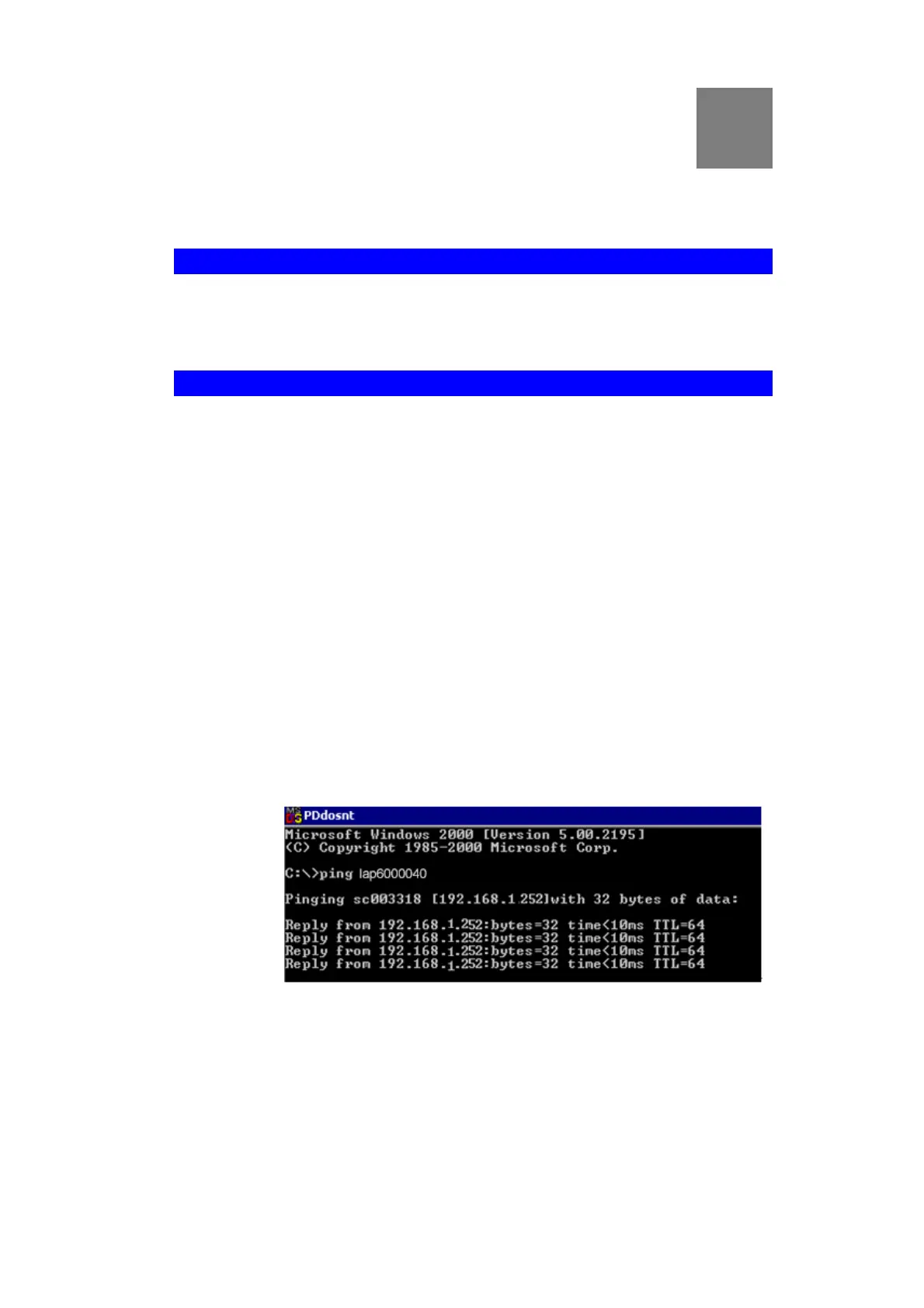67
Appendix A
Troubleshooting
Overview
This chapter covers some common problems encountered while using the wireless access point,
and some possible solutions to them. If you follow the suggested steps and the wireless access
point still does not function properly, contact your dealer for further advice.
General Problems
Problem 1:
I can't find new access point on my network.
Solution 1:
Check the following.
• The wireless access point is properly installed, LAN connections are
OK, and it is powered ON. Check the LEDs for system and port status.
• Ensure that your PC and the wireless access point are on the same
network segment. (If you don't have a router, this must be the case.)
• You can use the following method to determine the IP address of the
wireless access point, and then try to connect using the IP address, in-
stead of the name.
To Find the access point's IP Address
1. Open a MS-DOS Prompt or Command Prompt Window.
2. Use the Ping command to ping the wireless access point. Enter ping
followed by the default name of the wireless access point. Default name
is a string with “lap” and the last 5 characters of device MAC address.
e.g.
ping lap600040
3. Check the output of the ping command to determine the IP address of
the wireless access point, as shown below.
Figure 45: Ping
If your PC uses a Fixed (Static) IP address, ensure that it is using an IP
Address that is in the network segment (subnet) with the wireless access
point. On Windows PCs, you can use Control Panel->Network to check the
Properties for the TCP/IP protocol.
A
