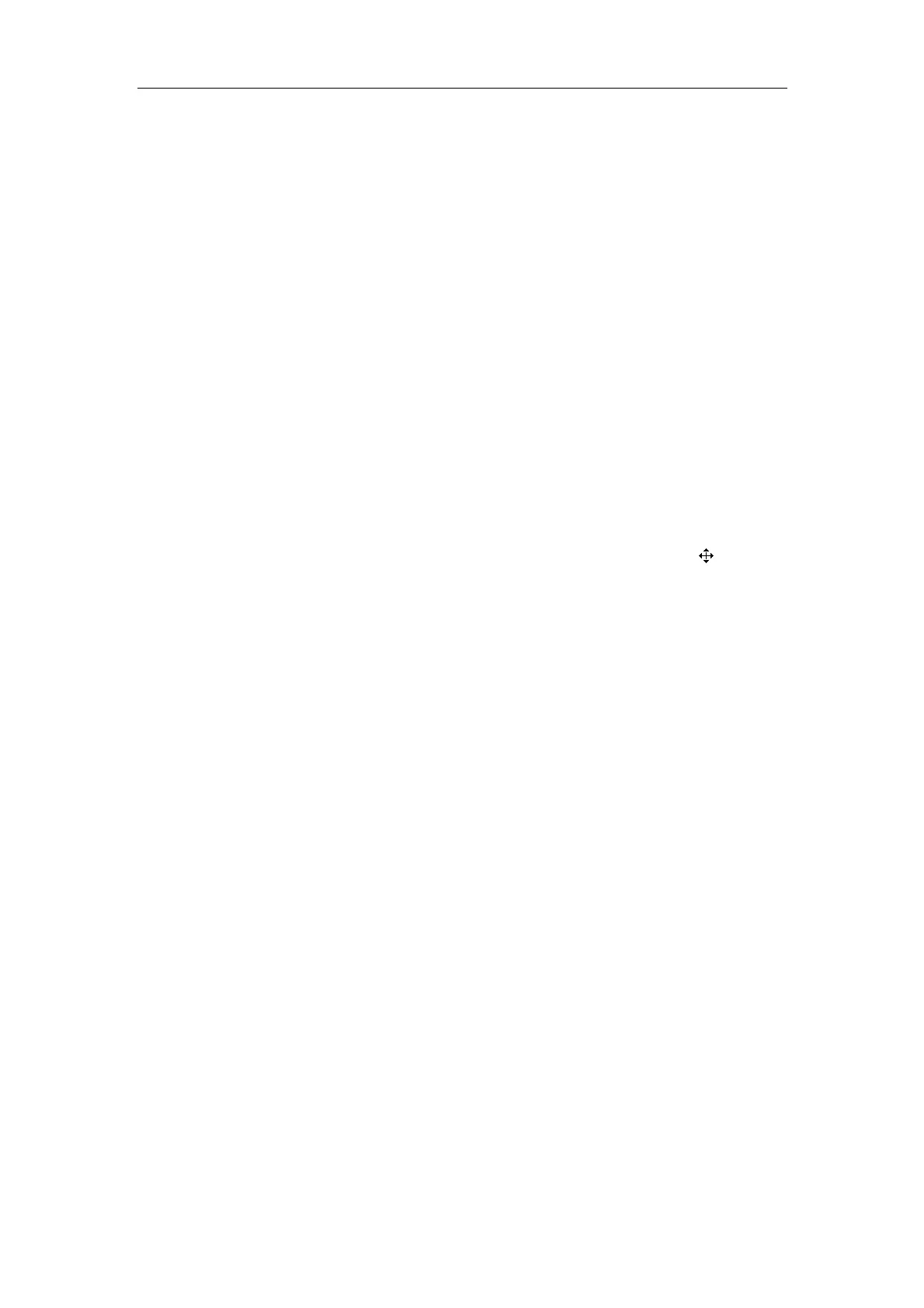Body Mark
10-2
2 If you do not want to add any body mark, click [Close] or press <BodyMark> or press
<Esc> to close the dialog box. No body mark appears on the image. The operation is
over.
If the body mark you want is not in the current page, enter other pages to find it and
then go to the next step.
3 Move the cursor onto the body mark you want. The body mark protrudes.
4 Press <Set> to close the [Body Mark] dialog box. The body mark appears on the lower
left corner of screen.
5 If you want to change the orientation of transducer symbol, press <→>, <←>, <↑> or
<↓> (pressing <→> or <↓> can rotate the transducer symbol clockwise; pressing <←>
or <↑> can rotate the transducer symbol counterclockwise).
6 If you want to change the location of transducer symbol, turn the trackball to move the
transducer symbol to the place you want.
7 Press <Set> or <BodyMark> or <Esc>.
10.2 Moving Body Mark
1 Ensure it is not in the comment status, measurement status or manual cine.
2
Move the cursor onto the body mark on the screen. The cursor changes to “
”.
3 Press <Set> and a frame appears around the body mark.
4 Turn the trackball and the frame moves with it. Move the frame where you want the
body mark to be located.
5 If you want to move the body mark to the new position, press <Set>;
If you do not want to move the body mark, press <Back>.
10.3 Clearing Body Mark
First method to clear the body mark
Press <Clear> to clear all of the body mark(s), comments (including arrows),
measurement
calipers and general measurement data.
Note that in the B/B mode, both body marks are cleared.
Second method to clear the body mark
Press <BodyMark> twice successively to clear the body mark.
Note that in the B/B mode, only the body mark in the active window is cleared.
