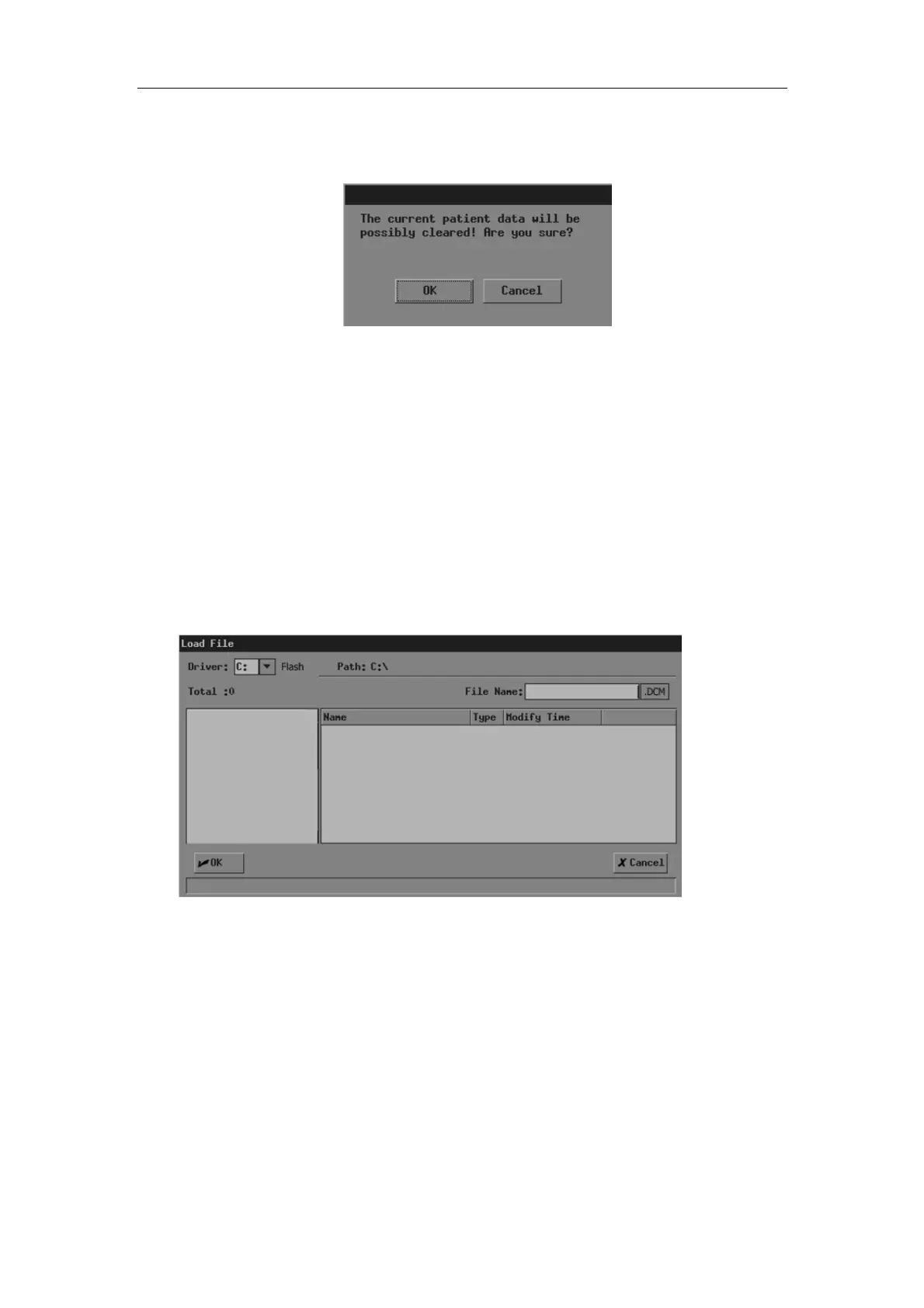File System
11-10
6 If you want to start the demo, click [Start] and the demo starts or if the files to be
played include CIN or FRM files, the following dialog box pops up; if you do not want to
start the demo, click [Exit] or press <Exit>.
If you want to start the demo, click [OK] in the dialog box and the system deletes the
current patient information and starts the demo; if you do not want to delete the current
patient information, click [Cancel] and the system neither deletes the current patient
information nor starts the demo.
7
During the demo, you can press
<Exit> to end the demo.
11.6 Sending DCM Files
Only the system configuring DICOM can send DCM files in the Flash memory or USB storage
device to the current server.
1 Enter the [FILE MENU] menu.
2 In the [FILE MENU] menu, click [Send DCM File]. The [Load File] dialog box pops up.
3 Follow the steps 3 and 4 in “11.3 Opening Files” to operate.
4 “Transmitting…” is displayed at the lower part of screen. After the file is sent, the
system will prompt the successful transmitting.
11.7 Sending DCM Images
Only the system configuring DICOM can send the current image to the current server.
1 Freeze the image. If necessary, review images until the image to be sent is displayed
on the screen.
2 Press <File> and the [FILE MENU] menu is displayed (if no menu is displayed, press
<Menu>).
