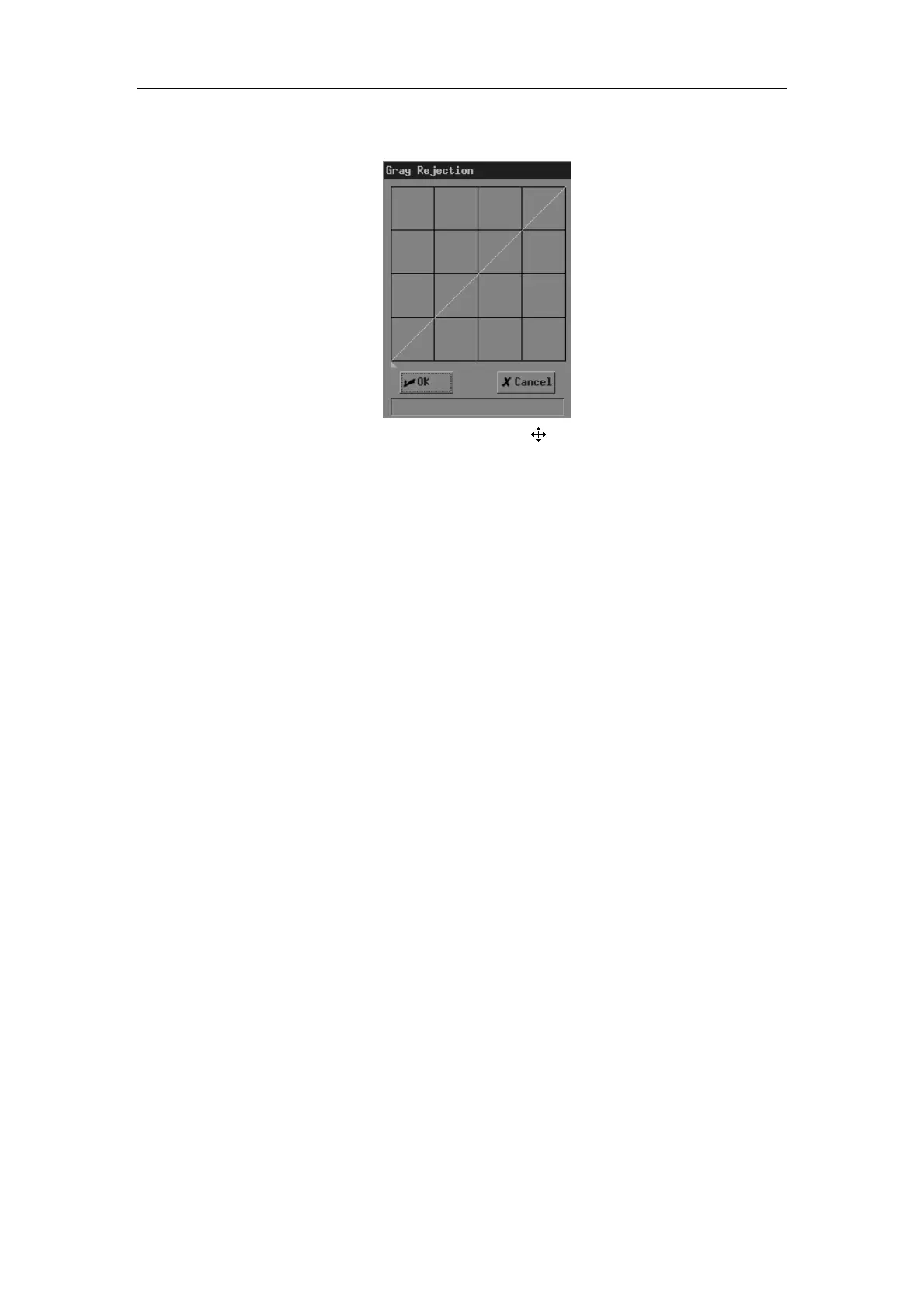Image Control and Adjustment
6-6
2 Select [Rejection] in [Post Proc] or [B Post Proc] or [M Post Proc]. The [Gray
Rejection] dialog box pops up.
3
Move the cursor to “▲” and the cursor changes to “
”. Press <Set>.
4 Move the trackball and “▲” moves with it. Move “▲” to the position you want.
5
If you want to place “▲” in the current position, press <Set>; if you want to cancel
the operations to “▲” and restore it to its original position, press <Back>.
6 If you want to save the setting, click [OK]; if you want to abandon the setting and
restore the curve to the shape before adjustment, click [Cancel] or press <Esc>.
γ correction
The γ correction corrects non-linear distortion of images.
The γ correction parameter can be 0, 1, 2 or 3, respectively representing the γ coefficient is 1,
1.1, 1.2 or 1.3.
To adjust the γ correction parameter,
1 For real-time B images, enter the [B MODE MENU] menu.
For real-time M images, enter the [M MODE MENU] menu.
For frozen or cine images, or opened FRM/CIN files, enter the [FREEZE MENU]
menu.
2 Set [γ] in [Post Proc] or [B Post Proc] or [M Post Proc].
6.2 Image Zoom
B images (including real-time, frozen and cine images, and opened FRM/CIN files) can be
zoomed. The percentage of area zoom is 100%-400%.
