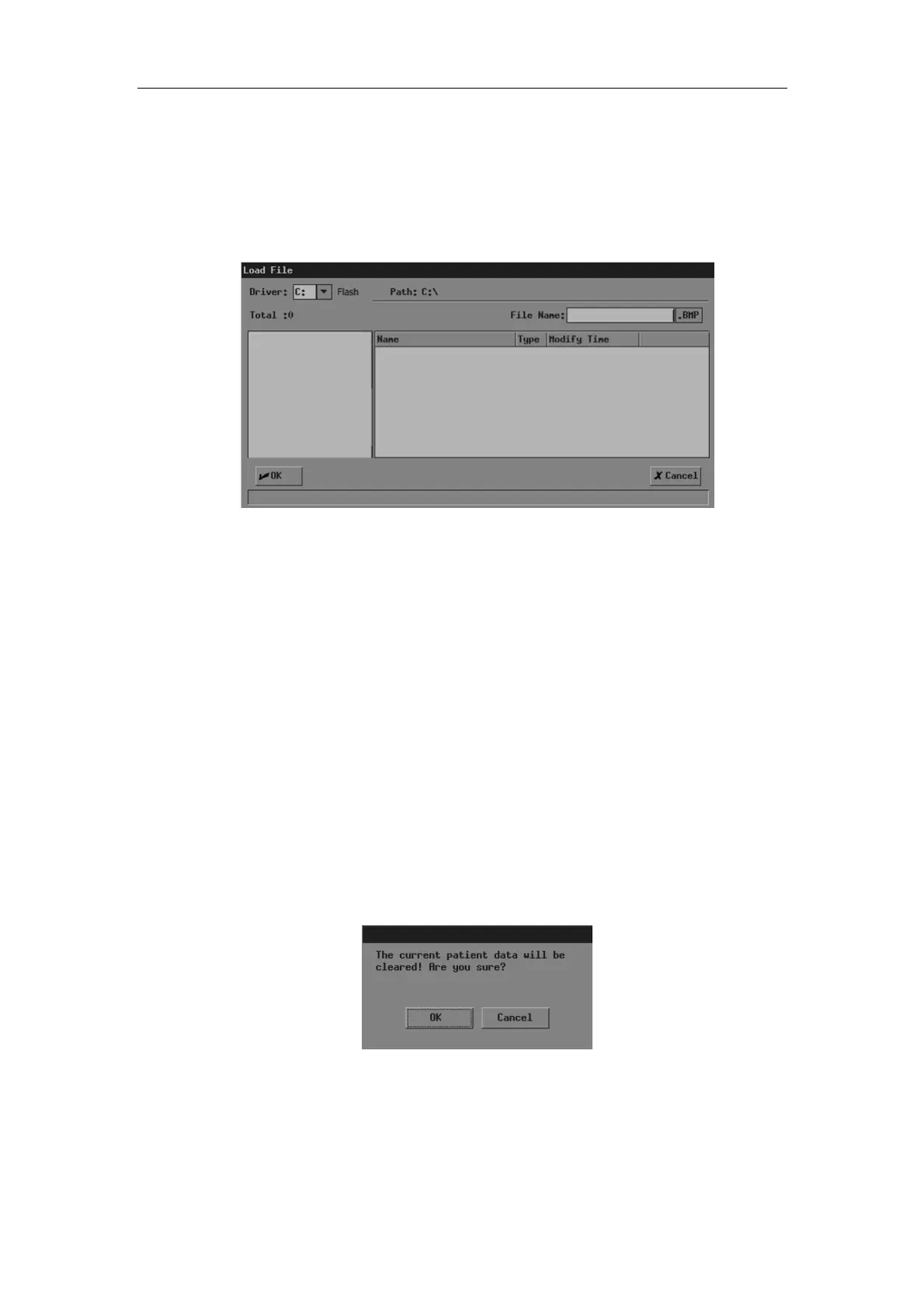File System
11-3
The following procedure describes the opening of a BMP file. The saving of files with other
formats is similar to it and not described in this manual (note that the opening of DCM files is
only available in the system configuring DICOM).
1 Enter the [FILE MENU] menu.
2 In the [FILE MENU] menu, click [Load BMP]. The [Load File] dialog box pops up.
In the dialog box, the default directory is displayed.
3 If the file you want to open is not in the current directory, perform the following steps to
select the directory.
(1) Select the driver in [Driver:]. The Flash memory in the system is the driver C,
and the remaining driver(s) belong(s) to the USB storage device if a USB
storage device is connected.
(2) If the USB storage device is selected in the previous step, move the cursor onto
the item you want in the directory list and then press <Set> twice successively
to enter the directory. If you want to return to the parent directory, move the
cursor onto [..] and then press <Set> twice successively.
4 Load the file you want to the screen and close the [Load File] dialog box by
Moving the cursor onto the file you want in the file list and then pressing <Set> twice
successively.
Or, moving the cursor onto the file you want in the file list, pressing <Set>, and then
clicking [OK].
Note that the system prompts if the current patient information is to be deleted before a
FRM/CIN file is opened, shown in the dialog box below.
If you want to delete the current patient information and open the selected FRM/CIN
file, click [OK]; if you do not want to delete the current patient information, click
[Cancel] and no image file is opened.
5 You can click [Exit] on the lower right corner of screen or press <Esc> to close the
loaded file (this only applies to BMP, JPG and DCM files).
