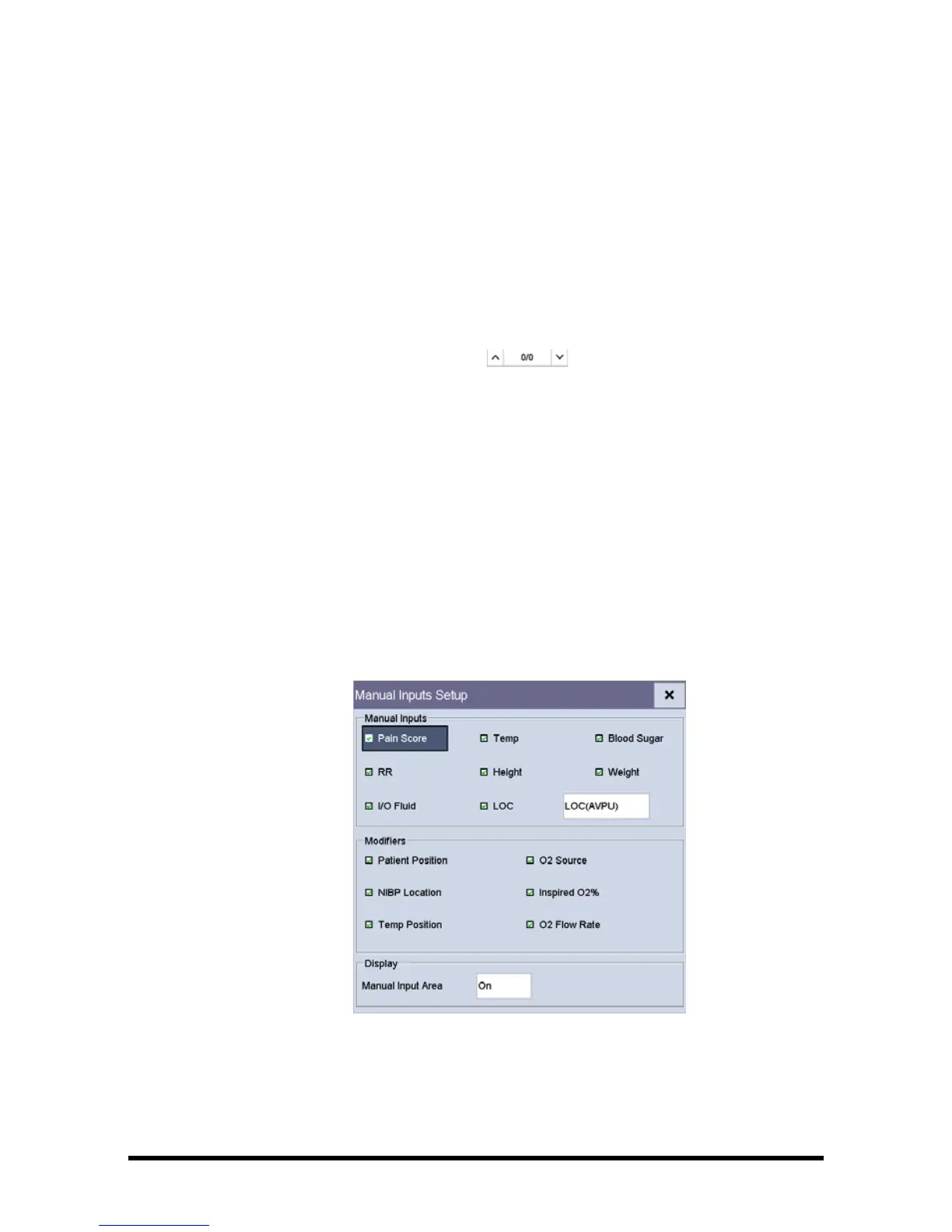Accutorr 7 Operator’s Manual 4 - 5
◆ Aim the 2D barcode scanner at the patient barcode. Refer to 4.1.2.2 With
Two-Dimension (2D) Barcode Scanner for scanner and monitor configuration.
2. Search a patient.
◆ Input [Department] name, and then the system searches for the patient
within the department.
◆ Input [MRN], and then the system searches for the patient according to the
input medical record number.
◆ Input [Last Name] and/or [First Name], and the system searches for the
patient by last name and/or first name.
3. Select the page key (for example, ), and then use the up or down arrow
beside the key to turn to another page, or select [Scroll] and then use the up or
down arrow beside the key to select the desired patient.
4. Select [Admit] to access [Patient Demographics] menu.
5. Select [Ok]. If necessary, you can modify patient information and then select [Ok].
4.2 Manually Input Patient Data
You can choose whether to display the manual input area on the screen and configure
the items to be displayed in the manual input area:
1. Select [Main] → [Maintenance >>] → [User Settings >>] → enter the required
password → Select [Ok] to access [User Settings] menu.
2. Select [Manual Inputs>>]. The following screen displays.
