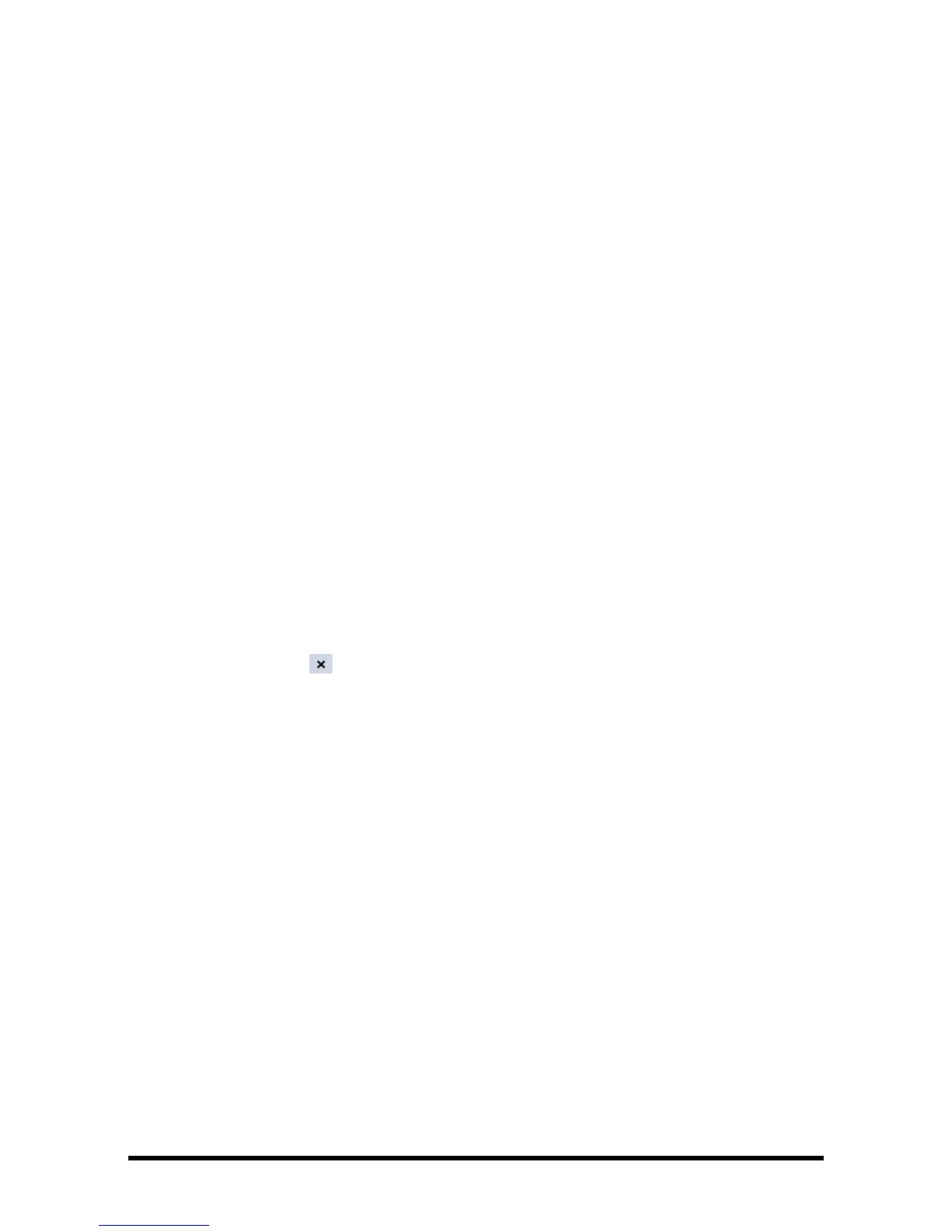Accutorr 7 Operator’s Manual 4 - 7
4.4 Manually Save Patient Data
Select the [Save] QuickKey to save the demographics, scoring data, and manually
entered data for the current patient.
You can configure the data processing mode for the manually saved data.
1. Select [Main] → [Maintenance >>] → [User Settings >>] → enter the required
password → select [Ok] to access [User Settings] menu.
2. Select [“Save” Button Options >>].
3. In [“Save” Button Setup] menu, select the followings:
◆ [Automatically Send On Manual Save]: the data saves locally and is sent to
the external devices when the [Save] QuickKey is selected and confirmed.
◆ [Automatically Record On Manual Save]: the data saves locally and prints
to the recorder when the [Save] QuickKey is selected and confirmed.
◆ [Clear Clinician ID at Saving] : the data saves locally and the monitor clears
the clinician ID when the [Save] Quickkey is selected.
◆ [Open ‘Results’ Menu at Saving]: the data saves locally and the [Results]
menu displays when the [Save] QuickKey is selected. You can edit patient
demographics and manual input data at [Results] menu.
◆ [Discharge Patient at Spot Check Saving] : the data saves locally and the
monitor discharges the current patient when the [Save] QuickKey is
selected.
4. Select to save the configuration and exit the menu.
4.5 Reviewing Patient Data
Select [Review] QuickKey, and you can review the trends.
In Monitor mode, you can view:
■ Spot check trends
■ Continuous trends
■ Graphic trends
■ Scoring review
In Spot Check mode, you can view Spot Check Trends and Score Review.
4.5.1 Spot Check Trends
Select the [Spot Check Trends] tab to access the Spot Check Trends screen.
