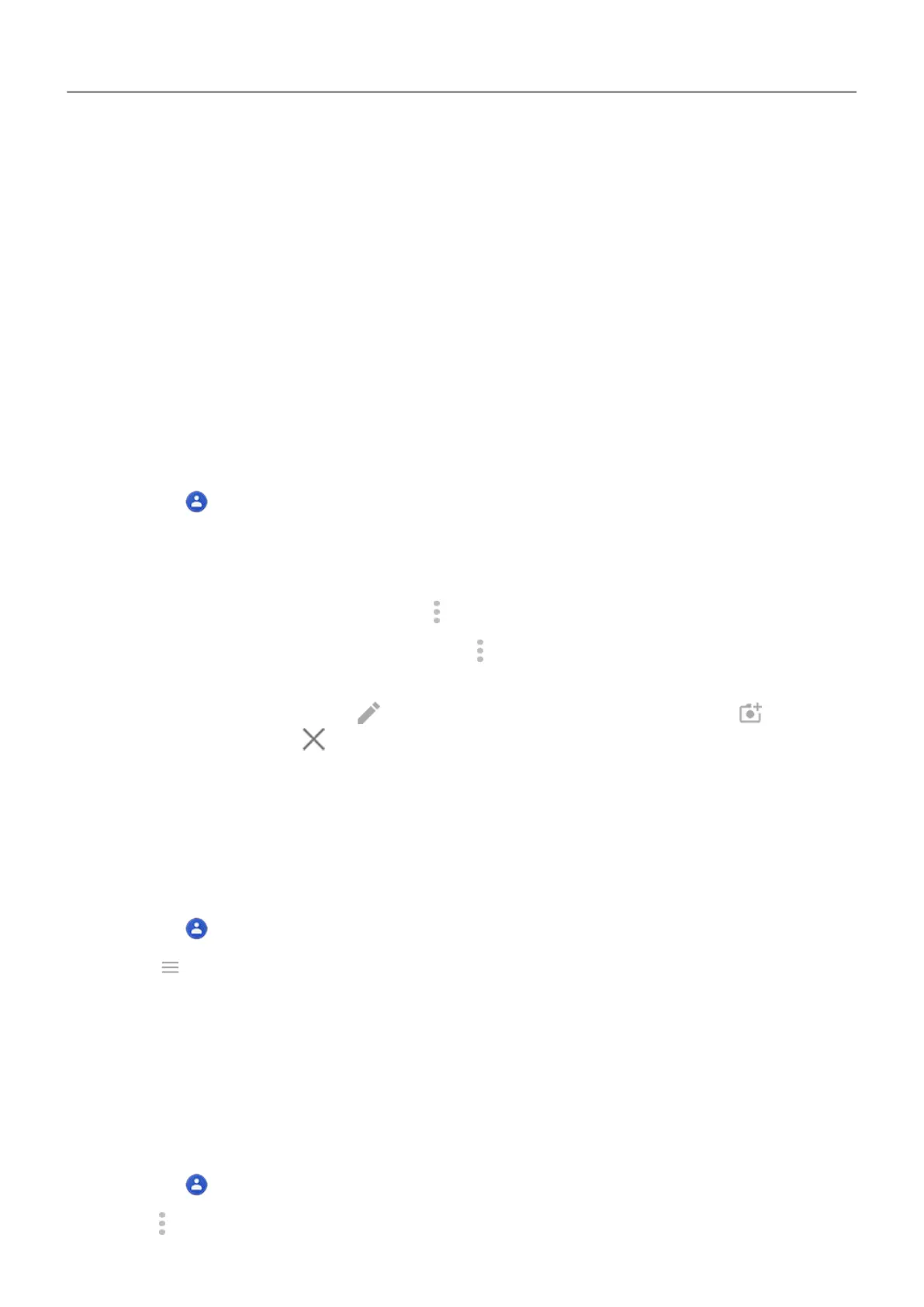Other ways to add contacts
• Save a recent call as a contact.
• Have someone send you a name card
.
• Scan business cards or QR codes.
Edit or delete contacts
Edit contacts
After creating a contact, you can change the name, photo and other contact information.
1.
Open the
Contacts app.
2. Touch the person's name.
3. Adjust settings as needed:
•
To assign a custom ringtone, touch
> Set ringtone.
•
To send calls directly to voicemail, touch > Route to voicemail. You can also
block
calls
.
•
To edit contact info, touch
, then touch a field to make changes, touch to change
the photo, or touch > Discard to undo changes.
Merge contacts
If you have two contacts for the same person, you can merge the information (including all
emails and phone numbers) into a single listing.
To automatically merge contacts:
1.
Open the
Contacts app.
2.
Touch
>
Suggestions.
If you don't see
Suggestions, no duplicate contacts were found.
3. Touch Merge duplicates.
If you don't see this option, contacts can't be automatically merged.
4. Select Options to merge one or all duplicates.
To manually merge contacts:
1.
Open the
Contacts app.
2.
Touch
>
Select.
Calls, contacts, voicemail : Contacts 117
