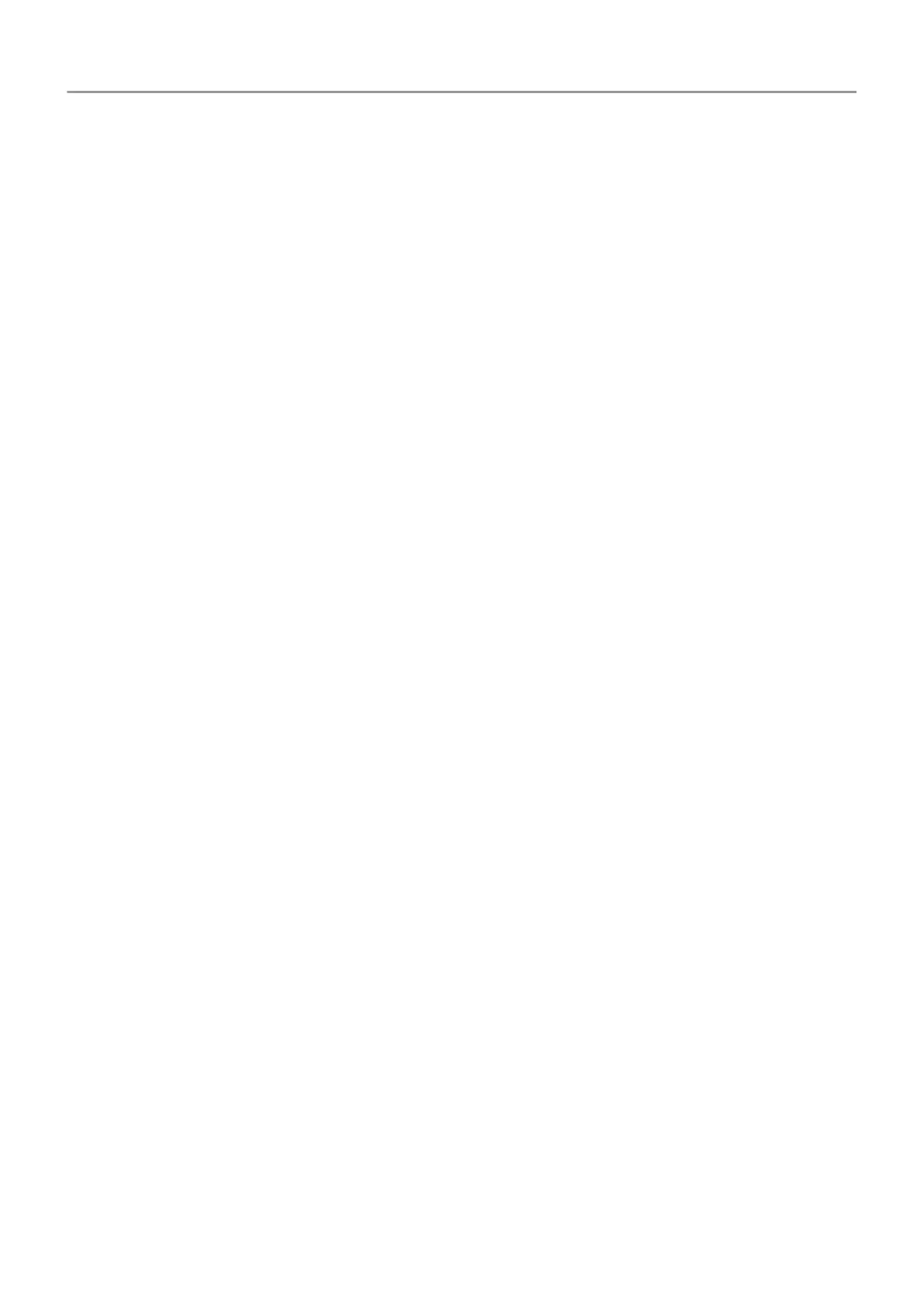About security
Screen lock options
To keep your phone secure, use a screen lock when it goes to sleep:
• Choose a
pattern, PIN or password to unlock.
• Add a Smart Lock to unlock automatically when connected to a trusted device, when you're
at a trusted place (such as home or work), with facial recognition, or until you set your
phone down.
• You can access notifications and quick settings, start a call and launch the camera from the
lock screen.
• You can make emergency calls on a locked phone. A locked phone still rings; you don't
need to unlock it to answer.
• If you forgot your pattern, PIN or password, follow these steps.
You can customise the lock screen by adding your contact info. You can also control which
notifications appear on your lock screen.
Additional security options
For additional security, you can also:
• Protect your phone in case it's lost or stolen. Use Find My Device.
• Connect to a virtual private network if you need to access files on a secure network.
• Add a SIM lock to prevent others from using your mobile plan and accessing account
information if your phone is stolen.
• Prevent viruses and other attacks on your data and privacy with Google Play Protect.
Protect against harmful apps
Scan phone for harmful apps
Play Protect helps keep your phone secure by automatically scanning your phone to check for
potentially harmful apps.
If Play Protect finds a potentially harmful app, it stops the app from running and warns you so
you can uninstall it.
To see the results or to rescan:
1. Open
the Play Store app.
Other settings : Security & location 161
