
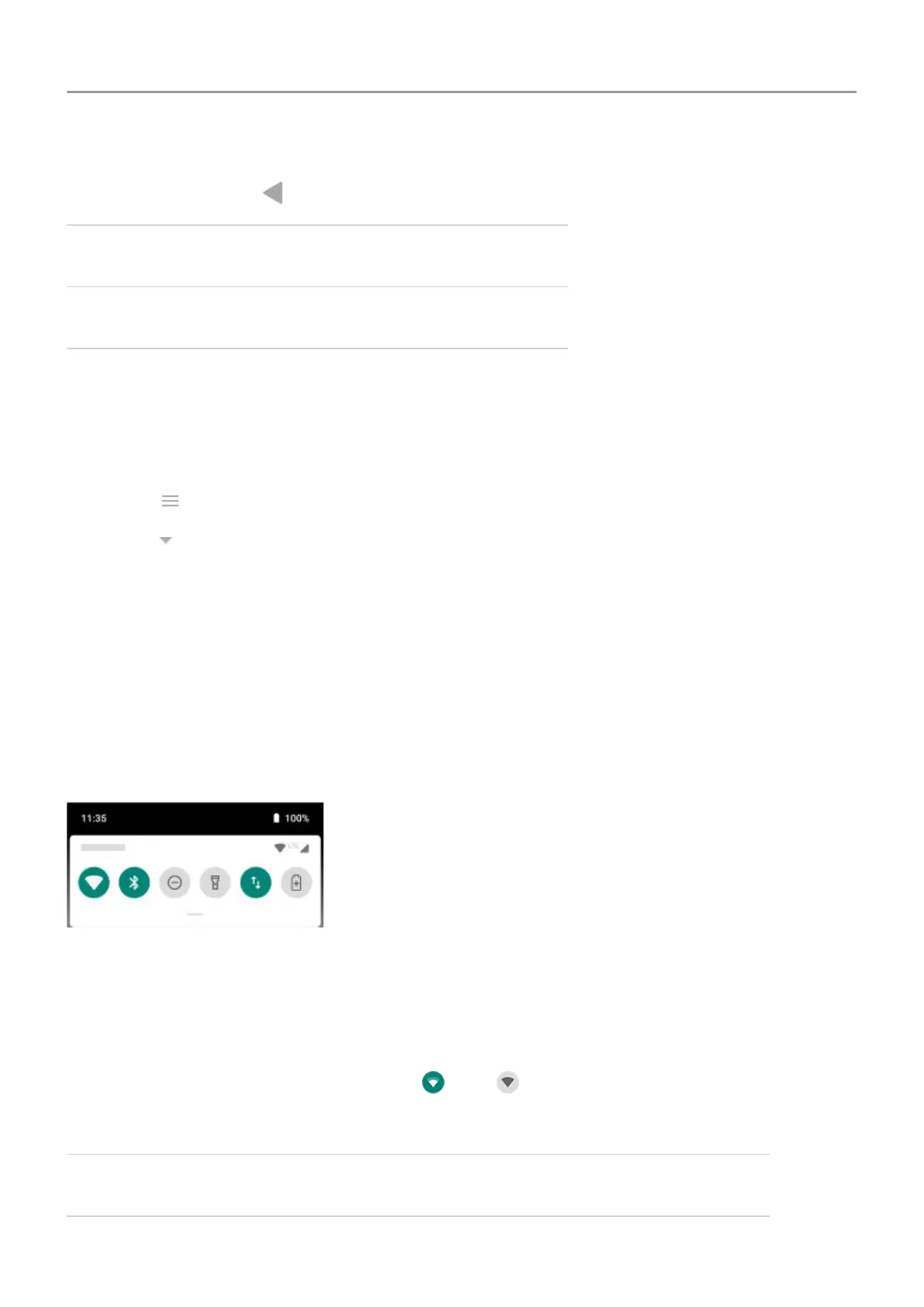 Loading...
Loading...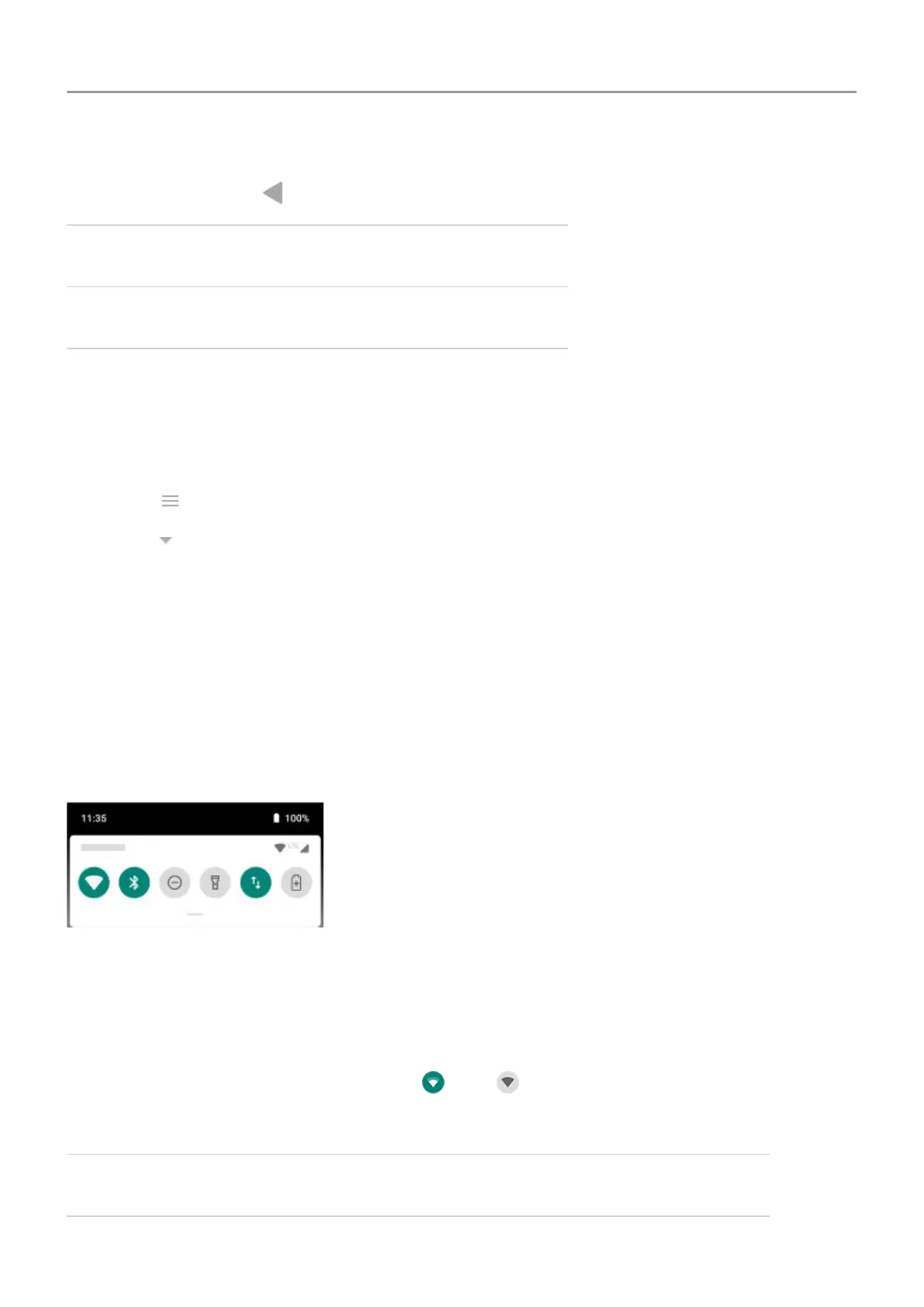
Do you have a question about the Motorola Moto e6 and is the answer not in the manual?
| Display Size | 5.5 inches |
|---|---|
| Display Type | IPS LCD |
| Resolution | 720 x 1440 pixels |
| CPU | Octa-core 1.4 GHz Cortex-A53 |
| GPU | Adreno 505 |
| RAM | 2 GB |
| Internal Storage | 16 GB |
| Rear Camera | 13 MP, f/2.0 |
| Front Camera | 5 MP, f/2.0 |
| Battery Capacity | 3000 mAh |
| Operating System | Android 9.0 (Pie) |
| Weight | 159 g (5.61 oz) |
| Dimensions | 149.7 x 72.3 x 8.6 mm (5.89 x 2.85 x 0.34 in) |
| Chipset | Qualcomm Snapdragon 435 |











