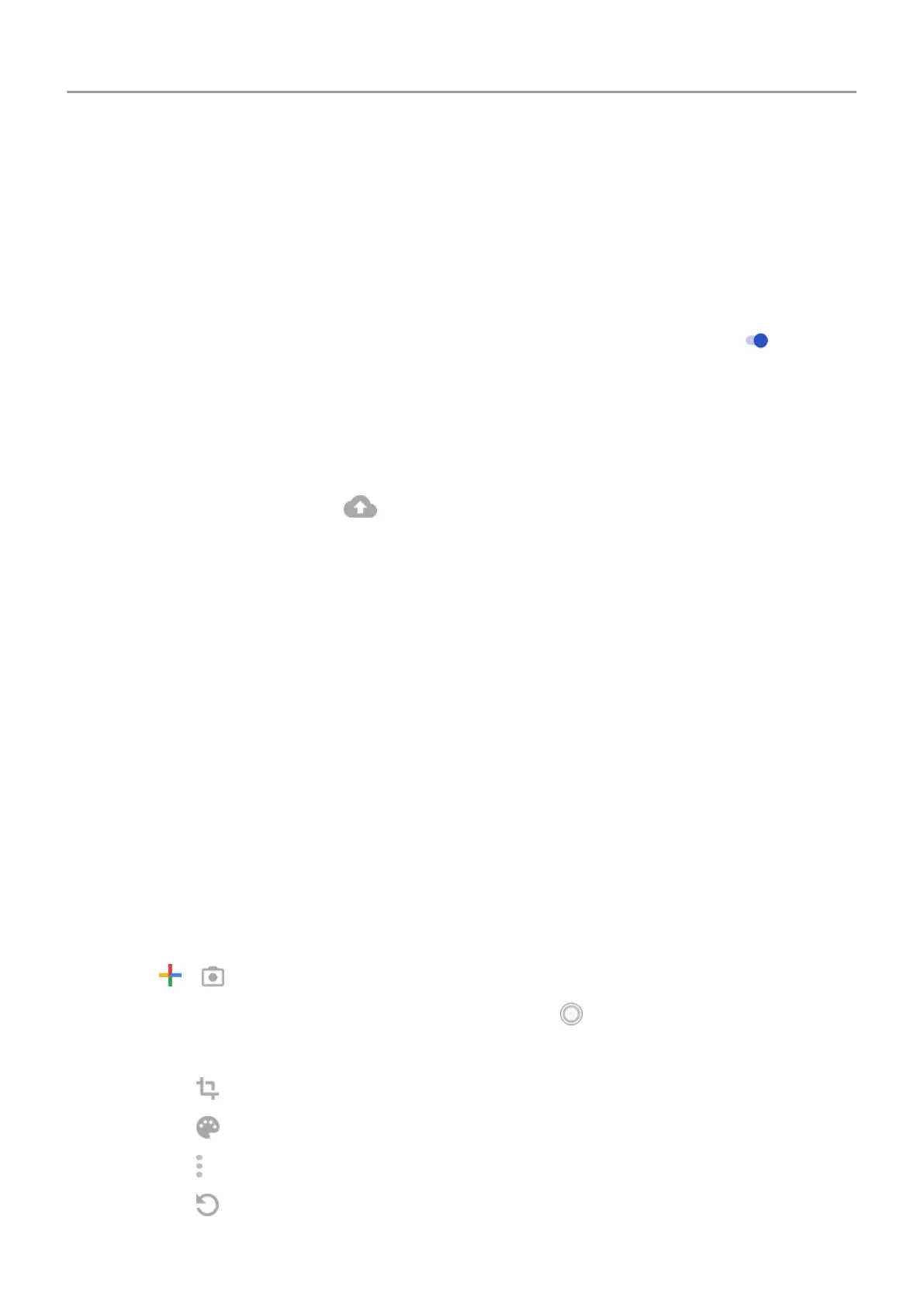4. Adjust settings as needed:
• To choose high quality or original size for uploads, touch Upload size.
• To back up items in your Download
, Screenshots , and third-party app folders, touch
Back up device folders.
• To back up items over your mobile network, turn Photos and Videos on.
•
To allow syncing when your cellular service is roaming, turn Roaming
on
.
Back up manually
1. Open
the Photos app.
2. Open the photo or video.
3.
On the photo or video, touch
.
View your backed up photos and videos
From your phone, open the Photos
app.
From your computer, sign in to photos.google.com.
More help
To learn more, read Google's help.
Scan documents and make copies
Scan document to Drive
You can scan important documents with your phone and save them as PDFs on Google Drive
.
1. Open the Drive app.
2.
Touch
> .
3.
Align your phone over the document to scan and touch .
4. Optionally:
•
Touch to crop.
•
Touch to select image enhancement options.
•
Touch to delete, rename and adjust image and PDF settings.
•
Touch to reset the scanner (deletes current unsaved scan).
Storage 138
