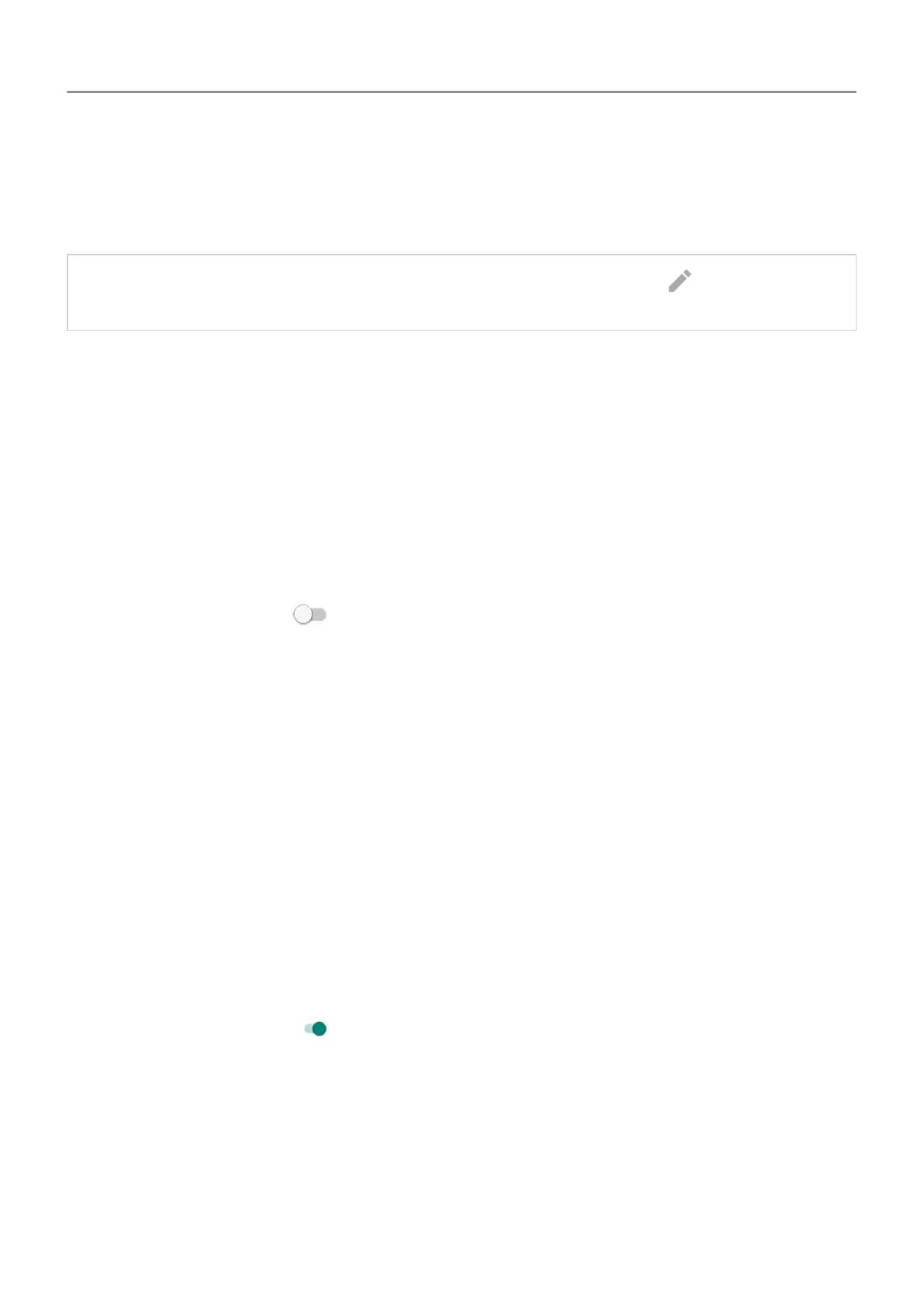2. Turn it on or off to give or remove permission to use your location information. When it's off,
your phone can't find your precise location or share it with any apps. However
, turning this
off disables many useful features and apps.
Tip: To add a
Location tile to quick settings, open quick settings. Touch
. Then drag the
Location tile where you want it.
Review apps using your location
To see which apps have recently accessed your location:
1. Go to
Settings > Security & location > Location.
2. Under Recent location requests, review the list of apps that have recently received your
location.
3. To prevent an app from accessing your location:
1. Touch App-level permissions.
2.
Turn
Location off
.
Lock SIM card
Set up SIM lock
Your SIM card came with a default PIN from your carrier. You can use it to set up an optional
SIM card lock, which prevents others from using your mobile plan and accessing account
information if your phone is stolen.
If you add a SIM lock, you will be prompted to enter the PIN each time you swap SIM cards or
restart the phone.
1. Make sure you have the PIN your carrier provided with the SIM card. If you don't have it,
contact your carrier
.
2. Go to Settings > Security & location > Advanced > SIM card lock.
3.
Turn Lock SIM card on
.
4. Enter your carrier-provided PIN and follow the onscreen instructions.
Unlock SIM card
When prompted, enter the PIN used to set up the SIM lock.
Other settings : Security & location 170
