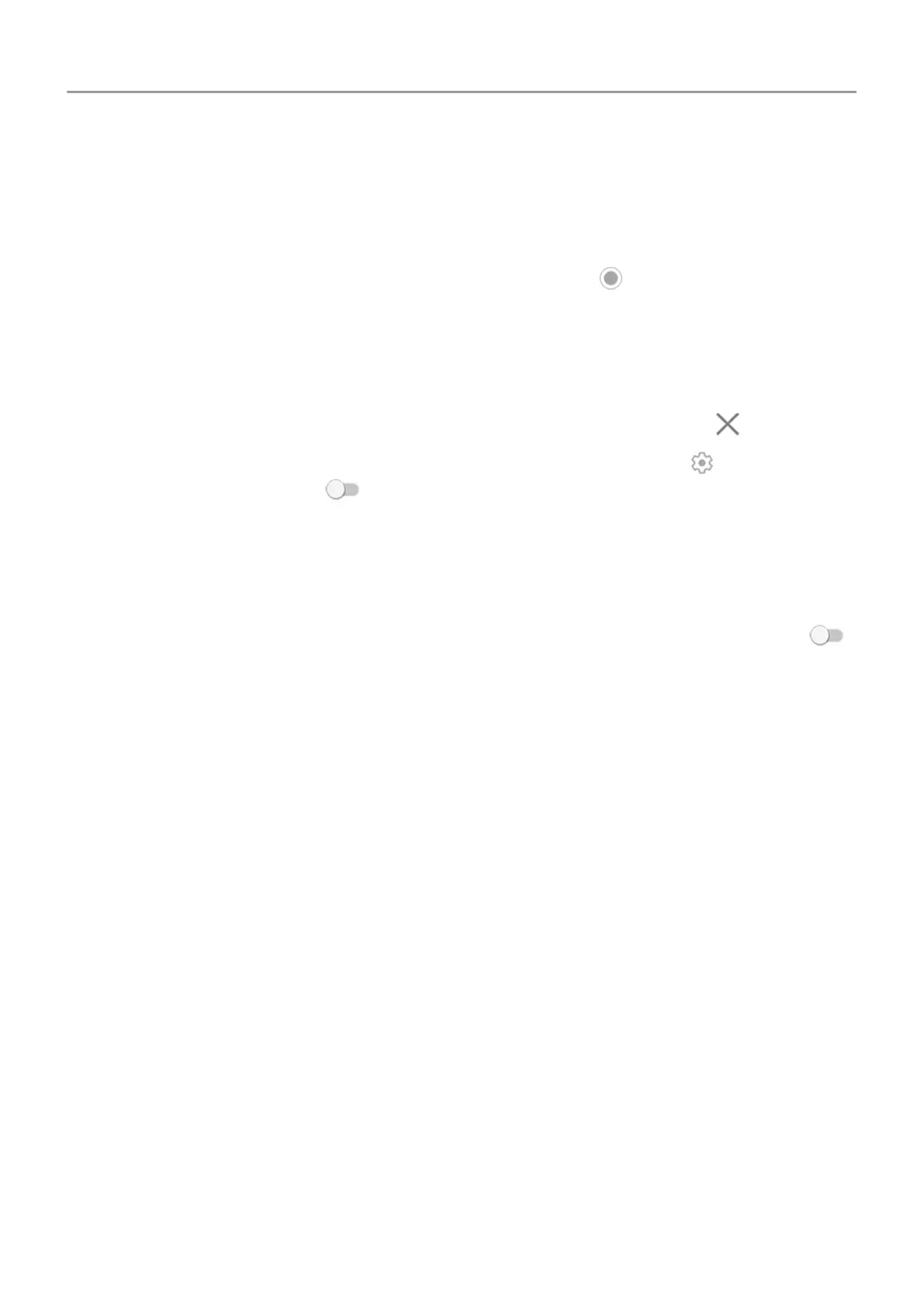Use
Picture-in-picture
With some apps, you can watch video in a small, movable frame while you do other things. Use
it when navigating with Google Maps
too.
1.
When you’re playing a video or navigating with Maps
, touch
.
The video (or navigation) shrinks.
2. You can drag the video (or navigation) anywhere on the screen.
• To return it to full size, touch it twice.
•
To close it, drag it to the bottom of the screen. Or, touch it, then touch .
•
To turn off Picture-in-picture for the app in use, touch it, then touch and turn Allow
picture-in-picture off .
To see all apps that support Picture-in-picture:
1. Go to
Settings > Apps & notifications.
2. Touch Advanced > Special app access > Picture-in-picture.
3.
To turn off
Picture-in-picture for an app, touch it and turn Allow picture-in-picture off
.
View notifications
Find your notifications
Notifications alert you about things like new messages, calendar events, and alarms.
You see notifications:
• On your
lock screen
• When you swipe the status bar down on any screen
Apps 67
