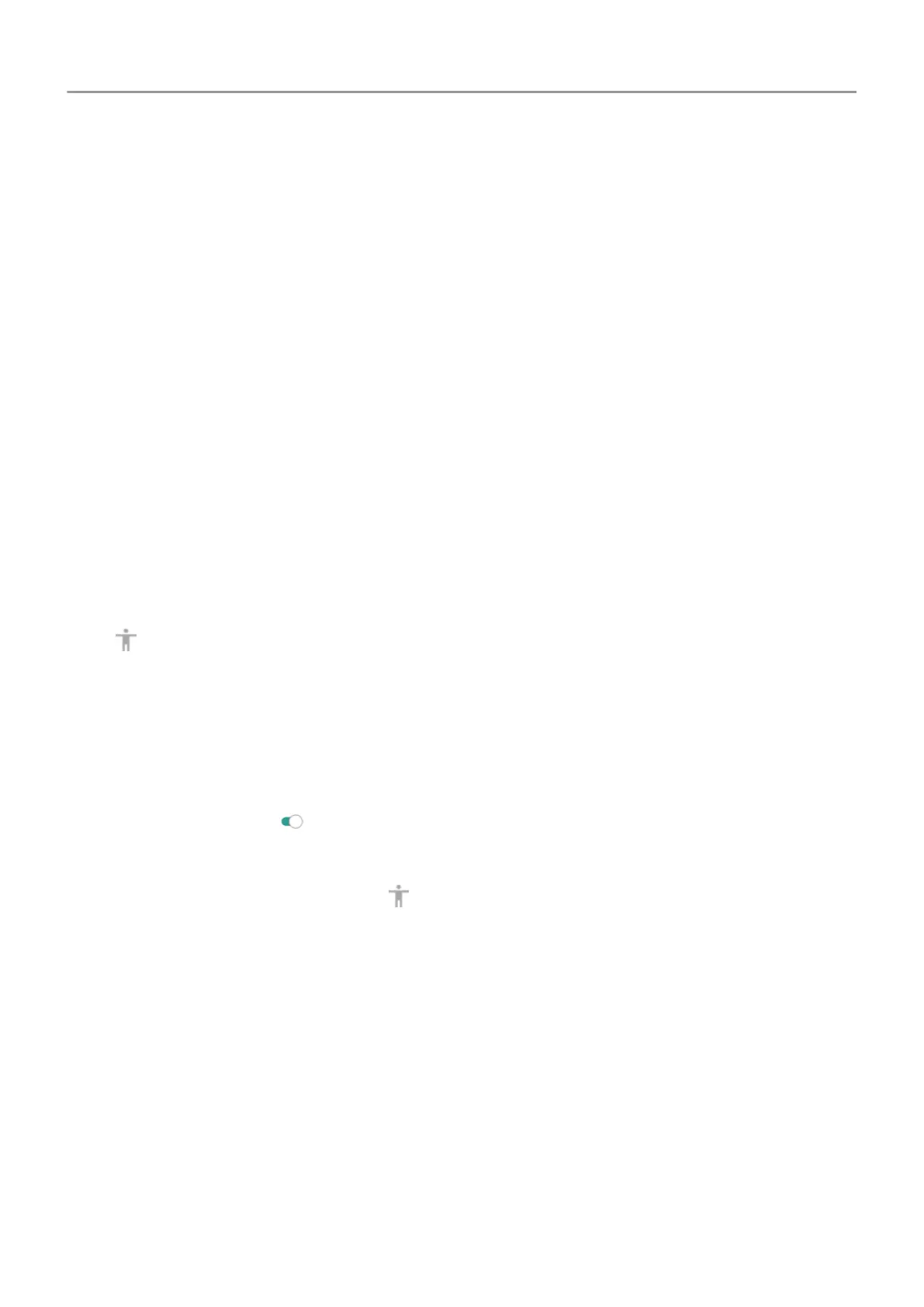• Scanning options
• Switch assignments
To adjust
Switch Access later:
1. Go to Settings > Accessibility.
2. Touch Switch Access > Settings.
3. Adjust options.
Use
Switch Access
• To start scanning and highlighting items on the screen, press the assigned switch or key.
• To select a highlighted item, press the assigned switch or key, then press the switch or key
assigned to select options.
Use accessibility shortcuts
Use
accessibility menu
Get quick access to an accessibility menu that gives you better control of your phone.
To add the icon:
1. Go to
Settings > Accessibility.
2. Touch Accessibility Menu.
3.
Turn Use service on
.
To use the menu:
1.
At the bottom of the screen, touch .
If you've set other
accessibility tools to use this icon, touch & hold it to switch between
tools.
2. Choose an option from the menu.
Use Volume to control accessibility feature
You can use the Volume buttons to turn an accessibility feature of your choice ( TalkBack ,
Switch Access ) on or off.
To enable the shortcut:
1. Go to Settings > Accessibility.
2. Touch Volume key shortcut.
Set up phone : Accessibility settings 15
