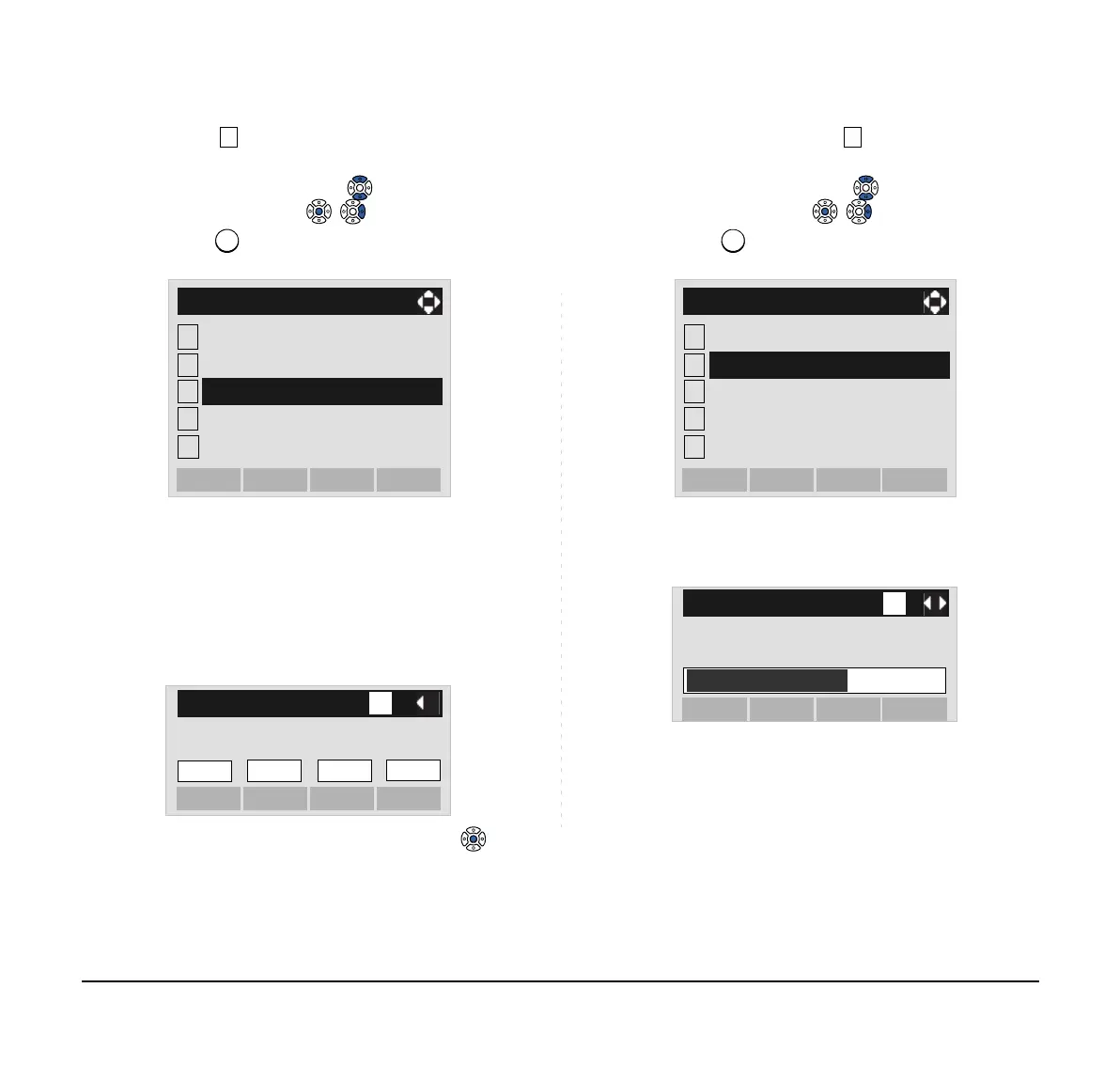85
STEP 15:Select Server Address.
Select an item by either of the following operations.
• Highlight an item by using or the UP/DOWN soft
key, and then press , or the OK soft key.
• Press key.
STEP 16:Enter the IP address of the FTP/TFTP server
which stores the backup file. For example, to
set the IP address of 10.41.208.205, enter
10*41*208*205 [separate with an asterisk
(*)].
After entering the IP address, press or
the OK soft key.
STEP 17:The display goes back to the Backup/Re-
store screen. Select Data Restore.
Select an item by either of the following operations.
• Highlight an item by using or the UP/DOWN soft
key, and then press , or the OK soft key.
• Press key.
STEP 18:The default file name will be displayed as fol-
lows:
1
2
[Backup/Restore]
3
4
OKBack
Data Backup
Data Restore
5
FTP Settings
Protocol
Server Address
[Server Address]
OKBack
BK
1
‘*‘For‘.‘
.
.
.
Note:
Do not change the extension (.tgz) of the backup
file. If the extension is changed, the file cannot be
restored properly.
Note:
When changing the default file name, press the
BK soft key once to delete the default file name
and then enter a new file name by using the digits
keys.
1
2
[Backup/Restore]
3
4
OKBack
Data Backup
5
FTP Settings
Protocol
Server Address
Data Restore
ExecCancel
BK
A
[Data Restore]
Input a folder name.
PersonalData.tgz
Enc