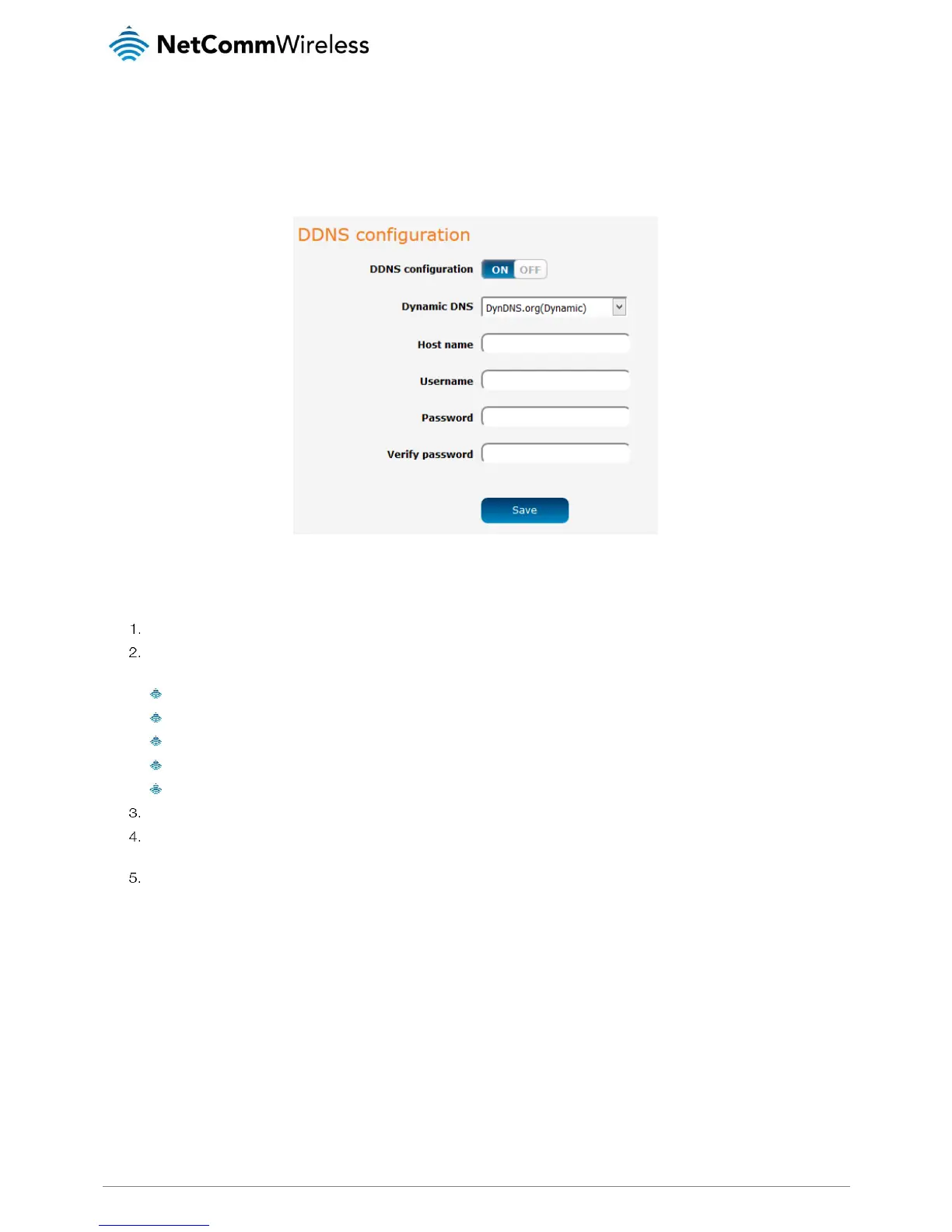DDNS
Dynamic DNS allows the router to update a name server with its current IP address. This is useful for connections where the IP
address changes between sessions. A number of Dynamic DNS hosts are available from which to select. To access the Dynamic
DNS page, click on the Services menu at the top of the screen then click on the Dynamic DNS menu item on the left.
Figure 40 – Dynamic DNS settings
Dynamic DNS provides a method for the router to update an external name server with the current WAN IP address.
To configure dynamic DNS:
Click the DDNS configuration toggle key to switch it to the ON position.
From the Dynamic DNS drop down list, select the Dynamic DNS service that you wish to use. The available DDNS services
available are:
DynDNS.org (Dynamic)
DynDNS.org (Custom)
No-IP.com
TZO.com
dhs.org
Enter your hostname in ‘Host name’ field.
In the Username and Password fields, enter the logon credentials for your DDNS account. Enter the password for the
account again in the Verify password field.
Click the Save button to save the DDNS configuration settings.
