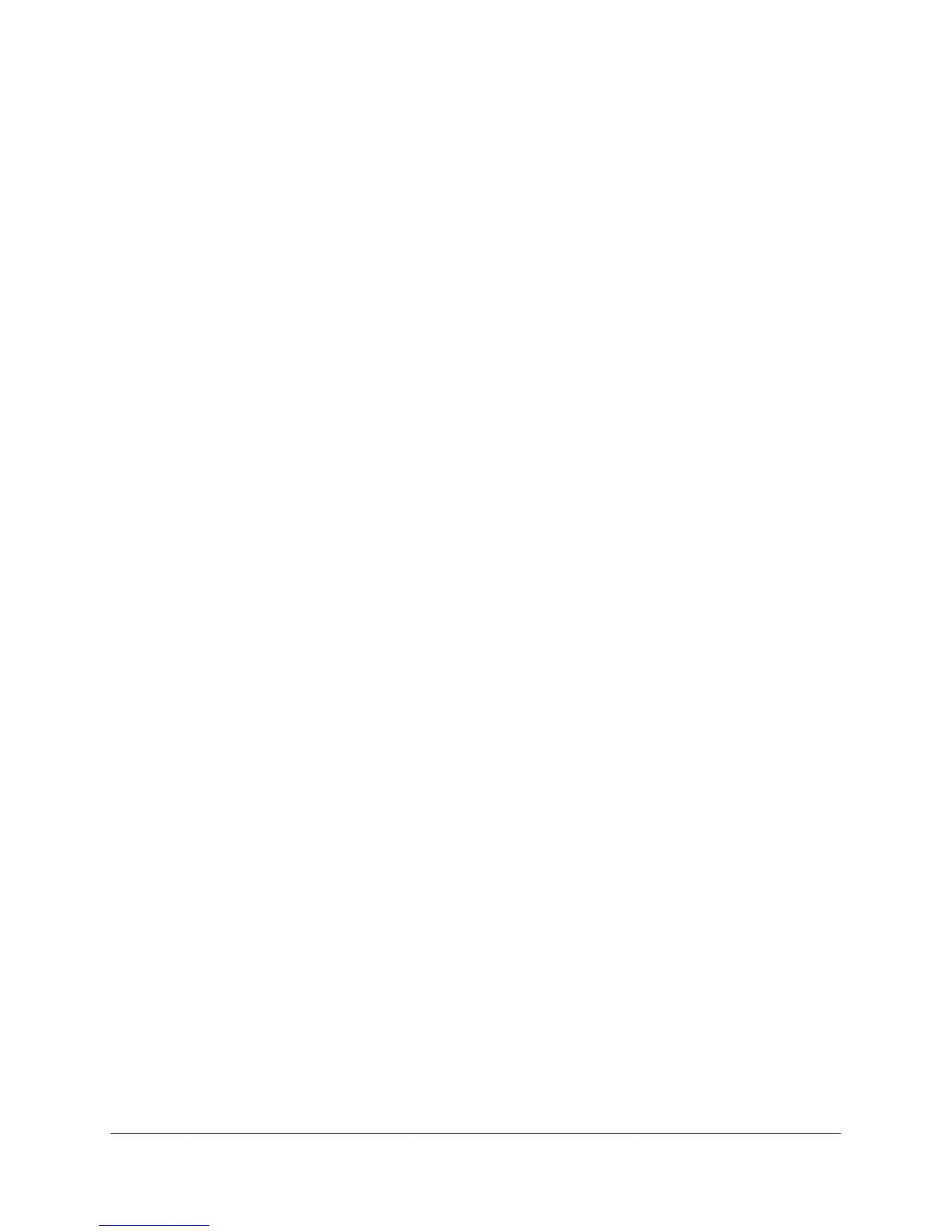Optimize Performance With Quality of Service
37
ProSAFE 8-Port and 16-Port Gigabit Web Managed Click Switch
8. In the Ingress Rate menu, select the maximum rate.
9. In the Egress Rate menu, select the maximum rate.
10. Click the APPLY button.
Your settings are saved.
Set Up Broadcast Filtering
You can configure the switch to block broadcast storms (massive transmission of broadcast
packets forwarded to every port on the same VLAN). If they are not blocked, broadcast storm
packets can delay or halt the transmission of other data. Some switches allow you to select a
storm control rate for each port. Others assign a predetermined storm control rate for all ports
on the switch.
Use Browser-Based Access to Set Up Broadcast Filtering
To set up broadcast filtering:
1. Connect your computer to the same network as the switch.
You can use a WiFi or wired network connection, or connect directly to a switch that is
off-network using an Ethernet cable.
2. Launch a web browser.
3. In the address field of your web browser, enter the IP address of the switch.
If you do not know the IP address of the switch, see Access the Switch Using a Web
Browser on page 14.
The login window opens.
4. Enter the switch’s password in the password field.
The switch’s default password is password.
The Switch Information page displays.
5. Select QoS > Broadcast Filtering.
The Broadcast Filtering page displays.