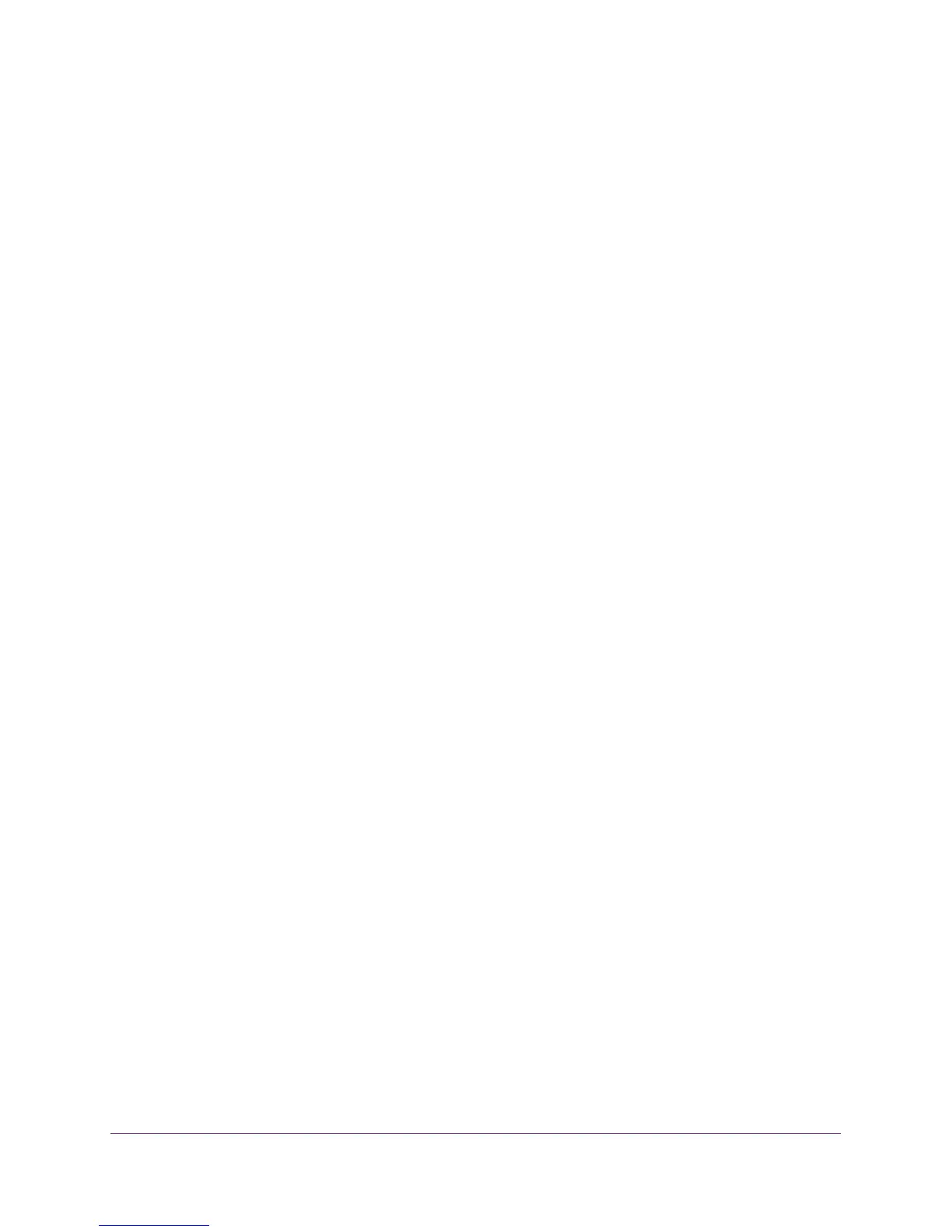Use VLANS for Traffic Segmentation
45
ProSAFE 8-Port and 16-Port Gigabit Web Managed Click Switch
The Switch Status page displays.
6. Select VLAN > Port Based > Advanced.
The Advanced Port-Based VLAN page displays.
7. Select the Enable radio button.
A message displays asking if you want to delete the previous VLAN settings.
8. Click the Yes button.
The Advanced Port-Based VLAN Configuration page displays.
9. Select the VLAN ID from the VLAN identifier menu and select the ports that you want to
add to the VLAN.
10. Click the APPLY button.
Your settings are saved.
To create more VLANs, repeat these steps with another VLAN ID.
Create a Basic 802.1Q-Based VLAN
You can configure ports to be included in a VLAN group ID number in the range of 1–4093 or
to belong to all VLANs. The advanced configuration feature allows you to create and update
VLAN groups with more information (see
Add Advanced 802.1Q VLAN Groups on page 47).
Use Browser-Based Access to Create a Basic 802.1Q-Based
VLAN
To create a basic 802.1Q-based VLAN:
1. Connect your computer to the same network as the switch.
You can use a WiFi or wired network connection, or connect directly to a switch that is
off-network using an Ethernet cable.
2. Launch a web browser.
3. In the address field of your web browser, enter the IP address of the switch.
If you do not know the IP address of the switch, see Access the Switch Using a Web
Browser on page 14.
The login window opens.
4. Enter the switch’s password in the password field.
The switch’s default password is password.
The Switch Information page displays.
5. Select VLAN > 802.1Q.
The Basic 802.1Q VLAN page displays.