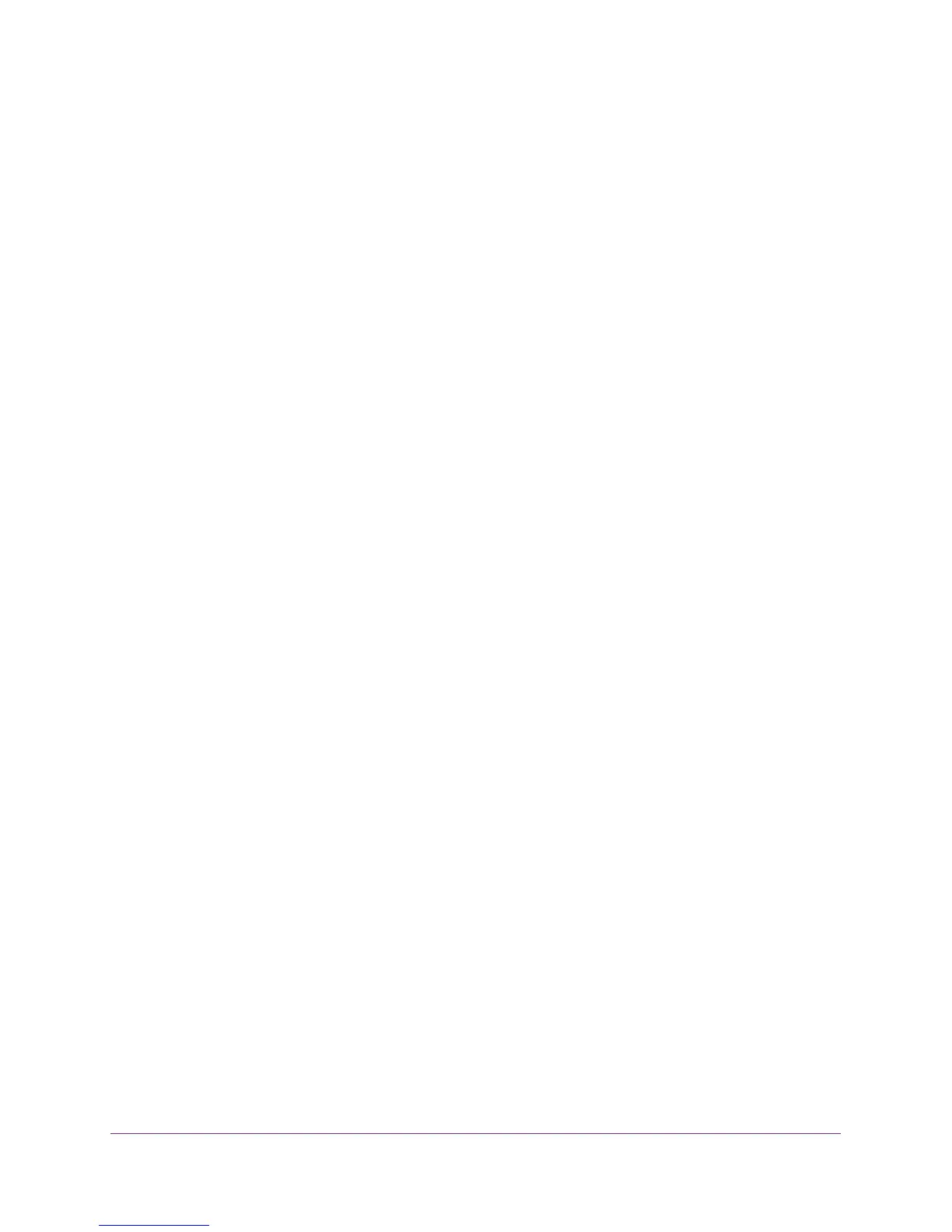Manage the Switch
73
ProSAFE 8-Port and 16-Port Gigabit Web Managed Click Switch
4. Enter the switch’s password in the password field.
The switch’s default password is password.
The Switch Information page displays.
5. Select System > Maintenance > Factory Default.
The Factory Default page displays.
6. Select the check box.
7. Click the Apply button.
The switch returns to its factory settings. The switch reboots to load the restored
configuration.
Use the ProSAFE Plus Utility to Restore Factory Settings
To restore factory settings:
1. Connect your computer to the same network as the switch.
You can use a WiFi or wired network connection, or connect directly to a switch that is
off-network using an Ethernet cable.
2. Double-click the ProSAFE Plus Utility icon.
The configuration home page displays a list of Web Managed switches that it discovers
on the local network.
3. Select the switch.
If you do not see the switch, click the REFRESH button.
4. Click the APPLY button.
You are asked to enter the password for the switch.
5. Enter the switch’s password in the password field.
The switch’s default password is password.
The Switch Status page displays.
6. Select Maintenance > Factory Default.
The Factory Default page displays.
7. Select the check box.
8. Click the APPLY button.
The switch returns to its factory settings.
Enable Port Mirroring
Port mirroring allows a switch port to see data on another port.