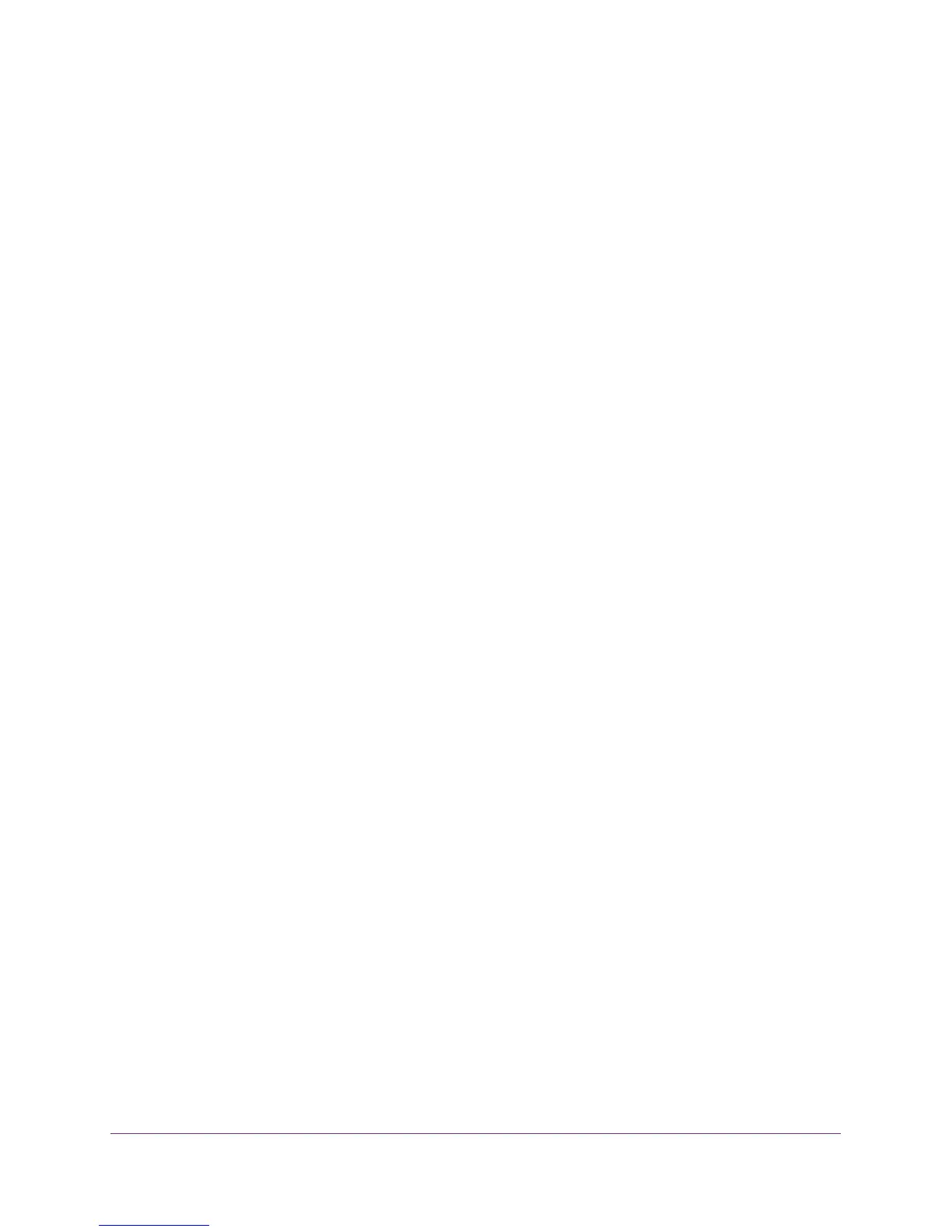Manage the Switch
56
ProSAFE 8-Port and 16-Port Gigabit Web Managed Click Switch
4. Launch a web browser.
5. In the address field of your web browser, enter the IP address of the switch.
If you do not know the IP address of the switch, see Access the Switch Using a Web
Browser on page 14.
The login window opens.
6. Enter the switch’s password in the password field.
The default password is password.
7. Click the Login button.
The switch status displays.
Use the ProSAFE Plus Utility to View Switch Status
To view the switch status:
1. Connect your computer to the same network as the switch.
You can use a WiFi or wired network connection, or connect directly to a switch that is
off-network using an Ethernet cable.
2. Double-click the ProSAFE Plus Utility icon.
The configuration home page displays a list of Web Managed switches that it discovers
on the local network.
3. Select the switch.
If you do not see the switch, click the REFRESH button.
4. Click the APPLY button.
You are asked to enter the password for the switch.
5. Enter the switch’s password in the password field.