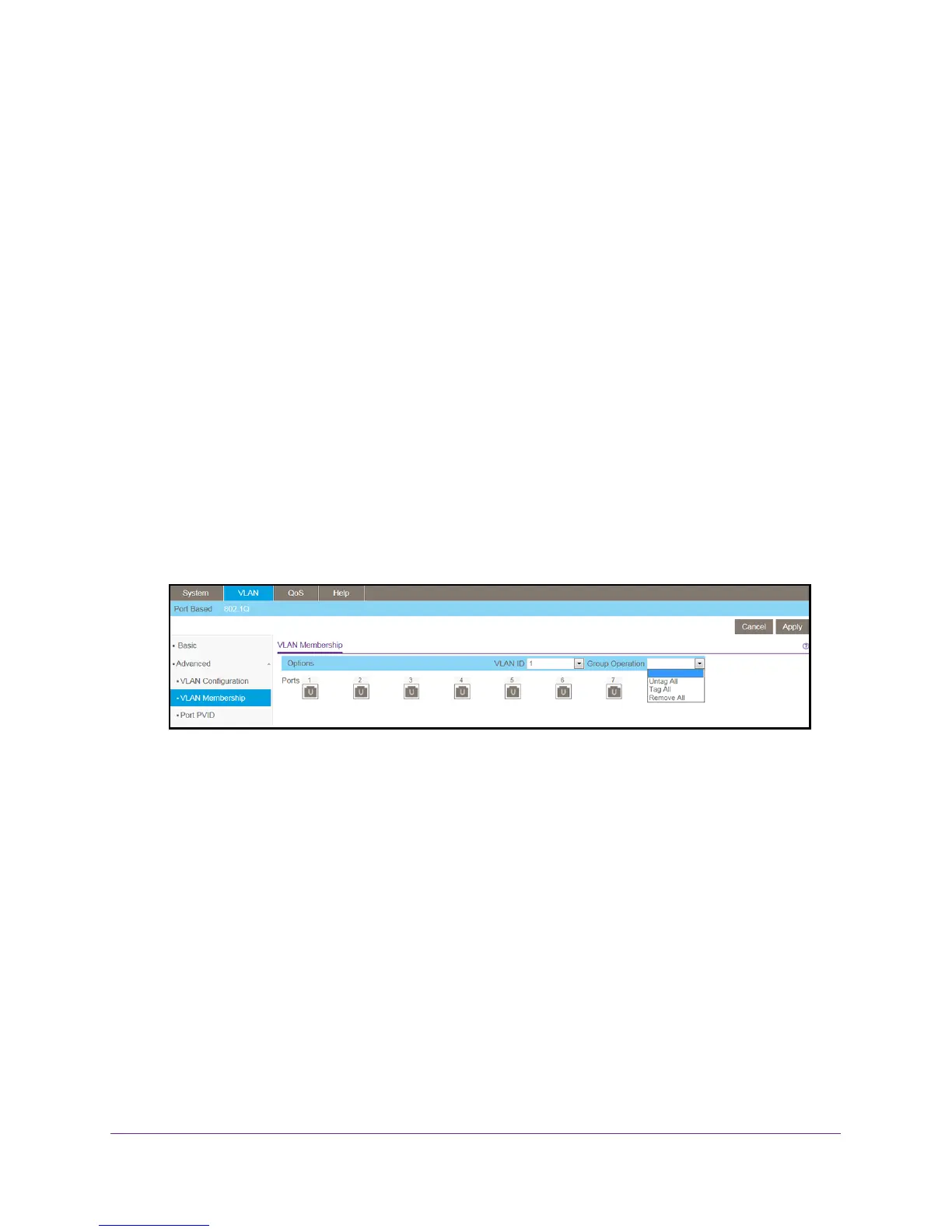Use VLANS for Traffic Segmentation
49
ProSAFE 8-Port and 16-Port Gigabit Web Managed Click Switch
Use Browser-Based Access to Add Ports to an Advanced
802.1Q VLAN Group
To add ports to an advanced 802.1Q VLAN group:
1. Connect your computer to the same network as the switch.
You can use a WiFi or wired network connection, or connect directly to a switch that is
of
f-network using an Ethernet cable.
2. Launch a web browser.
3. In the address field of your web browser
, enter the IP address of the switch.
If you do not know the IP address of the switch, see Access the Switch Using a Web
Browser on page 14.
The login window opens.
4. Enter the switch’
s password in the password field.
The switch’s default password is password.
The Switch Information page displays.
5. Select VLAN > 802.1Q > VLAN Membership.
6. In the VLAN ID menu, select the VLAN group.
7. Select the check boxes for the ports you want to add to the VLAN group.
You can use the group operation commands to add all ports or clear the current
selections.
8. Click the Apply button.
Your settings are saved.
9. T
o verify your selections, select VLAN > 802.1Q > Advanced.
The Advanced 802.1Q VLAN page displays.