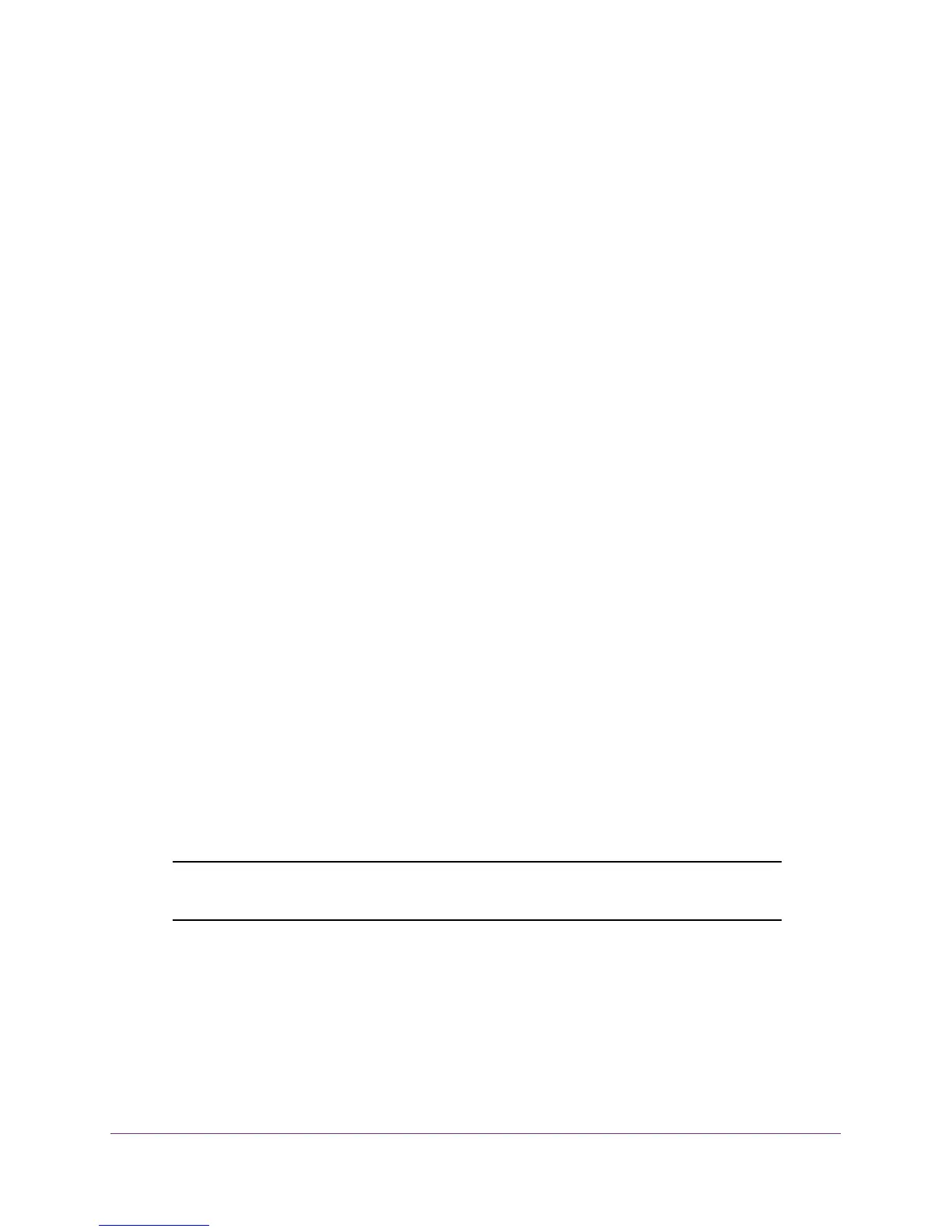Use VLANS for Traffic Segmentation
48
ProSAFE 8-Port and 16-Port Gigabit Web Managed Click Switch
Use the ProSAFE Plus Utility to Add Advanced 802.1Q VLAN
Groups
To add advanced 802.1Q VLAN groups:
1. Connect your computer to the same network as the switch.
You can use a WiFi or wired network connection, or connect directly to a switch that is
off-network using an Ethernet cable.
2. Double-click the ProSAFE Plus Utility icon.
The configuration home page displays a list of Web Managed switches that it discovers
on the local network.
3. Select the switch.
If you do not see the switch, click the REFRESH button.
4. Click the APPLY button.
You are asked to enter the password for the switch.
5. Enter the switch’s password in the password field.
The switch’s default password is password.
The Switch Status page displays.
6. Select VLAN > 802.1Q > Advanced.
The Advanced 802.1Q VLAN page displays a list of the currently defined VLANs and the
ports assigned to each.
7. In the VLAN ID field, enter the VLAN ID number of the VLAN that you want to configure.
The VLAN ID number can be in the range of 1–4093.
8. Click the Add button.
The new VLAN group is displayed in the VLAN ID column.
9. Use VLAN membership to add ports to the group.
Note: To delete a VLAN group, select the check box for the VLAN and click
the Delete button.