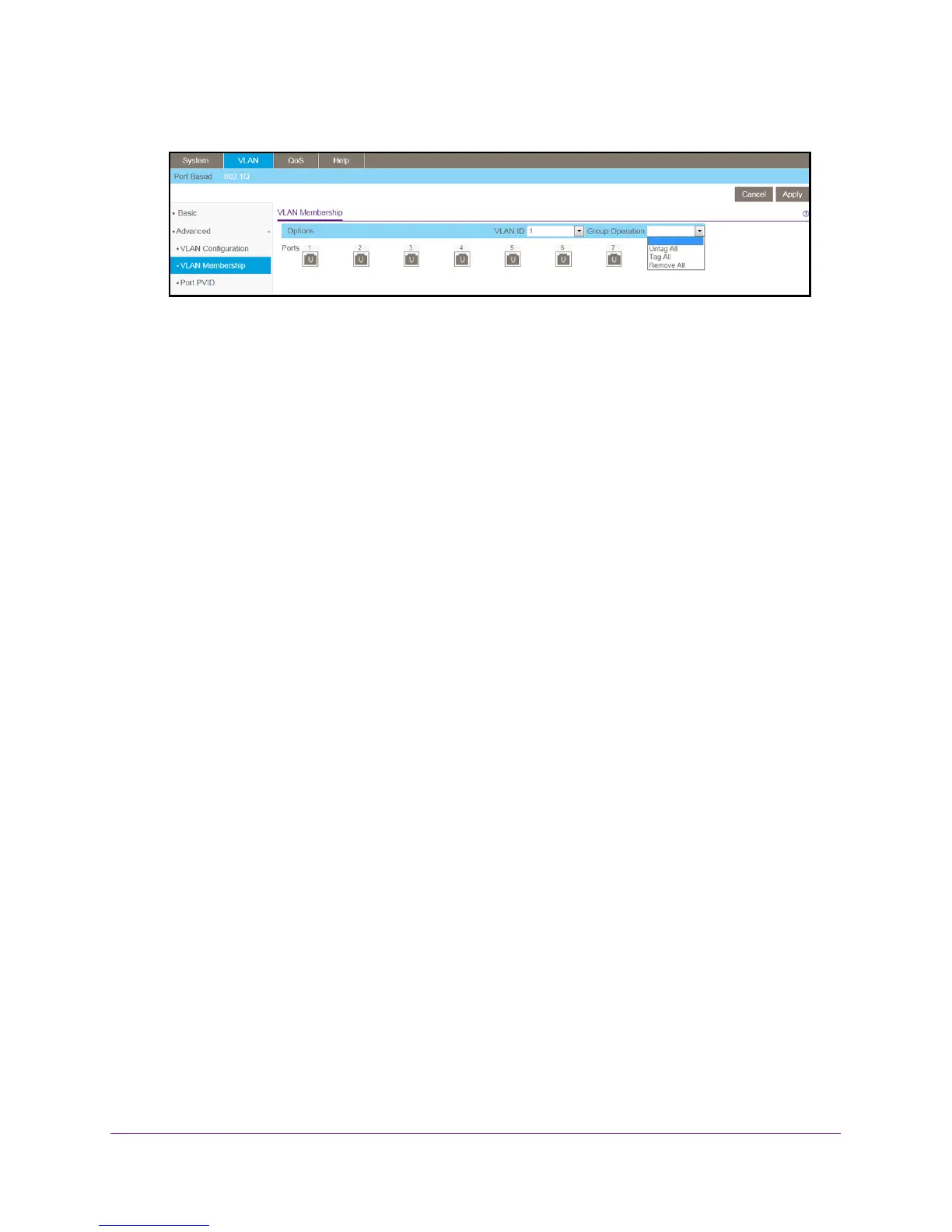Use VLANS for Traffic Segmentation
53
ProSAFE 8-Port and 16-Port Gigabit Web Managed Click Switch
5. Select VLAN > 802.1Q > Advanced > VLAN Membership.
6. Select the ports.
7. In the Group Operation menu, select Untag All or T
ag All.
8. Click the Apply button.
Your settings are saved.
Use the ProSAFE Plus Utility to Apply or Remove Port Tagging
To apply or remove port tagging:
1. Connect your computer to the same network as the switch.
You can use a WiFi or wired network connection, or connect directly to a switch that is
of
f-network using an Ethernet cable.
2. Double-click the ProSAFE Plus Utility icon.
The configuration home page displays a list of Web Managed switches that it discovers
on the local network.
3. Select the switch.
If you do not see the switch, click the REFRESH button.
4. Click the APPL
Y button.
You are asked to enter the password for the switch.
5. Enter the switch’
s password in the password field.
The switch’s default password is password.
The Switch Status page displays.
6. Select VLAN > 802.1Q >
Advanced > Port Tagging.
The Port Tagging page displays.
7. Select the ports.
8. In the Group Operation menu, select Untag All or T
ag All.
9. Click the Apply button.
Your settings are saved.