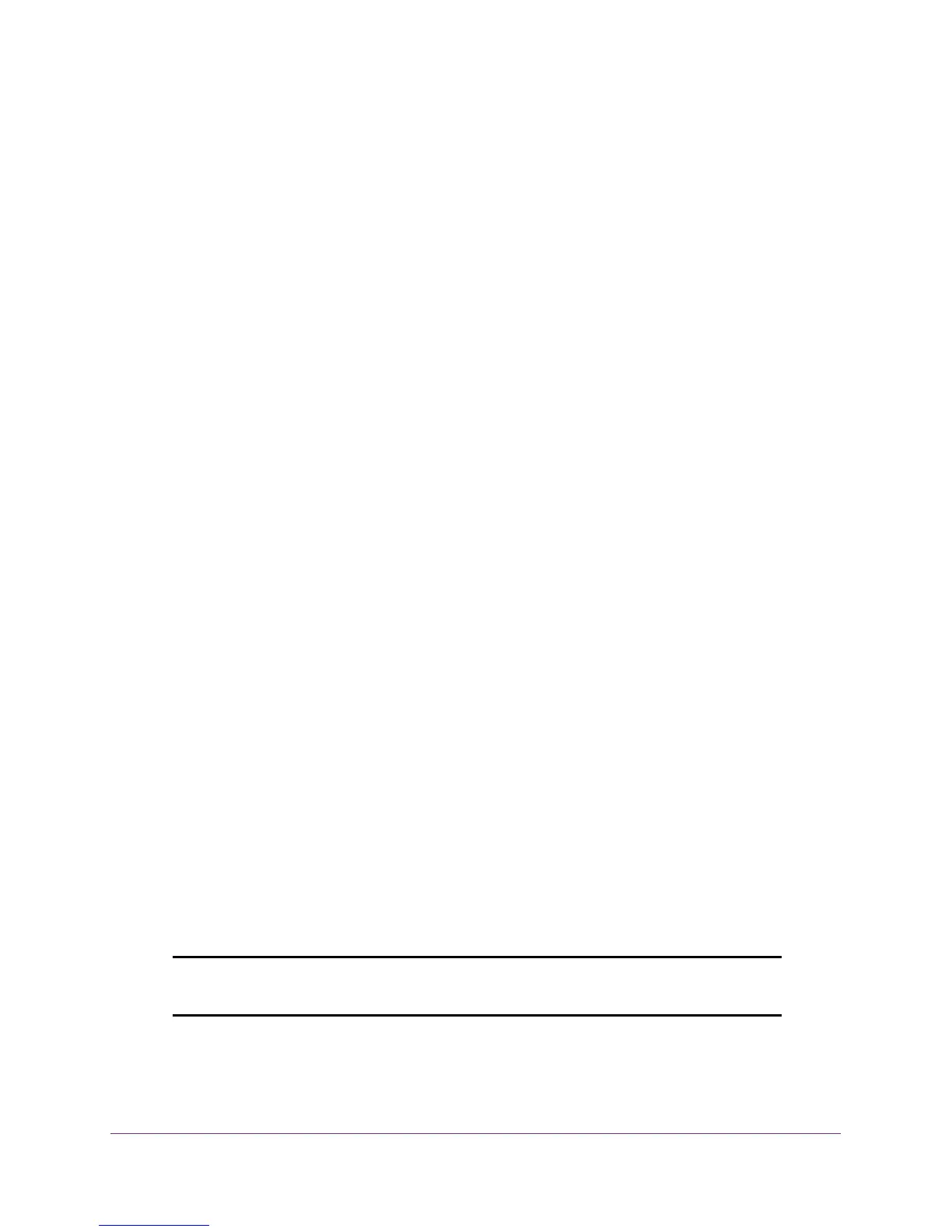Use VLANS for Traffic Segmentation
47
ProSAFE 8-Port and 16-Port Gigabit Web Managed Click Switch
Add Advanced 802.1Q VLAN Groups
You can configure ports belong to a VLAN group ID in the range of 1–4093 or to belong to all
VLANs. The advanced configuration feature allows you to create and update VLAN groups
with more information.
Use Browser-Based Access to Add Advanced 802.1Q VLAN
Groups
To add advanced 802.1Q VLAN groups:
1. Connect your computer to the same network as the switch.
You can use a WiFi or wired network connection, or connect directly to a switch that is
off-network using an Ethernet cable.
2. Launch a web browser.
3. In the address field of your web browser, enter the IP address of the switch.
If you do not know the IP address of the switch, see Access the Switch Using a Web
Browser on page 14.
The login window opens.
4. Enter the switch’s password in the password field.
The switch’s default password is password.
The Switch Information page displays.
5. Select VLAN > 802.1Q > Advanced > VLAN Configuration.
The VLAN Configuration page displays a list of the currently defined VLANS and the
ports assigned to each.
6. In the VLAN ID field, enter the VLAN ID number.
The VLAN ID number can be in the range from 1-4093.
7. Click the Add button.
The new VLAN group is displayed in the VLAN ID column.
After you create a new VLAN ID, use VLAN membership to add ports to the group.
(Select VLAN > 802.1Q > Advanced > VLAN Membership.)
Note: To delete a VLAN group, select the check boxes for the VLAN and
click the Delete button.