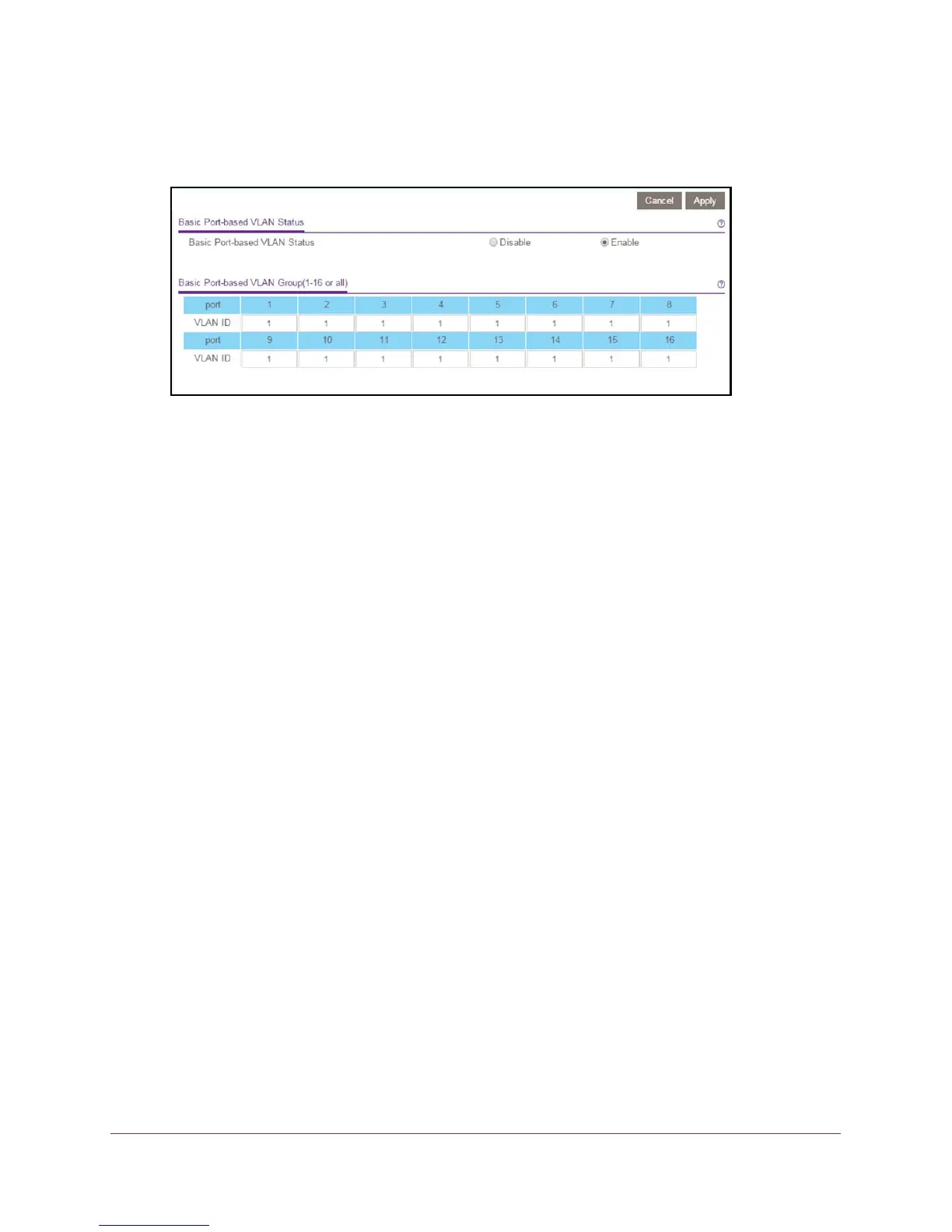Use VLANS for Traffic Segmentation
42
ProSAFE 8-Port and 16-Port Gigabit Web Managed Click Switch
The Basic Port-based VLAN Status page displays.
6. Select the Enable radio button.
A message displays asking if you want to delete previous VLAN settings.
7. Click the Ye
s button.
8. For each port to be added to the group, enter the ID of the VLAN group.
If all the VLAN groups share an uplink to the Internet or servers, enter all in the VLAN
Group field for the port that you want to use for the uplink.
9. Click the Apply button.
Your settings are saved.
10. T
o create more VLANs, repeat these steps with another VLAN ID.
Use the ProSAFE Plus Utility to Create a Basic Port-Based
VLAN
To create a basic port-based VLAN:
1. Connect your computer to the same network as the switch.
You can use a WiFi or wired network connection, or connect directly to a switch that is
of
f-network using an Ethernet cable.
2. Double-click the ProSAFE Plus Utility icon.
The configuration home page displays a list of Web Managed switches that it discovers
on the local network.
3. Select the switch.
If you do not see the switch, click the REFRESH button.
4. Click the APPL
Y button.
You are asked to enter the password for the switch.
5. Enter the switch’
s password in the password field.
The switch’s default password is password.