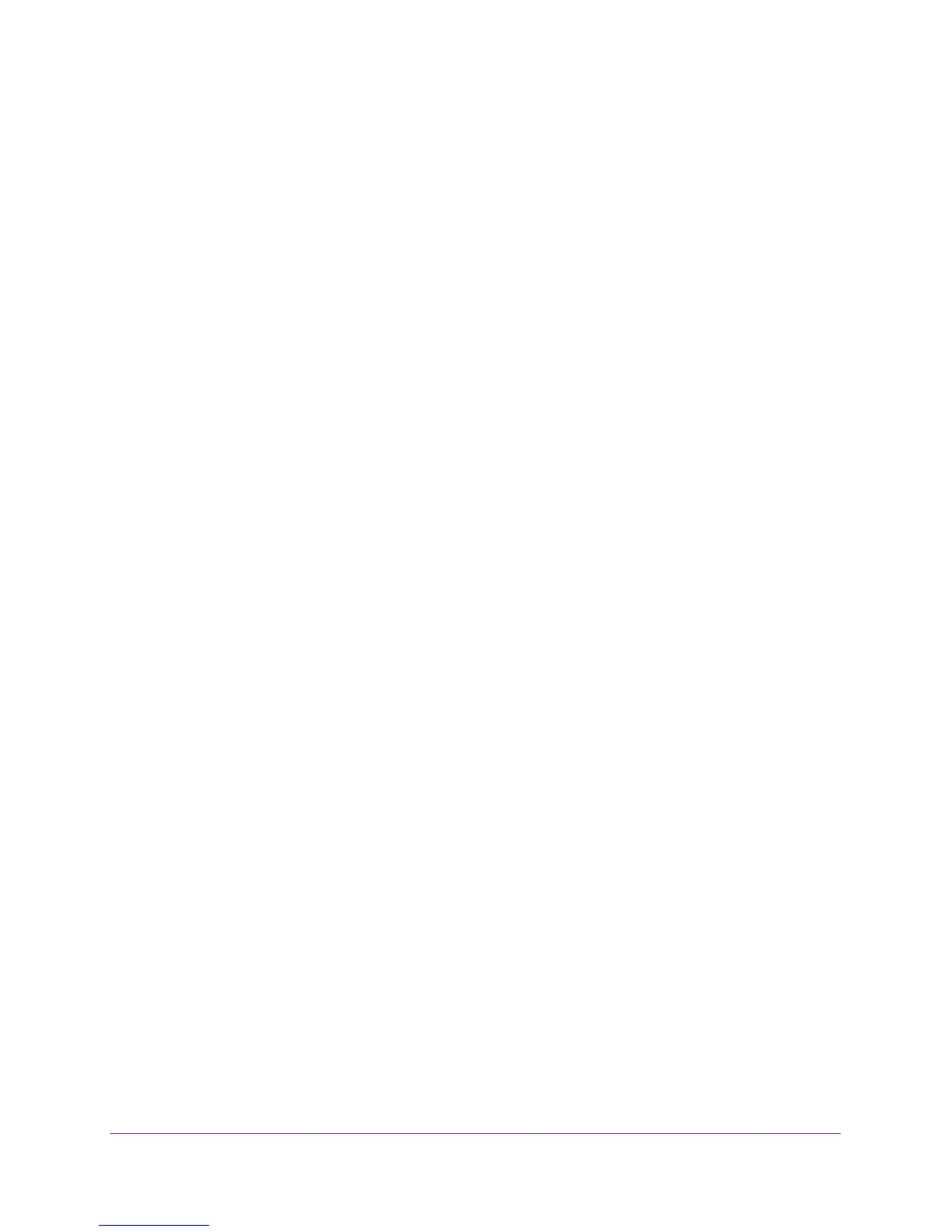Use VLANS for Traffic Segmentation
43
ProSAFE 8-Port and 16-Port Gigabit Web Managed Click Switch
The Switch Status page displays.
6. Select VLAN.
The Basic Port-Based VLAN page displays.
7. Select the Enable radio button.
A message displays asking if you want to delete previous VLAN settings.
8. Click the Yes button.
9. For each port to be added to the group, enter the ID of the VLAN group.
If all the VLAN groups share an uplink to the Internet or servers, enter all in the VLAN
Group field for the port that you want to use for the uplink.
10. Click the APPLY button.
Your settings are saved.
11. To create more VLANs, repeat these steps with another VLAN ID.
Assign Ports to Multiple VLAN Groups
Port-based virtual LAN configuration assigns ports on the selected switch to a virtual LAN
group. The number of VLANs that can be created is limited to the number of ports on the
switch.
You can also create a basic port-based VLAN in which ports with the same ID are grouped
into the same VLAN group (see
Create a Basic Port-Based VLAN on page 41).
Use Browser-Based Access to Assign Ports to Multiple VLAN
Groups
To assign ports to multiple VLAN groups in a port-based VLAN:
1. Connect your computer to the same network as the switch.
You can use a WiFi or wired network connection, or connect directly to a switch that is
off-network using an Ethernet cable.
2. Launch a web browser.
3. In the address field of your web browser, enter the IP address of the switch.
If you do not know the IP address of the switch, see Access the Switch Using a Web
Browser on page 14.
The login window opens.
4. Enter the switch’s password in the password field.
The switch’s default password is password.
The Switch Information page displays.