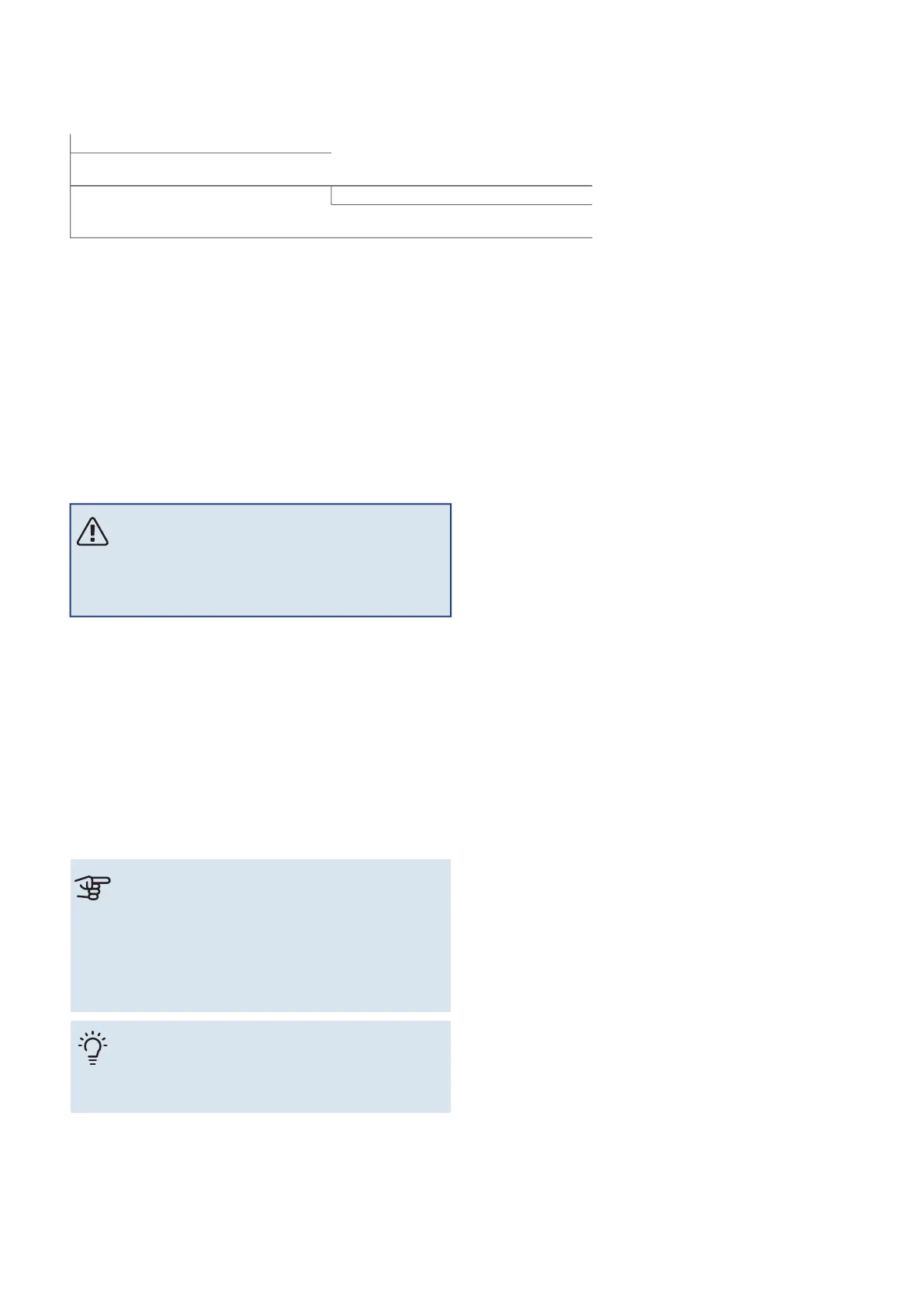Menu 5 - Connection
OVERVIEW
5.1 - myUplink
5.2.1 - wifi5.2 - Network settings
5.2.2 - Ethernet
5.10.1 - Direct connection5.10 - Tools
MENU 5.1 – MYUPLINK
Here, you obtain information about the installation’s connec-
tion status, serial number and how many users and service
partners are connected to the installation. A connected user
has a user account in myUplink, which has been given per-
mission to control and/or monitor your installation.
You can also manage the installation’s connection to my-
Uplink and request a new connection string.
It is possible to switch off all users and service partners who
are connected to the installation via myUplink.
NOTE
After disconnecting all users none of them can
monitor or control your installation via myUplink
without requesting a new connection string.
MENU 5.2 – NETWORK SETTINGS
Here, you choose whether your system connects to the In-
ternet via wifi (menu 5.2.1) or via a network cable (Ethernet)
(menu 5.2.2).
Here, you can set TCP/IP settings for your installation.
To set the TCP/IP settings with the aid of DHCP, activate
"Automatic".
During manual setting, select "IP address" and enter the
correct address using the keyboard. Repeat the procedure
for "Network mask", "Gateway" and "DNS".
Caution
The installation cannot connect to the Internet
without the correct TCP/IP settings. If you are
unsure about applicable settings, use the "Auto-
matic" mode or contact your network administrator
(or equivalent) for further information.
TIP
All settings made since opening the menu can be
reset by selecting "Reset".
MENU 5.10 – TOOLS
As the installer, you cane.g. connect an installation via an
app here, by activating an access point for direct connection
to a mobile phone.
49Chapter 9 | Control – MenusNIBE VVM S320