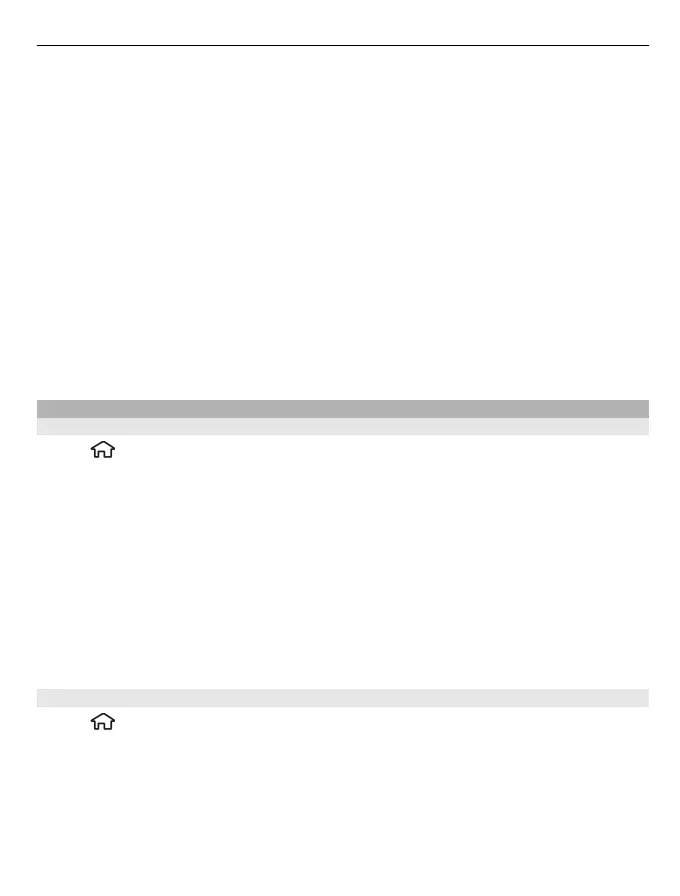To select shortcuts for the left and right selection keys, select Key shortcuts.
To add shortcuts to applications or bookmarks, or assign shortcuts to the scroll key,
depending on the selected home screen theme, select Shortcuts.
Depending on the home screen theme, select Mode settings and from the following:
Current mode — Change from one home screen to another.
Home screen applications — Select which applications and notifications you want to
see on the home screen.
General theme — Change the theme of the home screen currently in use.
Wallpaper — Change the background image of the home screen currently in use.
E-mail notifications — Add your mailbox to your home screen.
To change the name of the current home screen, select Options > Rename mode.
Themes
Change the display theme
Select
> Settings > Themes.
Select from the following:
General — Change the theme used in all applications.
Menu view — Change the theme used in the main menu.
Standby — Change the theme used in the home screen.
Wallpaper — Change the background image of the home screen.
Power saver — Select an animation for the power saver.
Call image — Change the image displayed during calls.
To activate or deactivate the theme effects, select General > Options > Theme
effects.
Download a theme
Select
> Settings > Themes.
To download a theme, select General > Download themes > Options > Go to > New
web page. Enter the web address from which you want to download your theme. Once
the theme is downloaded, you can preview or activate the theme.
To preview a theme, select Options > Preview.
Personalise your device 23
