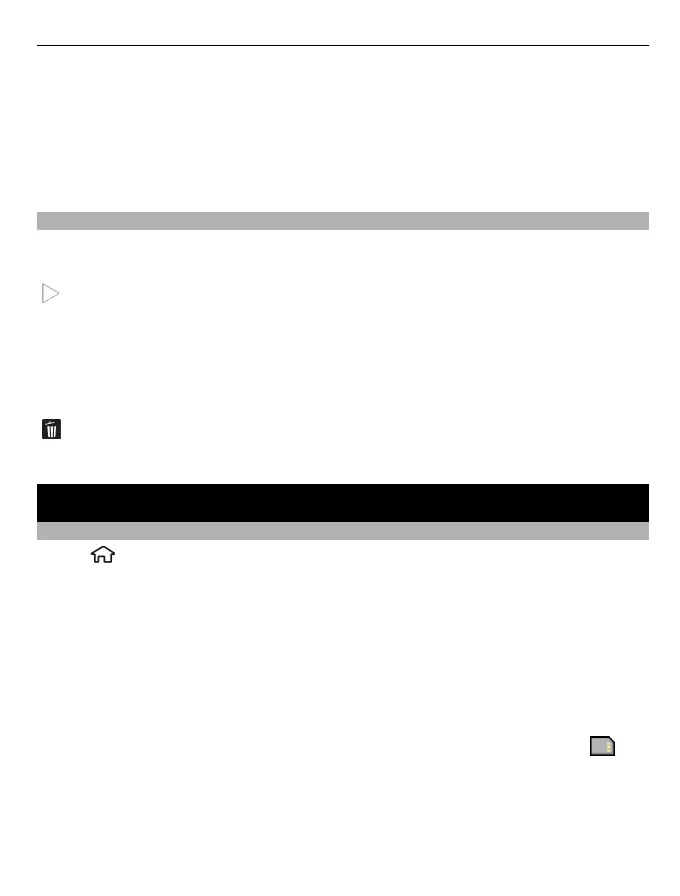Show last captured video — View the first frame of the recorded video clip after the
recording stops. To view the entire video clip, select Play from the active toolbar (main
camera) or Options > Play (secondary camera).
Default video name — Enter the default name for recorded video clips.
Memory in use — Select where to store your video clips.
Restore camera settings — Restore the camera settings to the default values.
After recording a video clip
After you record a video clip, select from the following (available only if you have
selected Options > Settings > Show last captured video > Yes):
Play — Play the video clip you just recorded.
Send — Send the video clip you just recorded.
Sign in to Share online — Share online the video clip you just recorded.
Go to Photos — View the video clip you just recorded in Photos.
Add to album — Add the video clip you just recorded to album.
Details — Add details, like tags and description of the video clip you just recorded.
Delete — Delete the video clip.
To return to the viewfinder to record a new video clip, select Back.
Images and videos
About Gallery
Select
> Gallery > Images & videos and from the following:
Captured — View all the images and video clips you have captured.
Months — View images and video clips categorised by the month they were captured.
Albums — View the default albums and the ones you have created.
Tags — View the tags you have created for each item.
Downloads — View items and video clips downloaded from the web or received as a
multimedia or e-mail message.
Share online — Post your images to the web.
Files stored on your compatible memory card (if inserted) are indicated with
.
To copy or move files to another memory location, select a file, Options > Move and
copy, and the appropriate option.
Images and videos 83
