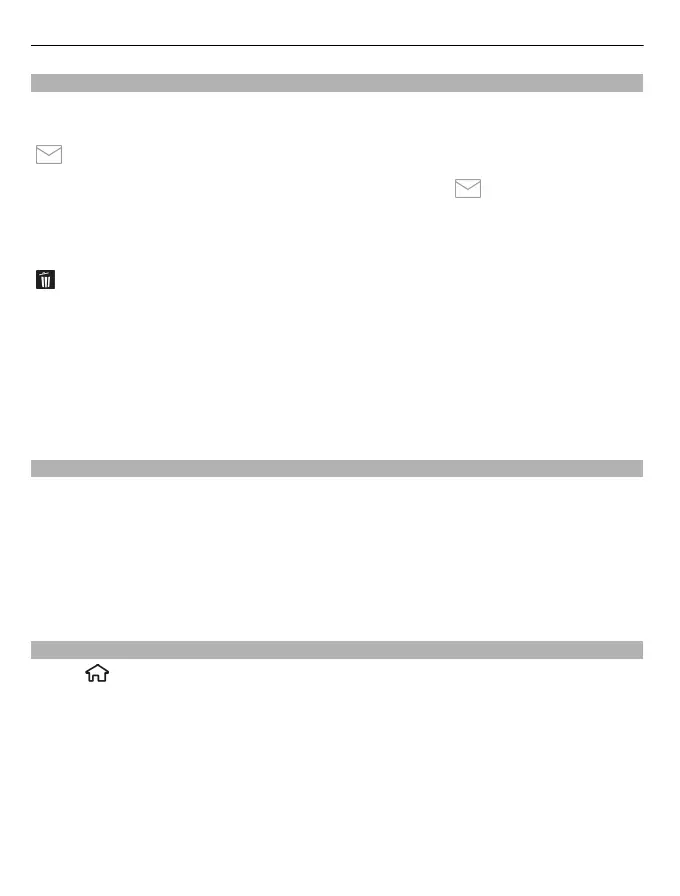After capturing an image
After you capture an image, select from the following options (available only if you
have selected Options > Settings > Show captured image > Yes):
Send — Send the image you just captured.
To send the image to the person you are talking to, select
during a call.
Go to Photos — View the image you just captured in Photos.
Add to album — Add the image you just captured to album.
Details — Add details, like tags and description of the image you just captured.
Delete — Delete the image.
Use the image as wallpaper in the home screen
Select Options > Set as wallpaper.
Assign the image to a contact
Select Options > Assign to contact.
To return to the viewfinder to capture a new image, select Back.
Record a video clip
1 To switch from image mode to video mode, if necessary, select video mode from
the active toolbar.
2 To start recording, press the scroll key.
3 To pause recording, select Pause. To resume, select Continue. If you pause
recording and do not press any key within one minute, the recording stops.
To zoom in or out, use the zoom keys.
4 To stop recording, select Stop. The video clip is automatically saved in Photos.
Video settings
Select
> Camera.
To modify the main settings, in video mode, select Options > Settings and from the
following:
Video quality — Set the quality of the video clip. To send a video clip in a multimedia
message, select Sharing.
Show GPS info — To automatically add GPS location coordinates to video clips, select
On. Receiving the GPS signal may take time, or the signal may not be available.
Audio recording — Record sound.
Add to album — Add the video clip to album.
82 Camera
