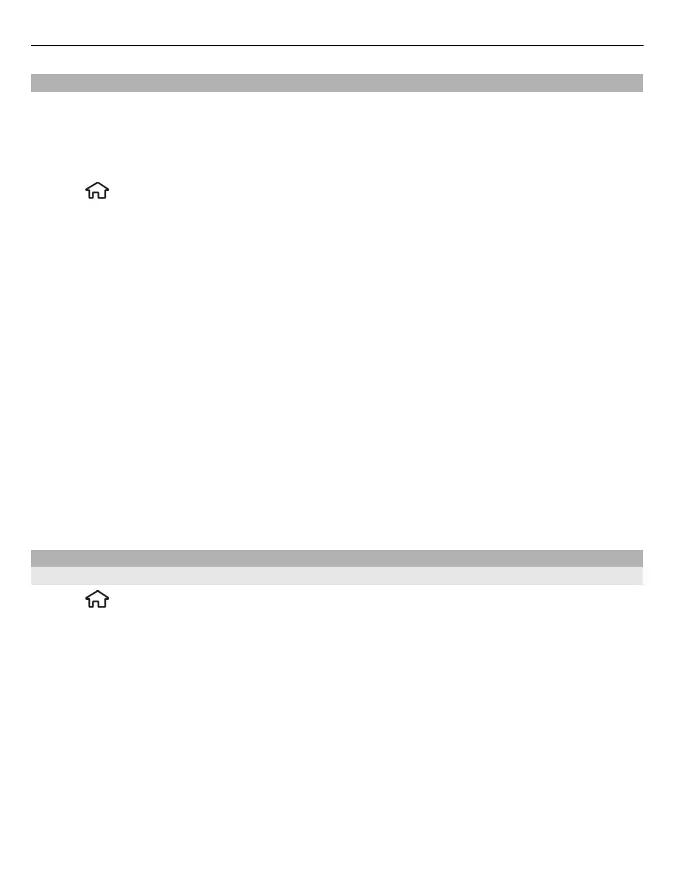Landmarks
With Landmarks, you can save the position information of specific locations in your
device. You can sort the saved locations into different categories, such as business,
and add other information to them, such as addresses. You can use your saved
landmarks in compatible applications, such as GPS data.
Select
> Applications > Landmarks.
The coordinates in the GPS are expressed using the international WGS-84 coordinate
system.
Select Options and from the following:
New landmark — Create a new landmark. To make a positioning request for your
current location, select Current position. To select the location from the map, select
Select from map. To enter the position information manually, select Enter
manually.
Edit — Edit or add information to a saved landmark (for example, a street address).
Add to category — Add a landmark to a category in Landmarks. Select each category
to which you want to add the landmark.
Send — Send one or several landmarks to a compatible device. Your received
landmarks are placed in the Inbox folder in Messaging.
You can sort your landmarks into preset categories, and create new categories. To
edit and create new landmark categories, open the categories tab, and select
Options > Edit categories.
GPS data
Route guidance
Select
> Applications > GPS data and Navigation.
Start the route guidance outdoors. If started indoors, the GPS receiver may not
receive the necessary information from the satellites.
Route guidance uses a rotating compass on the device display. A red ball shows the
direction to the destination, and the approximate distance to it is shown inside the
compass ring.
Route guidance is designed to show the straightest route and the shortest distance
to the destination, measured in a straight line. Any obstacles on the route, such as
buildings and natural obstacles, are ignored. Differences in altitude are not taken into
account when calculating the distance. Route guidance is active only when you move.
68 Positioning
