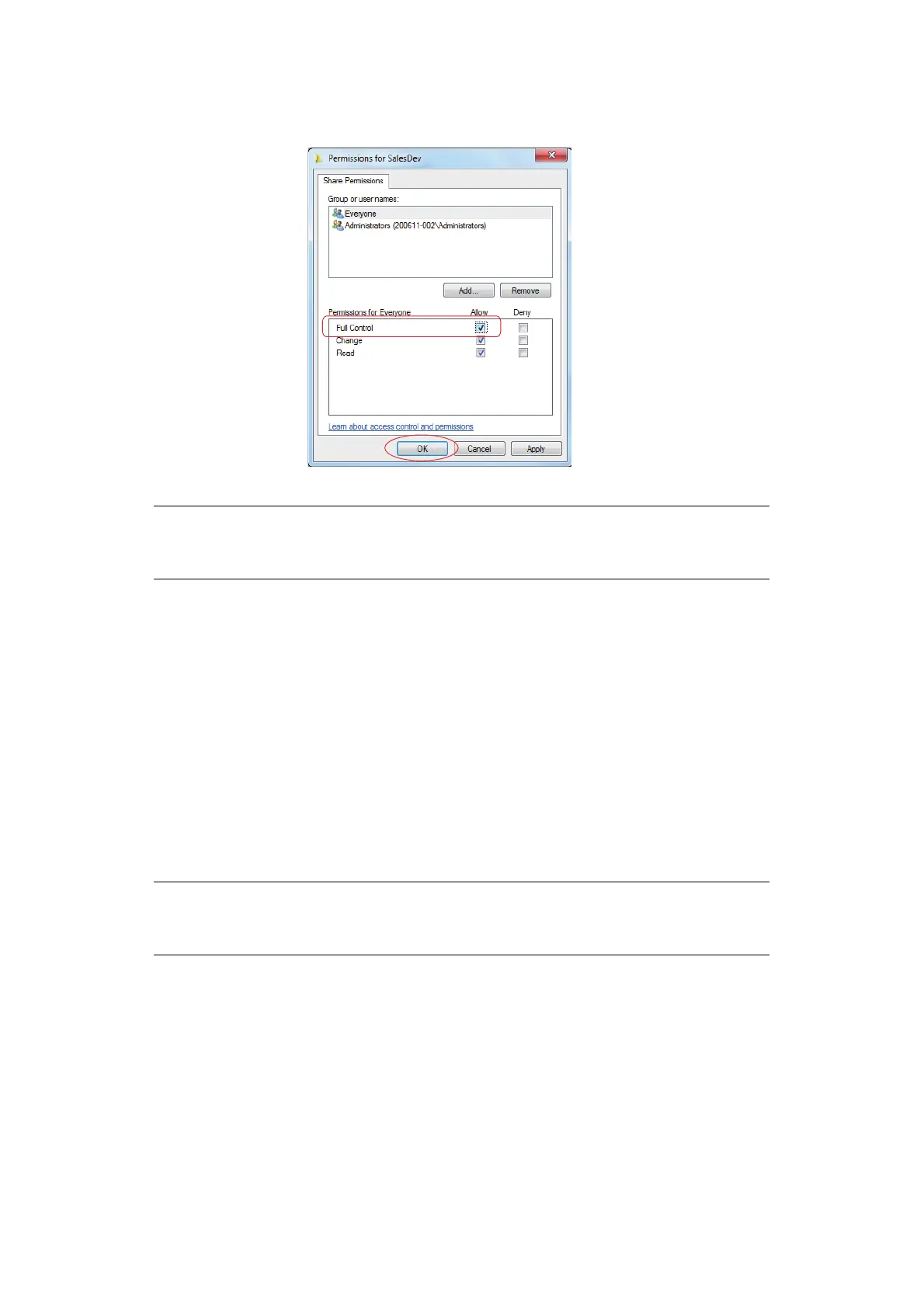Configuring the network settings > 33
18. Select the user added in step 13 and select the Allow check box for Full Control,
then click OK.
19. Close the folder’s property dialog box.
Windows Server 2003
1. Click Start > Administrative Tools > Server Management.
2. Click Users.
3. Select Add a user.
4. Enter the user name (C-2) in the First name text box and then click Next.
5. Enter the password (C-3) in Password and Confirm password.
6. Select the Cannot change password and then click Next.
7. Click Finish.
8. Click Close.
9. Create a new folder on the computer with the shared folder name entered in C-5.
10. Right-click the folder created in step 9, and then select Sharing and Security.
11. On the Sharing tab, select Share this folder and then click Permissions.
12. Click Add.
13. Enter the user name (C-2) and then click Check Names.
14. Check that the user name (C-2) is displayed, and then click OK.
15. Select the Allow check box for Full Control, and then click OK.
NOTE
Create a profile to complete the setup for Scan To Shared Folder. Refer to
"Creating a profile for Scan to Shared Folder" on page 35.
NOTE
It is recommended that you create a folder in the local drive, not on the
desktop or “My Documents”.
