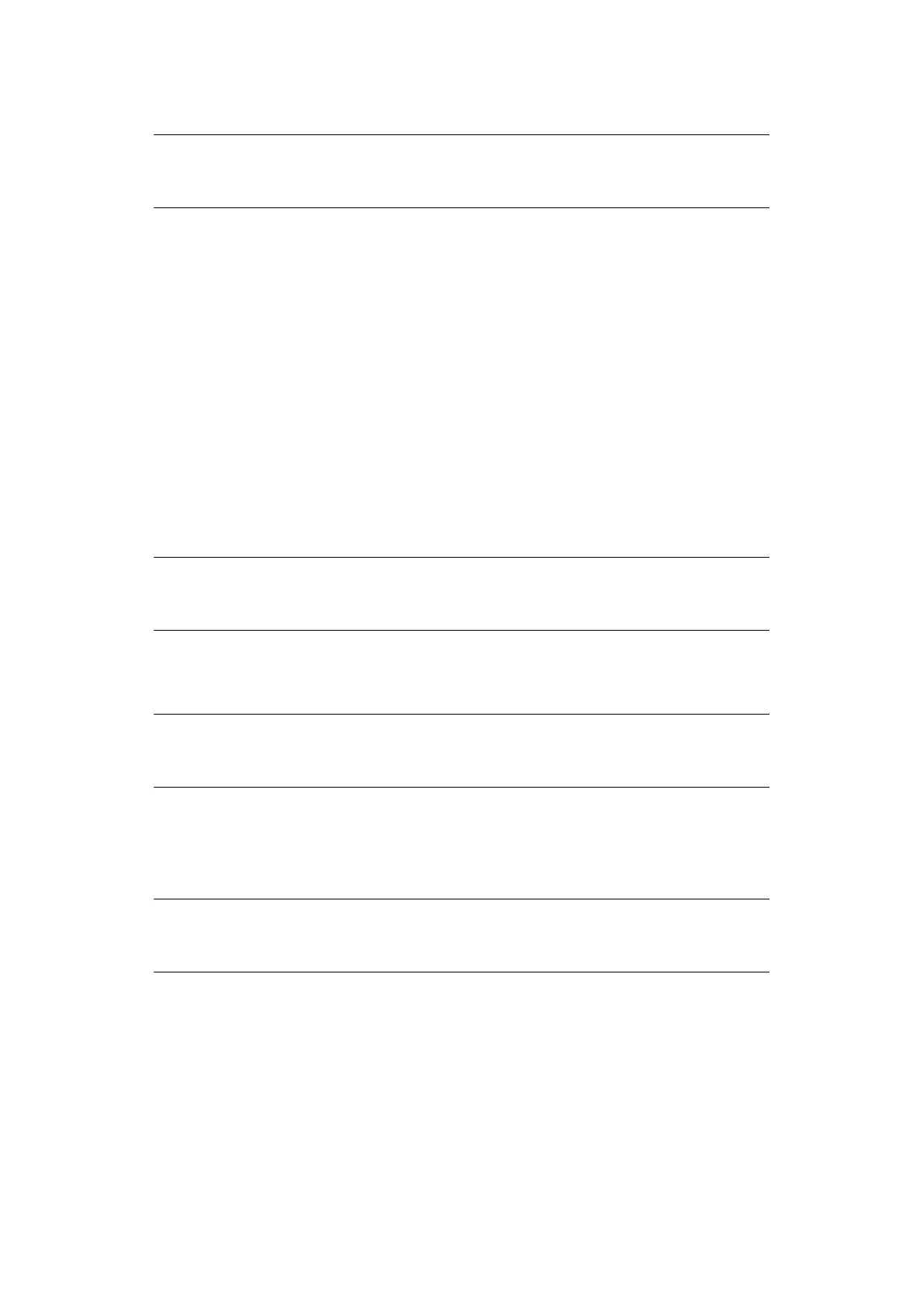Configuring the network settings > 34
16. Close the folder’s property dialog box.
Windows XP
1. Click Start > Control Panel.
2. Double-click User Accounts.
3. Select Create a new account.
4. Enter the user name (C-2) in the text box and click Next.
5. Select Limited and click Create Account.
6. Click the icon of the user account created in step 5.
7. Select Create a password.
8. Enter the password (C-3) in Type a new password and Type the new
password again to confirm, and then click Create Password.
9. Close the control panel.
10. Create a new folder on the computer with the shared folder name entered in C-5.
11. Right-click the folder created in step 10, and then select Sharing and Security.
12. Click If you understand the security risks but want to share files without
running the wizard, click here..
13. Select Share this folder in Windows Firewall, and then click OK.
14. Select the Share this folder on the network and Allow network users to
change my files check box, and then click OK.
15. Select the Allow check box for Full Control, and then click OK.
NOTE
Create a profile to complete the setup for Scan To
Shared Folder. Refer to
"Creating a profile for Scan to Shared Folder" on page 35.
NOTE
It is recommended that you create a folder in the local drive, not on the
desktop or “My Documents”.
NOTE
If a pop-up screen displays, select Share this folder and click Permissions.
Proceed to step 15.
NOTE
Create a profile to complete the setup for Scan To Shared Folder. Refer to
"Creating a profile for Scan to Shared Folder" on page 35.
