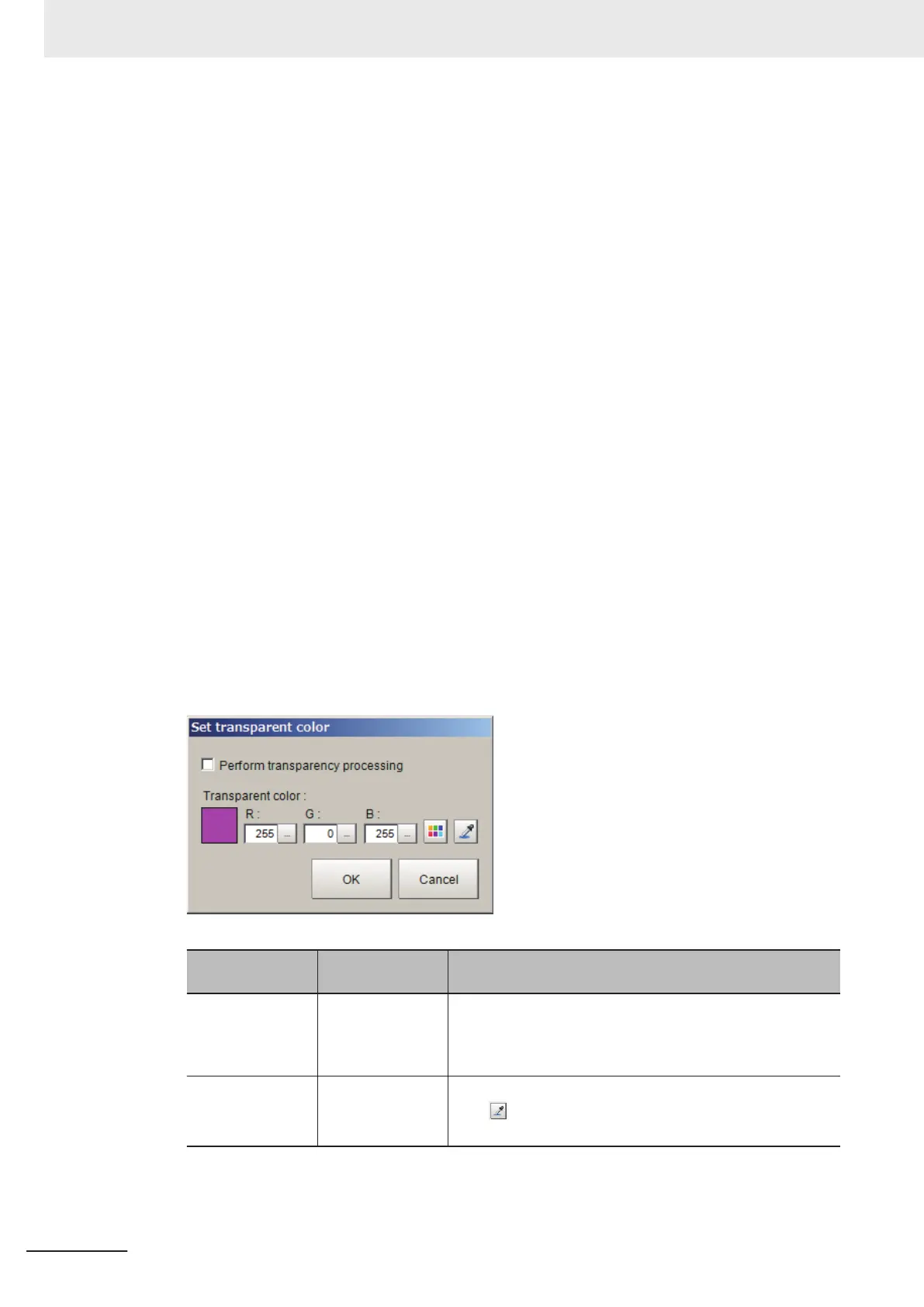2 Select a window part to add.
The selected window part is added to the window.
l
Deleting Window Parts
1 Select a window part to delete.
2 Delete the window part.
• For FH/FHV series:
Click Layout in the menu or right-click on the window part and select Delete the window
from the drop down menu or shortcut menu displayed. The selected window part is deleted
l
When Setting a Transparent Color to Window Objects
The following window objects can be set a transparent color.
The transparent color portion on a window object can be superimposed on other window object.
• Label window
• Image file display window
• Data grid window
• Text display window
• Simple data grid window
1 Right-click on the window object and click Set transparent color.
2 Set a transparent color.
Item
Setting value
[Factory default]
Description
Perform transpar-
ency processing
• Checked
• [Unchecked]
Checked: Performs the transparent processing.
Contents in the background window object can be displayed
via the set transparent color part on the foreground window
object.
Transparent color R: 0 to 255 [255]
G: 0 to 255 [0]
B: 0 to 255 [255]
Specify R, G, and B with numerical value.
Click . Drag and drop on a desired color. The dropped pla-
ceʼs color will be set into R, G, and B.
3 Click OK.
8 Setting Windows
8 - 20
FH/FHV Series Vision System User’s Manual (Z365-E1)
