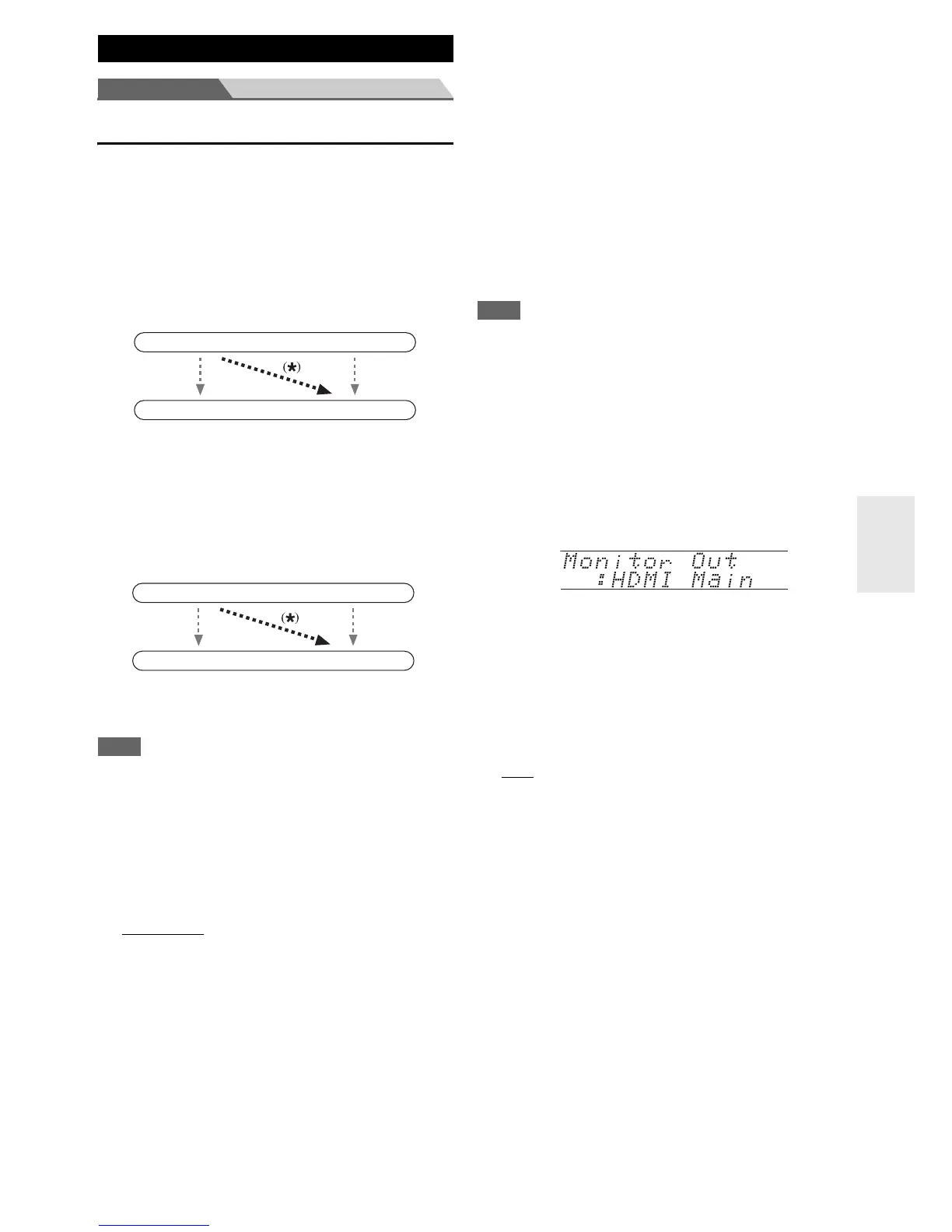49
En
Main Menu Input/Output Assign
Monitor Out
On the “Monitor Out” settings, you can select whether or
not to have the video sources’ images output through the
HDMI output.
If you connect your TV to HDMI output, “Monitor Out”
setting is automatically set and composite video, S-Video,
and component video sources are upconverted
*
and
output.
If you connect your TV to the COMPONENT VIDEO
MONITOR OUT (not the HDMI output), “Monitor Out”
setting is automatically set and composite video and
S-Video sources are upconverted
*
and output.
Note
• See “Video Connection Formats” (➔ page 95) for charts
showing how the “Monitor Out” and “Resolution” settings
affect the video signal flow through the AV controller.
■ Monitor Out
` Analog:
Select this if your TV is connected to the
COMPONENT VIDEO MONITOR OUT,
MONITOR OUT S, or MONITOR OUT V.
` HDMI Main
:
Select this if your TV is connected to HDMI OUT
MAIN.
` HDMI Sub:
Select this if your TV is connected to HDMI OUT
SUB.
` Both:
Select this if your TVs are connected to HDMI OUT
MAIN and HDMI OUT SUB. Video signals are
output from both HDMI outputs at the resolution
supported by both TVs.
` Both(Main):
Select this if your TVs are connected to HDMI OUT
MAIN and HDMI OUT SUB. Video signals are
output from both HDMI outputs but HDMI OUT
MAIN will become a priority; depending on the
resolution, video signals may not be output from
HDMI OUT SUB.
` Both(Sub):
Select this if your TVs are connected to HDMI OUT
MAIN and HDMI OUT SUB. Video signals are
output from both HDMI outputs but HDMI OUT
SUB will become a priority; depending on the
resolution, video signals may not be output from
HDMI OUT MAIN.
Note
• If not connected to the same output you have selected in the
“Monitor Out” setting, the “Monitor Out” setting will be
automatically switched to “Analog”.
• When using the DeepColor function, if the “Monitor Out”
setting is set to “Both(Main)” or “Both(Sub)”, the number of
bits may be limited due to the capability of your TV connected
to a priority output.
Changing the “Monitor Out” setting manually
■ Resolution
` Through
*1
:
Select this to pass video through the AV controller at
the same resolution and with no conversion.
` Auto
*2
:
Select this to have the AV controller automatically
convert video at resolutions supported by your TV.
` 480p (480p/576p), 720p, 1080i, 1080p
*2
:
Select the desired output resolution.
` 1080p/24
*2*3
:
Select this for 1080p output at 24 frames per second.
` 4K Upscaling
*2*3
:
Select this for an output resolution four times that of
1080p, resulting in 3840 × 2160 pixels.
` Source:
Output will be according to the resolution level
which was set in the “Picture Adjust” (➔ page 61).
You can specify the output resolution for the HDMI
output(s) and COMPONENT VIDEO MONITOR OUT
so that the AV controller upconverts the picture resolution
as necessary to match the resolution supported by your
TV.
Input/Output Assign
IN
OUT
Composite video, S-Video,
component video
HDMI
HDMI
Composite video, S-Video,
component video
IN
OUT
Composite video, S-Video
Composite video, S-Video
Component video
Component video
1
Press MONITOR OUT on the front panel.
The current setting is displayed.
2
Press MONITOR OUT repeatedly to select:
` Analog, HDMI Main, HDMI Sub, Both,
Both(Main) or Both(Sub)
