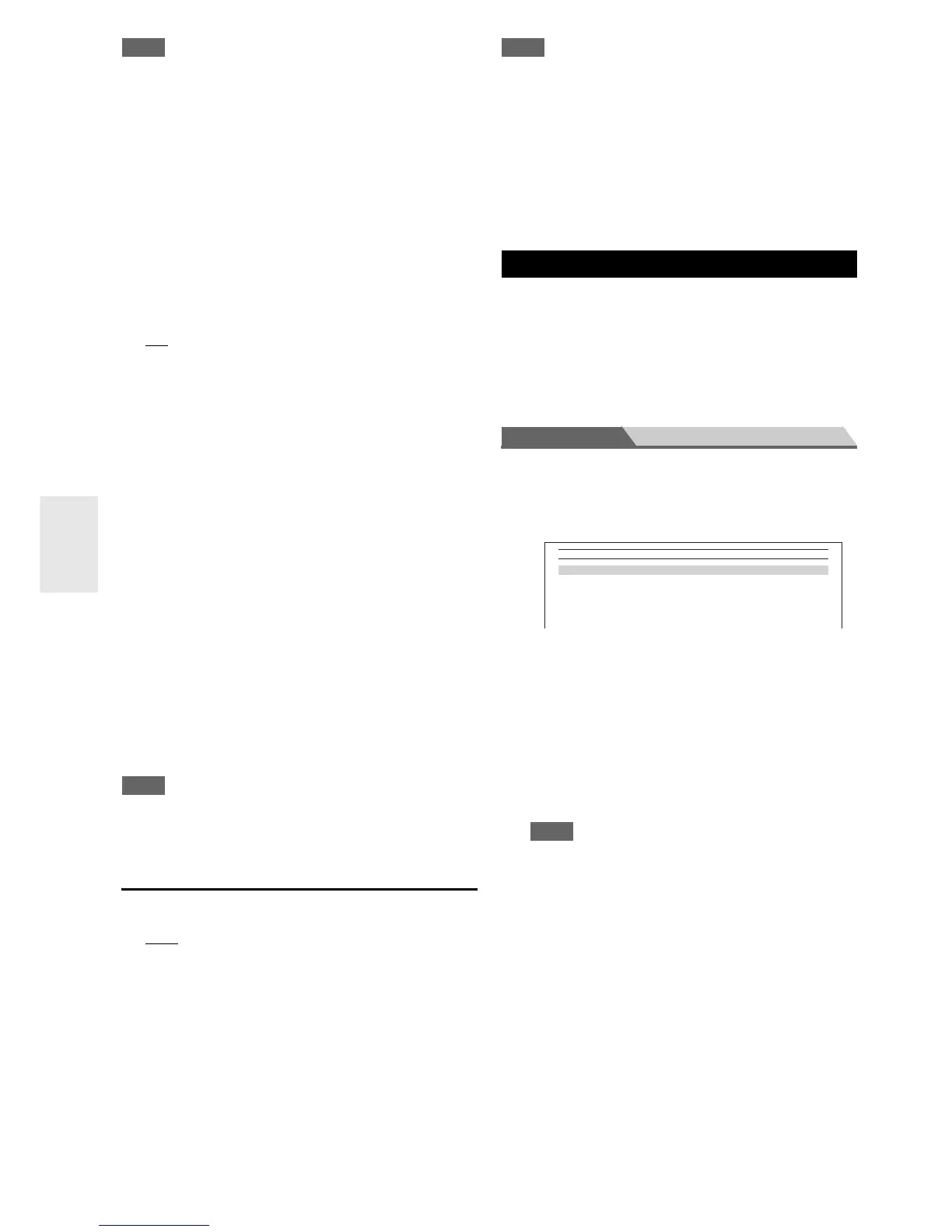64
En
Note
• The setting is stored individually for each input selector.
• This setting can be made only for the input source that is
assigned as HDMI IN, COAXIAL IN, or OPTICAL IN.
•The “Audio Selector” settings cannot be used with the NET,
USB and PORT (with connected component) input selectors.
• To select “Multich”, you must assign the multichannel input
(➔ page 51).
• To select “Balance”, you must assign the balanced input
(➔ page 52).
• When using the Whole House Mode, “Audio Selector” is fixed
to “Analog”.
*1
You can select “ARC” if you select the TV/CD input selector.
But you cannot if you’ve selected “Off” in the “Audio
Return Channel” setting (➔ page 68).
■ Fixed Mode
` Off
:
The format is detected automatically. If no digital
input signal is present, the corresponding analog
input is used instead.
` PCM:
Only 2-channel PCM format input signals will be
heard. If the input signal is not PCM, the PCM
indicator will flash and noise may also be produced.
` DTS:
Only DTS (but not DTS-HD) format input signals
will be heard. If the input signal is not DTS, the DTS
indicator will flash and there will be no sound.
When “HDMI”, “COAXIAL” or “OPTICAL” is
selected in the “Audio Selector” setting, you can then
specify the signal type in “Fixed Mode”.
Normally, the AV controller detects the signal format
automatically. However, if you experience either of the
following issues when playing PCM or DTS material, you
can manually set the signal format to PCM or DTS.
• If the beginnings of tracks from a PCM source are cut
off, try setting the format to PCM.
• If noise is produced when fast forwarding or reversing a
DTS CD, try setting the format to DTS.
Note
• The setting is stored individually for each input selector.
• The setting will be reset to “Off” when you change the setting in
“Audio Selector”.
Charge Mode
■ Charge Mode
` Auto
:
Power feeding is interrupted when your iPod/iPhone
is fully charged.
` On:
Power feeding continues even if your iPod/iPhone is
fully charged.
` Off:
Your iPod/iPhone is not charged.
You can specify how the power is fed to your iPod/iPhone
when the AV controller is in standby mode.
Note
• This setting cannot be selected when:
– the UP-A1 Dock with docked iPod/iPhone is not connected to
the AV controller, or
– the docked iPod/iPhone model is not supported.
•When the “Charge Mode” setting is set to “On”, or to “Auto”
with your iPod/iPhone recharging, the SLEEP indicator is dimly
lit in standby mode. In such conditions, the power consumption
of the AV controller slightly increases. With “Auto”, when the
iPod/iPhone becomes fully charged, the SLEEP indicator goes
off and the power consumption in standby mode is reduced.
You can assign a default listening mode to each input
source that will be selected automatically when you select
each input source. For example, you can set the default
listening mode to be used with Dolby Digital input
signals. You can select other listening modes during
playback, but the mode specified here will be resumed
once the AV controller has been set to standby.
Main menu Listening Mode Preset
■ Analog / PCM / Digital
With this setting, you can specify the listening mode
used when an analog (CD, TV, LD, VHS, MD,
turntable, radio, cassette, cable, satellite, etc.) or PCM
digital (CD, DVD, etc.) audio signal is played.
■ Mono/Multiplex Source
With this setting, you can specify the listening mode
used when a mono digital audio signal is played (DVD,
etc.).
Listening Mode Preset
1
Use q/w to select the input source that you want to
set, and then press ENTER.
The following menu appears.
2
Use q/w to select the signal format that you want to
set, and then use e/r to select a listening mode.
Only listening modes that can be used with each input
signal format can be selected (➔ pages 38 to 43).
The “Last Valid” option means that the listening
mode selected last will be used.
The “Straight Decode” option means that straight
decoding listening mode (Dolby Digital, DTS, etc.) is
selected.
Note
• If you connect an input component (such as UP-A1 series
Dock that seated iPod) to the UNIVERSAL PORT jack,
the only listening modes you can assign to the “PORT”
selector are specific to analog sound.
•For the TUNER input selector, only “Analog” will be
available.
•For the NET or USB input selector, only “Digital” will be
available.
1. BD/DVD
2. VCR/DVR
3. CBL/SAT
4. GAME
5. PC
6. AUX
5. Listening Mode Preset
