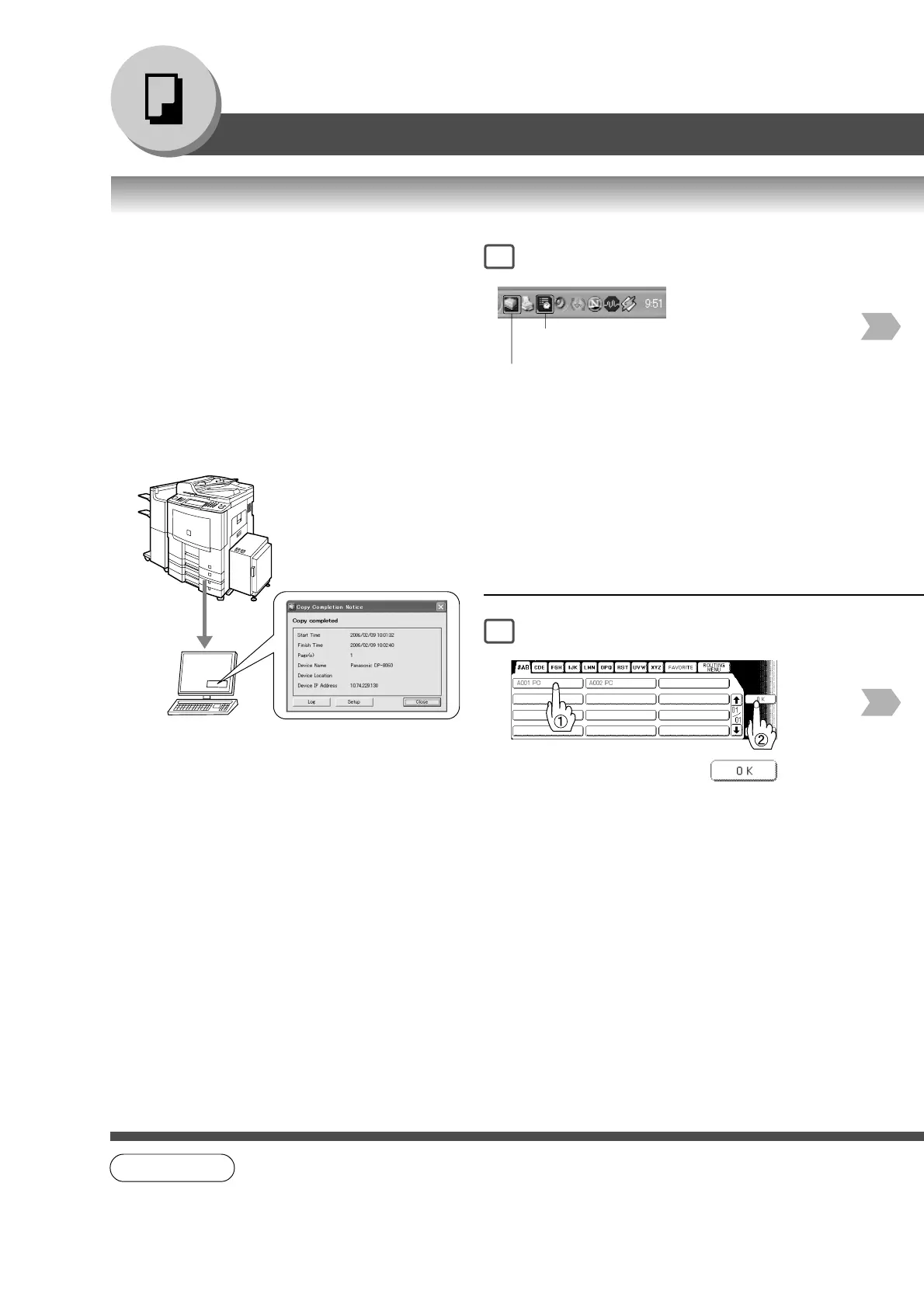20
Making Copies
Basic Menu
NOTE
● This Completion Notice is available only when connected to the network.
To reset the Completion Notice, press the CANCEL button in step 4.
■■
■■
■ Completion Notice
If Completion Notice is set, you will be notified on
your computer when copying is completed.
Before using this function, install the Panasonic
Document Management System
(Communications Utility) and the Printer Driver
(with Job Status Utility) on your computer, and
then configure each software referring to Setting up
the Scanner Configuration using the
Communications Utility, and Setting up the
Completion Notice in the Operating Instructions
(For Setting Up) of provided booklet.
Copy is completed.
Pop up screen
1
4
Communications Utility
Icon
Job Status Utility Icon
Confirm that the Communications Utility, and the Job
Status Utility icons are displayed on the task bar of your
PC.
● If they are not, click Start button, and then
select [All Programs] -> [Panasonic] -> [Panasonic
Document Management System]
-> Communications Utility to activate the
Communications Utility icon, and/or select [All
Programs] -> [Panasonic] -> [Job Status Utility] ->
[Job Status Utility] to activate the Job Status Utility icon.
Select the desired
PC Name
