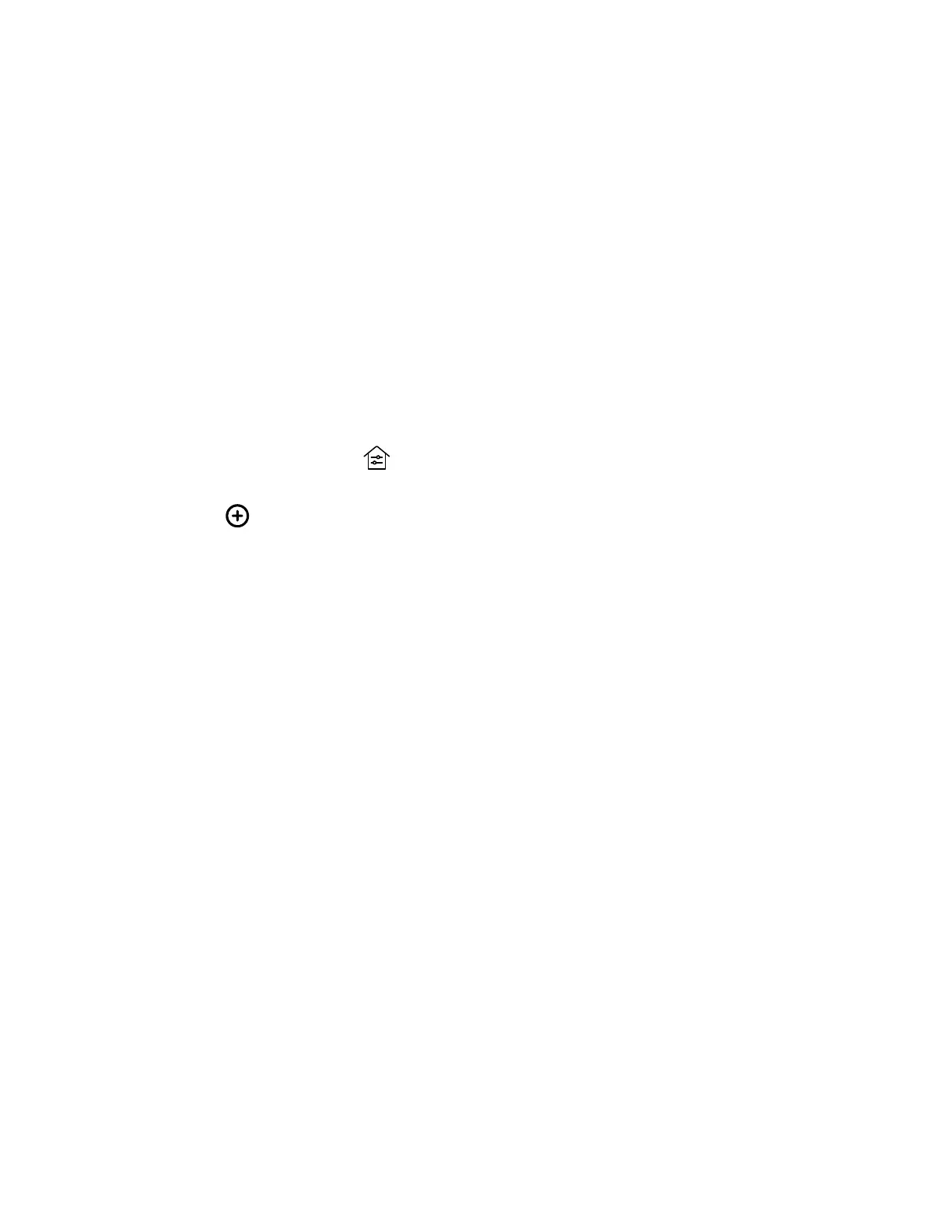Enable Environment Controls
In the system web interface, enable the TC8 device to show the Environment menu option and enable users to control
smart devices using the Extron Room Control application.
Configure room elements, such as lights, electronic shades, monitors, and displays, in the Extron control processor.
Task
1 In the system web interface, go to General Settings > System Settings.
2 Under Environment, select the check box for Enable Environment Controls.
3 Select Save.
Set Up to the Extron Control App on the TC8 Device
After you enable the Environment Controls menu option in the system web interface, set up the Extron room controller on
the TC8 device.
Task
1 On the TC8 device, select Environment .
When you access Environment for the first time, the Room Manager menu displays.
2 Select Add Room .
3 Enter the IP address or host name of the Extron control processor, then select Next.
4 Enter the username and password of the control processor, then select Next.
5 Enter a unique room name.
6 If you have more than one user interface configured on the control processor, select a user interface to display on the
TC8 device.
7 Select Submit.
After you set up the Extron Controller app on the TC8 device, users can access the application to control electronic shades,
monitors, projectors, and any smart lighting configured with the Extron control processor.
Note: When you enable to always show the status bar in the Extron Room Control settings, the TC8 device screen flickers
frequently. Hide the status bar to prevent the screen from flickering.
108
