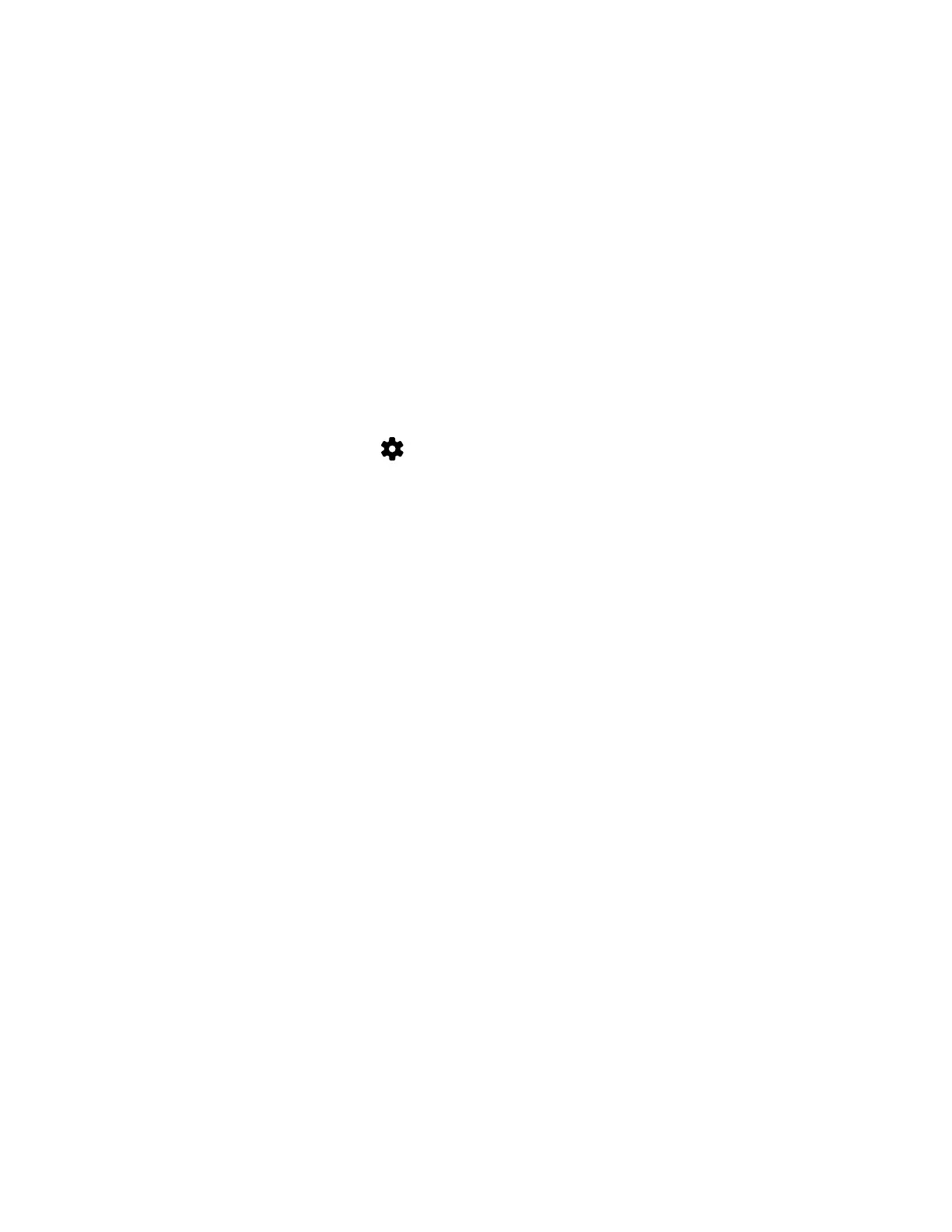5 Perform a factory restore on the device.
6 Perform a factory restore on the system.
IP Device Paired to Inaccessible Video System
Your TC8 device was paired with a video system you can no longer access (for example, the video system lost its network
connection or was moved to another location). Whatever the situation, the
TC8 device screen now indicates it’s waiting to
pair.
The TC8 device is still paired to the video system but can't connect to it.
When this happens, there’s a reset button in the device Settings menu to unpair the device from the video system.
If you can eventually access the video system it was paired with, you also should unpair the device from the Device
Management page. Otherwise, the device continues to display in the Connected Devices list but is Unavailable.
Once unpaired, you can pair the device with the same video system or another video system.
Task
1 In the TC8 device interface, go to Settings > Reset and select Reset.
Your device resets to its default configuration settings, which unpairs it from the video system.
2 In the system web interface, go to General Settings > Device Management.
3 Under Connected Devices, find the device by its MAC address (for example, 00e0db4cf0be) and select Unpair.
The device you’re unpairing should have an Unavailable status.
IP Audio Device is Disconnected from G7500
You paired an IP audio device with your G7500 system but can’t use it. On the system web interface Device Management
page, you see that the device is Disconnected.
A paired device must have a Connected status to use. A Disconnected status may mean there’s a physical connection issue
or your device or system is malfunctioning.
Reconnect cables or factory restore your hardware. Complete each step until you fix the issue.
Task
1 Check the device LED. If it isn’t blinking blue, reconnect the LAN cable to the device and system.
2 If the device is a Poly Microphone IP Adapter, also reconnect its power supply cables.
3 Perform a factory restore on the device.
4 Perform a factory restore on the system.
Paired IP Device Doesn’t Complete Software Update
The paired IP microphone won’t update to the latest software when performing a system update.
The IP microphone has gotten in a bad state where the configuration is preventing successful completion of a software
update. Perform a factory restore on the microphone.
Task
1 Ensure that the microphone is powered on.
2 On the back of the table microphone, insert a straightened paper clip through the factory restore pinhole.
3 Press and hold the restore button for 5 seconds, then release it and the microphone LED blinks amber.
Note: Don’t power off the microphone during the process. It restarts when complete.
Audio Tests
You can test your G7500 and Studio X series system speakers, audio levels, and Polycom StereoSurround setup.
130
