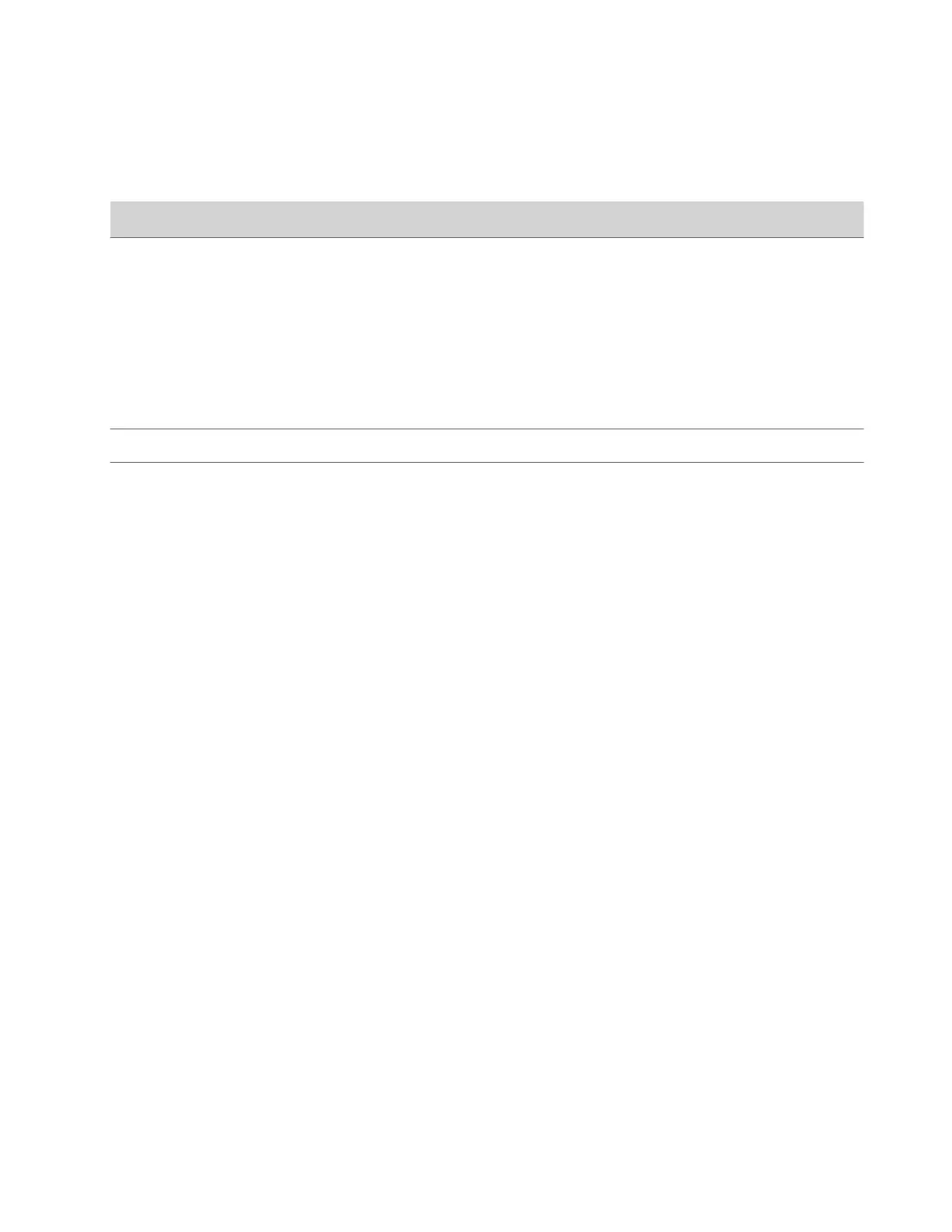Task
1 In the system web interface, go to Audio/Video > Video Inputs.
2 Configure the following HDMI Input settings:
Setting Description
Display as Specifies the display type. You can’t change this setting if the
system is in Device Mode or if the HDMI input is set to People
and the system is currently using the source as the people
camera.
• People: Sends content as a camera source with the highest
levels of transmit bandwidth. This feature isn’t available on
Studio X30 systems.
• Content: Sends content as a content source with a lower
bandwidth and enables you to use the system’s annotation
tools.
Name Enter a custom name for the HDMI input.
Optimized for Specifies optimization preferences for the video input.
• Sharpness: Gives preference to resolution over frames per
second. With this setting, moderate-to-heavy motion at low
call rates can cause some frames to drop.
• Motion: Gives preference to frames per second over
resolution.
3 Select Save.
Adjust the White Balance
The white balance setting specifies how the camera compensates for light source variations in the room.
Task
1 In the system web interface, go to Audio/Video > Video Inputs.
2 Choose one of the following options for the White Balance setting (available options depend on the camera you’re
using):
• Auto: Recommended for most situations. It calculates the best white balance setting based on lighting conditions in
the room.
• Manual: Use this setting for rooms where the Auto and fixed values don’t provide acceptable color reproduction.
When you set to Manual, fill the camera’s field of view with a flat white object, such as a piece of paper. For best
results, the object should be uniformly illuminated with light that is representative of the room lighting used in the
conference, rather than light from a display, another area, or a shadow. After the object is in place, select Calibrate.
• Color Temperature Value: The color temperature values, measured in degrees Kelvin, correspond to the color of
ambient light in a room. Use lower values for warmer lighting and higher values for cooler lighting.
• Color Temperature Term: Some cameras provide text descriptions of available color temperatures (for example,
Fluorescent or Shade).
• Off
3 Select Save.
Adjust Studio X50 or Studio X30 Camera Lighting Based on Workspace
Your Studio X50 or Studio X30 system has predefined camera options to help with lighting based on the room
environment.
For example, the Personal Mode option is meant for home offices because it automatically brightens the center of the
camera image. This is based on where you likely would be in the frame while working from home.
Task
92
